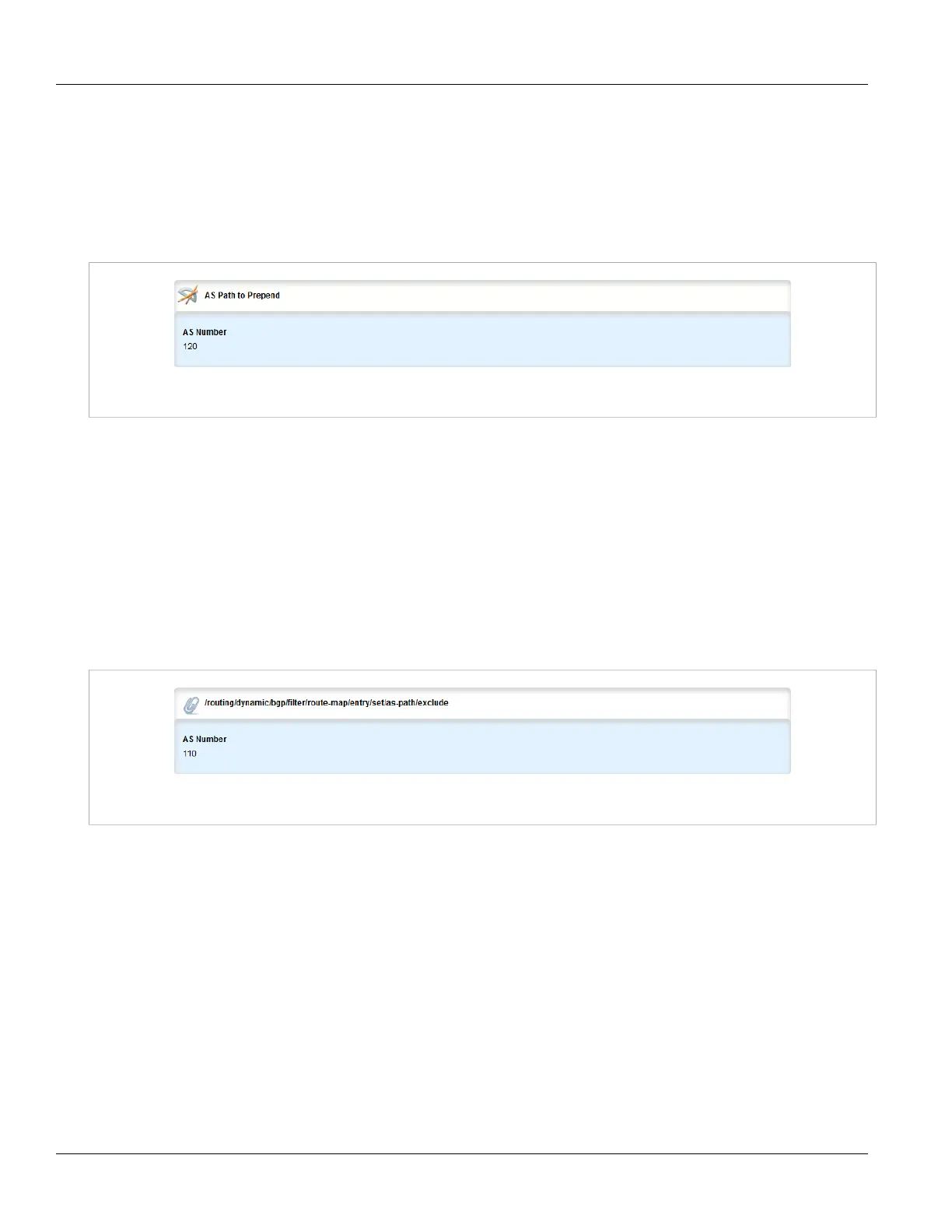RUGGEDCOM ROX II
User Guide
Chapter 5
Setup and Configuration
Viewing a List of Prepended Autonomous System Path
Filters 449
Section 5.19.4.1
Viewing a List of Prepended Autonomous System Path Filters
To view a list of prepended autonomous system path filters configured for a BGP route map entry, navigate to
routing » dynamic » bgp » filter » route-map » {name} » entry » {number} » set » as-path » prepend, where
{name} is the name of the route map and {number} is the entry number. If filters have been configured, the AS
Path to Prepend table appears.
Figure 500: AS Path to Prepend Table
If no prepended autonomous system path filters have been configured, add filters as needed. For more
information, refer to Section 5.19.4.3, “Adding a Prepended Autonomous System Path Filter”.
Section 5.19.4.2
Viewing a List of Excluded Autonomous System Paths
To view a list of excluded autonomous system path filters configured for a BGP route map entry, navigate to
routing » dynamic » bgp » filter » route-map » {name} » entry » {number} » set » as-path » exclude, where
{name} is the name of the route map and {number} is the entry number. If filters have been configured, the AS
Path to Exclude table appears.
Figure 501: AS Path to Exclude Table
If no excluded autonomous system path filters have been configured, add filters as needed. For more information,
refer to Section 5.19.4.4, “Adding an Excluded Autonomous System Path filter”.
Section 5.19.4.3
Adding a Prepended Autonomous System Path Filter
To add a prepended autonomous system path filter to a BGP route map entry, do the following:
1. Change the mode to Edit Private or Edit Exclusive.
2. Navigate to routing » dynamic » bgp » filter » route-map » {name} » entry » {number} » set » as-path »
prepend, where {name} is the name of the route map and {number} is the entry number.
3. Click <Add prepend>. The Key Settings form appears.
