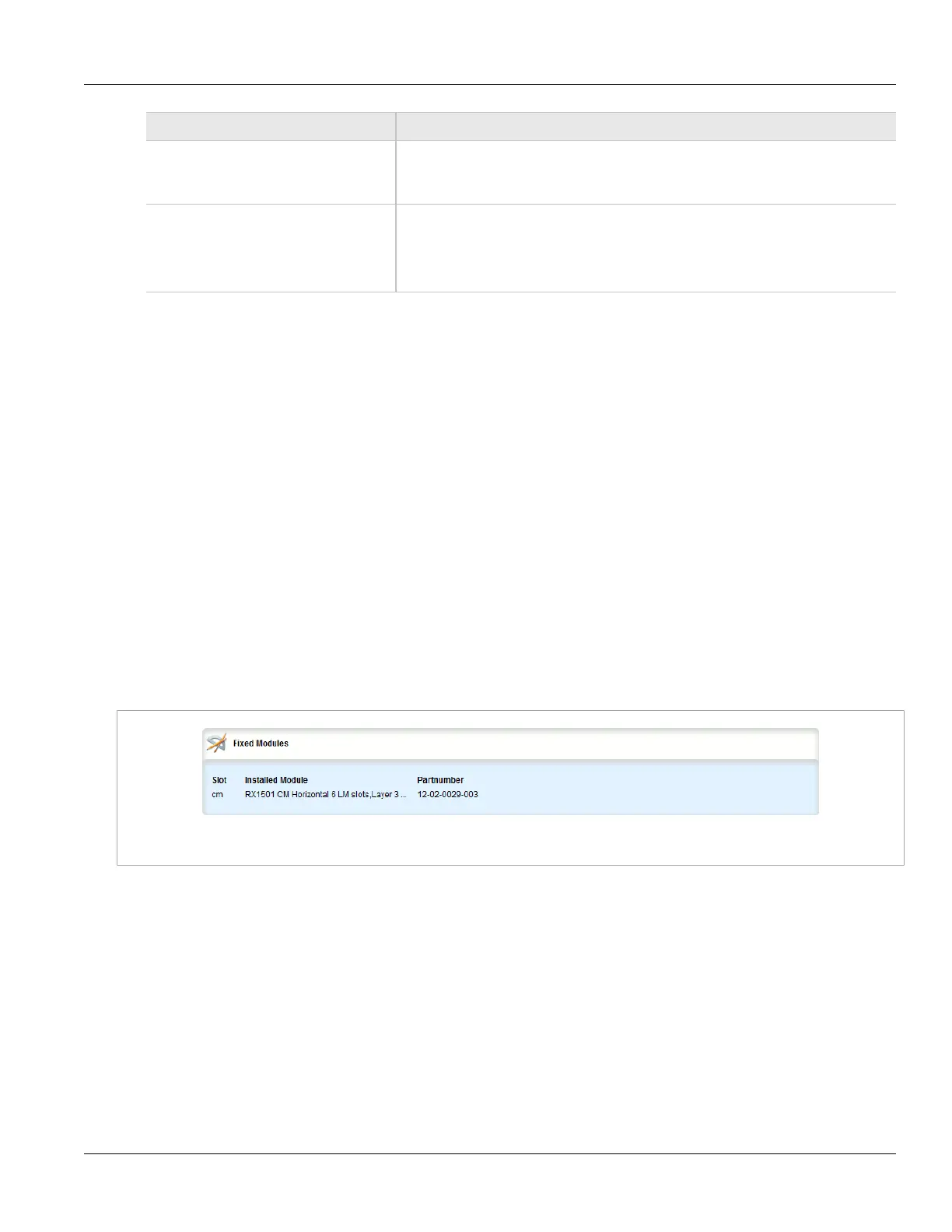Chapter 3
Device Management
RUGGEDCOM ROX II
User Guide
78 Managing Fixed Modules
Parameter Description
timestamp Default: false
If enabled, a timestamp will be appended to the file name. This option is not applicable
to file names that contain '*'.
url The URL of the ROX file to copy. SCP, SFTP, FTPS, FTP and HTTP are supported for
the file transfer. To save to a USB device, the format is 'usb://path-to-file-on-system'
and only one single partition is supported. For the rest of the protocols, the format is
'protocol://user:password@host:port/path-to-file'. If using a path only, close it with '/'. If
'port' is not specified, the default port for the protocol is used.
4. On the Trigger Action form, click Perform.
Section 3.15
Managing Fixed Modules
The following sections describe how to configure and manage fixed modules:
• Section 3.15.1, “Viewing a List of Fixed Module Configurations”
• Section 3.15.2, “Adding a Fixed Module Configuration”
• Section 3.15.3, “Deleting a Fixed Module Configuration”
Section 3.15.1
Viewing a List of Fixed Module Configurations
To view a list of fixed module configurations, navigate to chassis » fixed-modules. If fixed modules have been
configured, the Fixed Modules table appears.
Figure 78: Fixed Modules Table
If no fixed modules have been configured, add fixed module configurations as needed. For more information,
refer to Section 3.15.2, “Adding a Fixed Module Configuration”.
Section 3.15.2
Adding a Fixed Module Configuration
To add a configuration for a fixed module, do the following:
1. Change the mode to Edit Private or Edit Exclusive.
2. Navigate to chassis » fixed-modules and click <Add fixed-module>. The Key Settings form appears.
