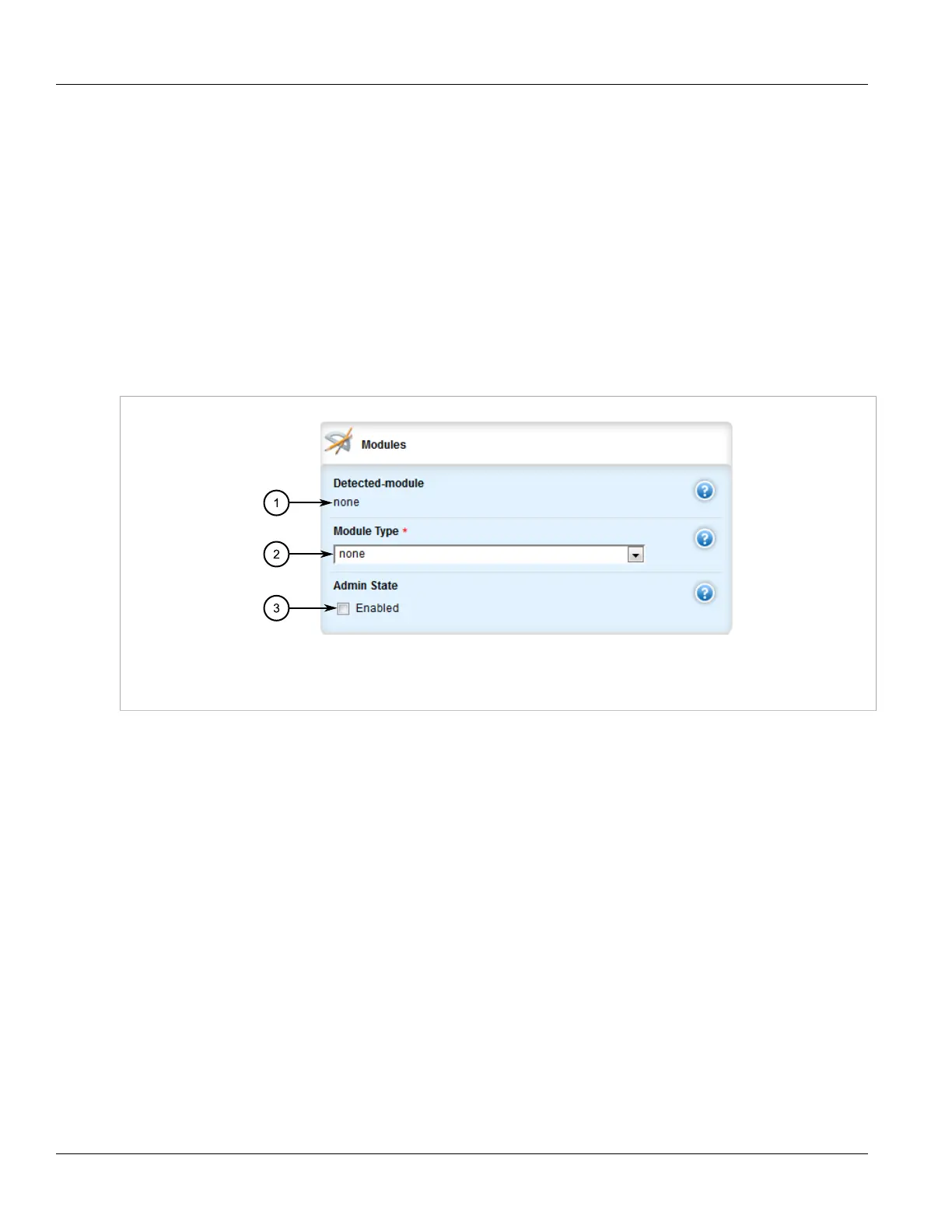RUGGEDCOM ROX II
User Guide
Chapter 3
Device Management
Installing a New Line Module 81
2. Remove the line module from the device.
Section 3.16.2
Installing a New Line Module
To install a new line module in the chassis, do the following:
1. If equipped, remove the line module currently installed in the slot. For more information, refer to
Section 3.16.1, “Removing a Line Module”.
2. Change the mode to Edit Private or Edit Exclusive.
3. Navigate to chassis » line-modules » line-module » {slot}, where {slot} is the name of the module location.
The Modules form appears.
Figure 82: Modules Form
1. Detected Module Box 2. Module Type List 3. Admin State Check Box
4. Under Module Type, select none from the list. This allows ROX II to automatically detect the new module
during the next startup.
5. Click Commit to save the changes or click Revert All to abort. A confirmation dialog box appears. Click OK
to proceed.
6. Click Exit Transaction or continue making changes.
7. Shut down the device. The device will shutdown for a period of time before rebooting and restarting. The
default time-out period is 300 seconds (five minutes). If more time is required to complete the procedure,
disconnect power from the device during the time-out period. For more information on how to shutdown the
device, refer to Section 3.4, “Shutting Down the Device”.
8. Insert the new line module into the empty slot in the chassis.
9. Reboot the device. For more information, refer to Section 3.5, “Rebooting the Device”.
After the device is rebooted, the new line module is automatically detected and operational.
10. If the line module is different from the previous module installed in the same slot, configure the new line
module. For more information, refer to Section 3.16.4, “Configuring a Line Module”.
