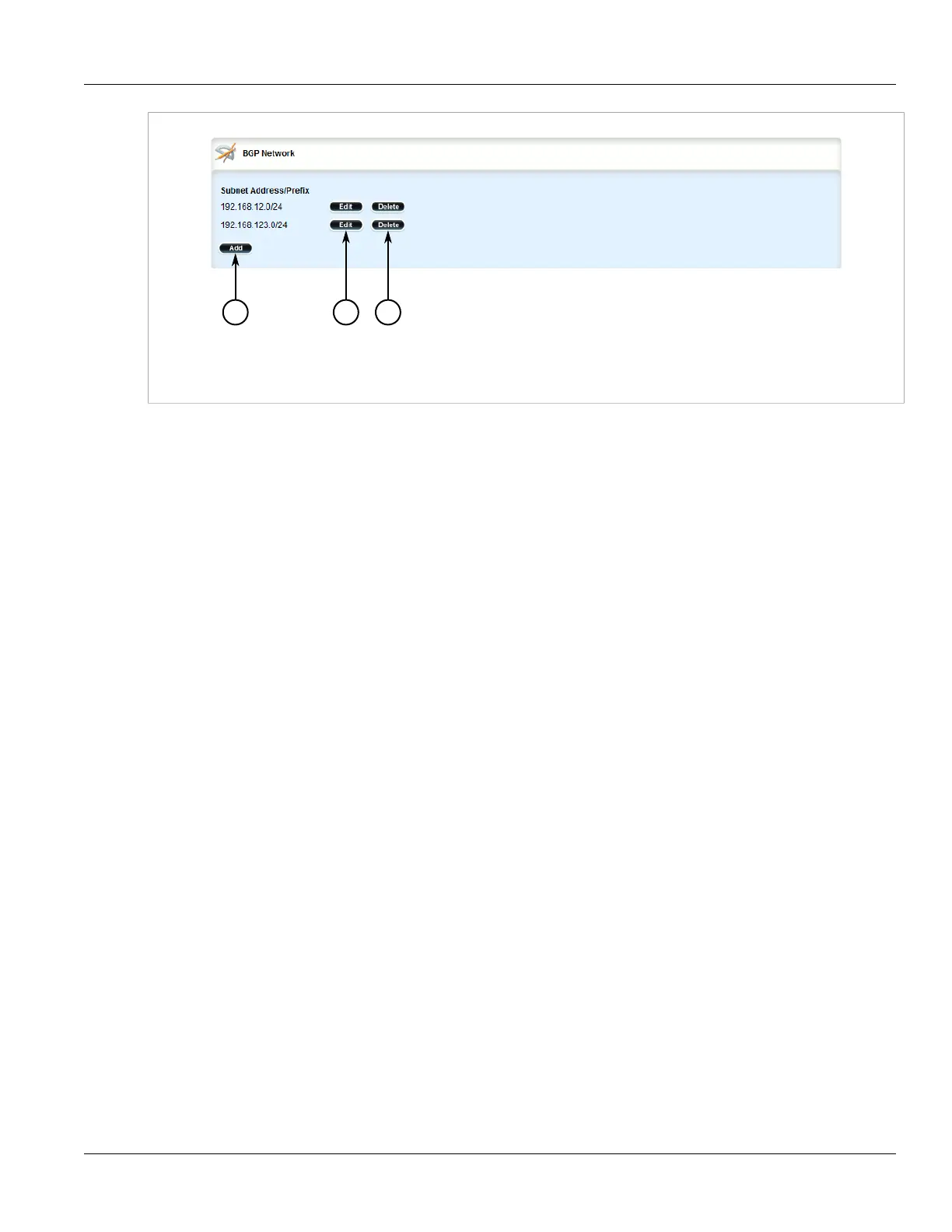Chapter 5
Setup and Configuration
RUGGEDCOM ROX II
User Guide
468 Tracking Commands
Figure 527: BGP Network Table
1. Add Button 2. Edit Button 3. Delete Button
3. Click Delete next to the chosen network.
4. Click Commit to save the changes or click Revert All to abort. A confirmation dialog box appears. Click OK
to proceed.
5. Click Exit Transaction or continue making changes.
Section 5.19.8.4
Tracking Commands
Network commands can be tracked using event trackers configured under global » tracking. For more
information about event trackers, refer to Section 3.17, “Managing Event Trackers”.
The network command is activated based on the event tracker's state. The Apply When parameter determines
when the command is activated. For example, if the Apply When parameter is set to down, the network
command becomes active (thereby advertising the network to a router's BGP peers) when the tracked target is
unavailable.
To track a command for a BGP network, do the following:
1. Change the mode to Edit Private or Edit Exclusive.
2. Navigate to routing » dynamic » bgp » network » {address}, where {address} is the IP subnet address
and prefix for the network.
3. Click the + symbol in the menu next to track. The Track form appears
