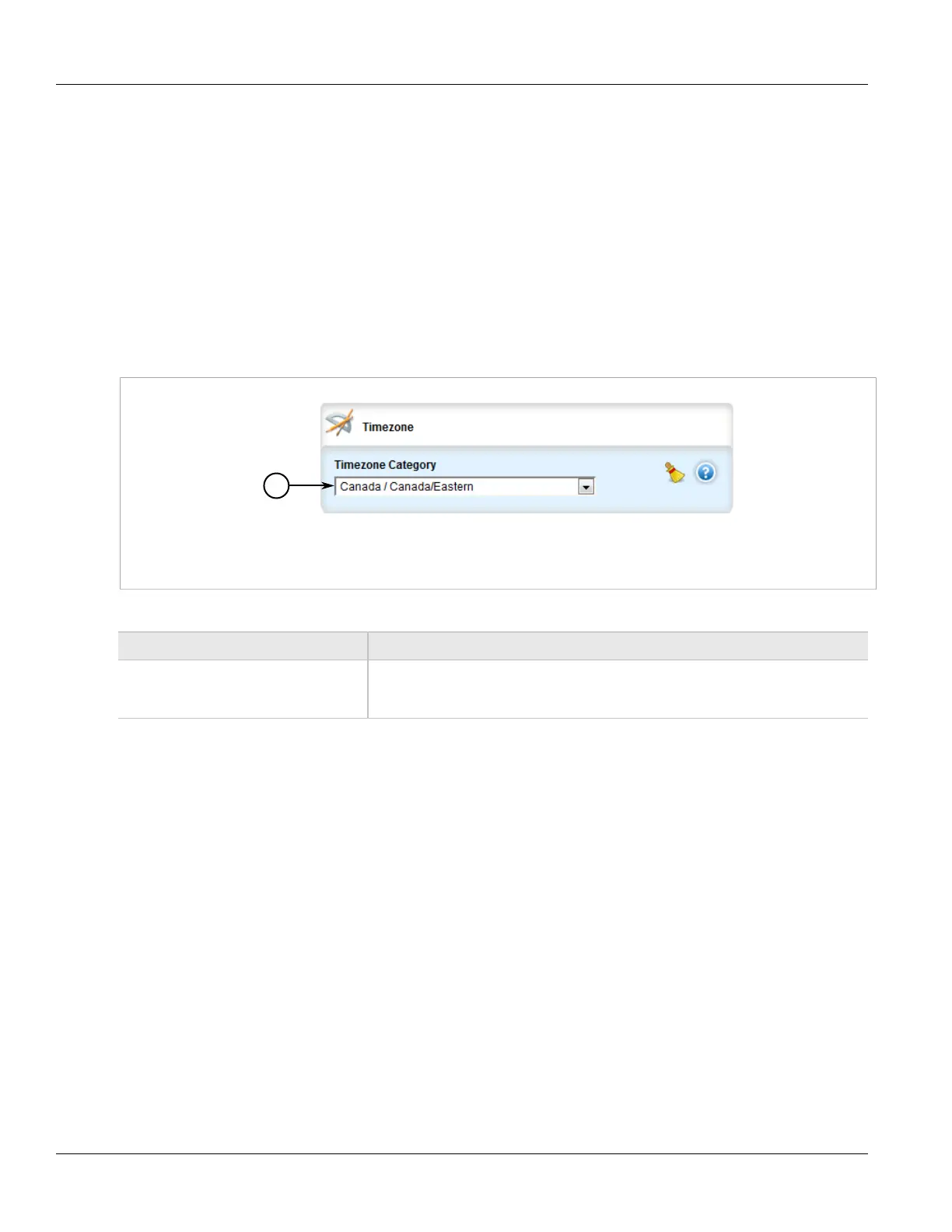RUGGEDCOM ROX II
User Guide
Chapter 5
Setup and Configuration
Configuring the System Time Zone 281
4. Click Commit to save the changes or click Revert All to abort. A confirmation dialog box appears. Click OK
to proceed.
5. Click Exit Transaction or continue making changes.
Section 5.12.3
Configuring the System Time Zone
To configure the system time zone, do the following:
1. Change the mode to Edit Private or Edit Exclusive.
2. Navigate to admin. The Timezone form appears.
Figure 290: Timezone Form
1. Timezone Category Box
3. Configure the following parameter(s) as required:
Parameter Description
Timezone Category Selects the time zone. Note that the Etc/GMT time zones conform to the POSIX style
and have their signs reversed from common usage. In POSIX style, zones west of GMT
have a positive sign; zones east of GMT have a negative sign.
4. Click Commit to save the changes or click Revert All to abort. A confirmation dialog box appears. Click OK
to proceed.
5. Click Exit Transaction or continue making changes.
Section 5.12.4
Configuring the Local Time Settings
The local time settings configure the local clock on the device as the NTP time source.
To configure the local NTP time settings, do the following:
1. Change the mode to Edit Private or Edit Exclusive.
2. Navigate to services » time » ntp. The Local Time Settings form appears.
