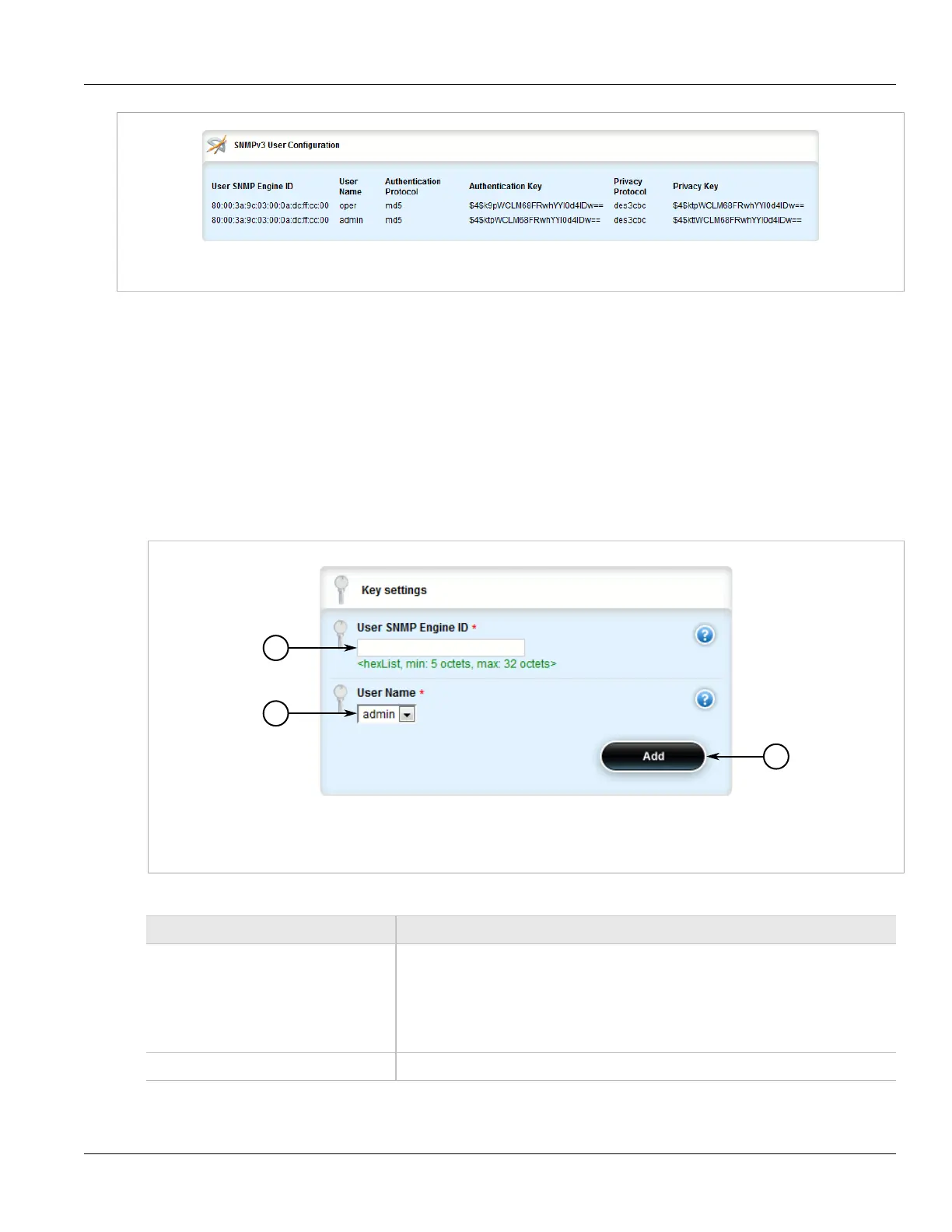Chapter 5
Setup and Configuration
RUGGEDCOM ROX II
User Guide
270 Adding an SNMP User
Figure 276: SNMP User Configuration Table
If no SNMP users have been configured, add users as needed. For more information, refer to Section 5.11.7.2,
“Adding an SNMP User”.
Section 5.11.7.2
Adding an SNMP User
To add an SNMP user, do the following:
1. Change the mode to Edit Private or Edit Exclusive.
2. Navigate to admin » snmp » snmp-user and click <Add snmp-user>. The Key Settings form appears.
Figure 277: Key Settings Form
1. User SNMP Engine ID Box 2. User Name List 3. Add Button
3. Configure the following parameter(s) as required:
Parameter Description
User SNMP Engine ID Synopsis: A list of colon-separated hexa-decimal octets e.g. '4F:4C:41:71'. The
statement tailf:value-length can be used to restrict the number of octets. Note that using
the 'length' restriction limits the number of characters in the lexical representation.
The administratively-unique identifier for the SNMP engine; a value in the format
nn:nn:nn:nn:nn:...:nn, where nn is a 2-digit hexadecimal number. The minimum length is
5 octets. The maximum length is 32 octets. Each octet must be separated by a colon (:).
User Name The user for the SNMP key. Select a user name from the list.
4. Click Add to create the protocol. The SNMPv3 User Configuration screen appears.
