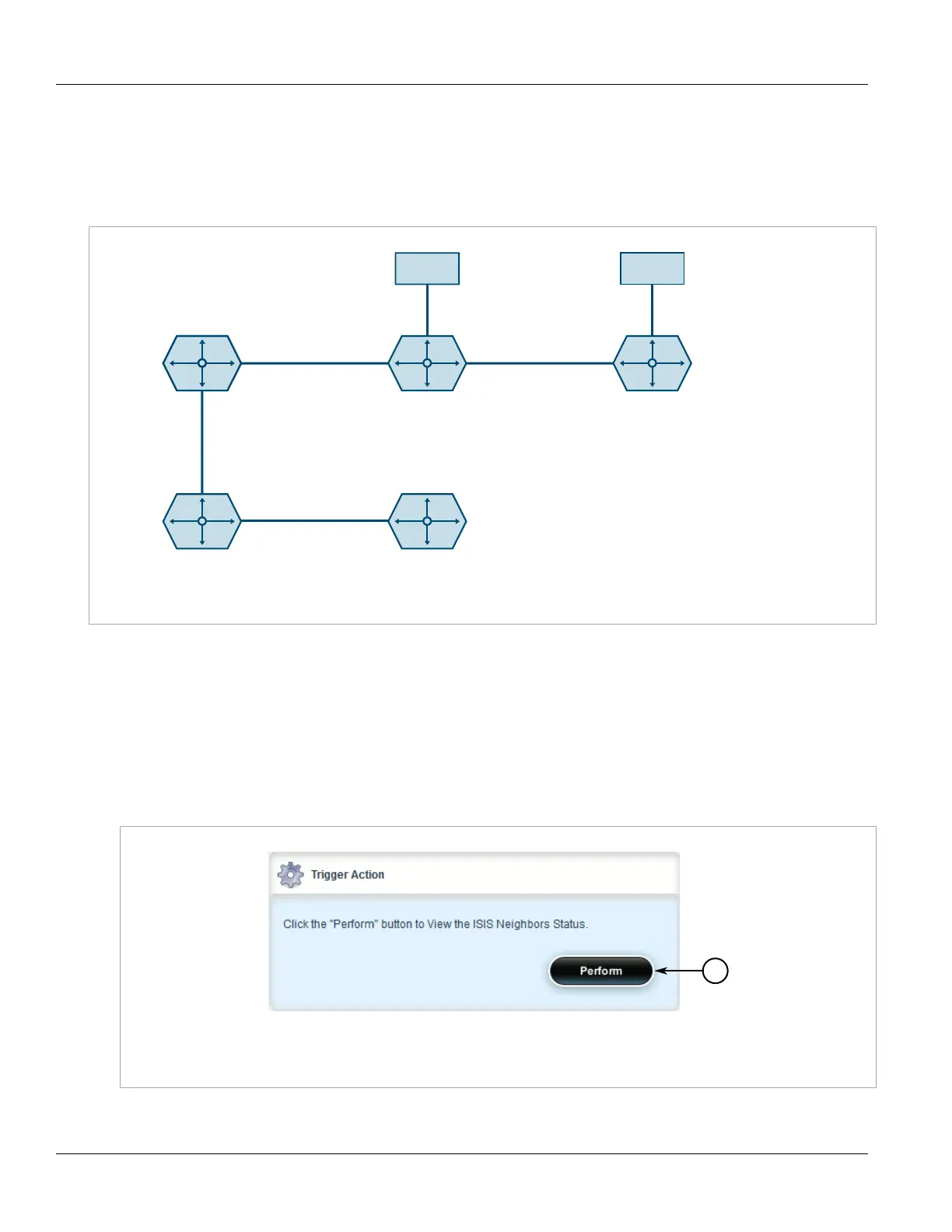RUGGEDCOM ROX II
User Guide
Chapter 5
Setup and Configuration
Viewing the Status of Neighbors 409
Example
The following illustrates how to configure an IS-IS network that includes all circuit types. In this example, R1 is a
Level-1 router that needs to forward traffic to Level-2 routers. R2 and R3 are configured to be Level-1-2 routers to
facilitate the connection with routers R4 and R5, which are Level-2-only routers. Each router is configured to have
a non-passive interface, use point-to-point network communication, and be in the same area.
192.168.12.0/24 192.168.11.0/24
R4 16.16.16.16 R5 15.15.15.15
R3 18.18.18.18
R1 78.78.78.78 R2 72.72.72.72
eth1
3
1.3.5.0/32
.3 2
1.2.6.0/32
.2
eth1 eth1
.1 eth2 .1 eth2
1.9.5.0/32
.2
.2
.3
1.4.5.0/32
.2
Figure 447: Multi-Level IS-IS Configuration
Section 5.18.2
Viewing the Status of Neighbors
To view the status of neighboring devices on an IS-IS network, do the following:
1. Make sure IS-IS is configured. For more information, refer to Section 5.18.1, “Configuring IS-IS”.
2. Navigate to routing » status » isis » isis-neighbors-status. The Trigger Action form appears.
Figure 448: Trigger Action Form
1. Perform Button
3. Click Perform. The ISIS Neighbors Status form appears.
