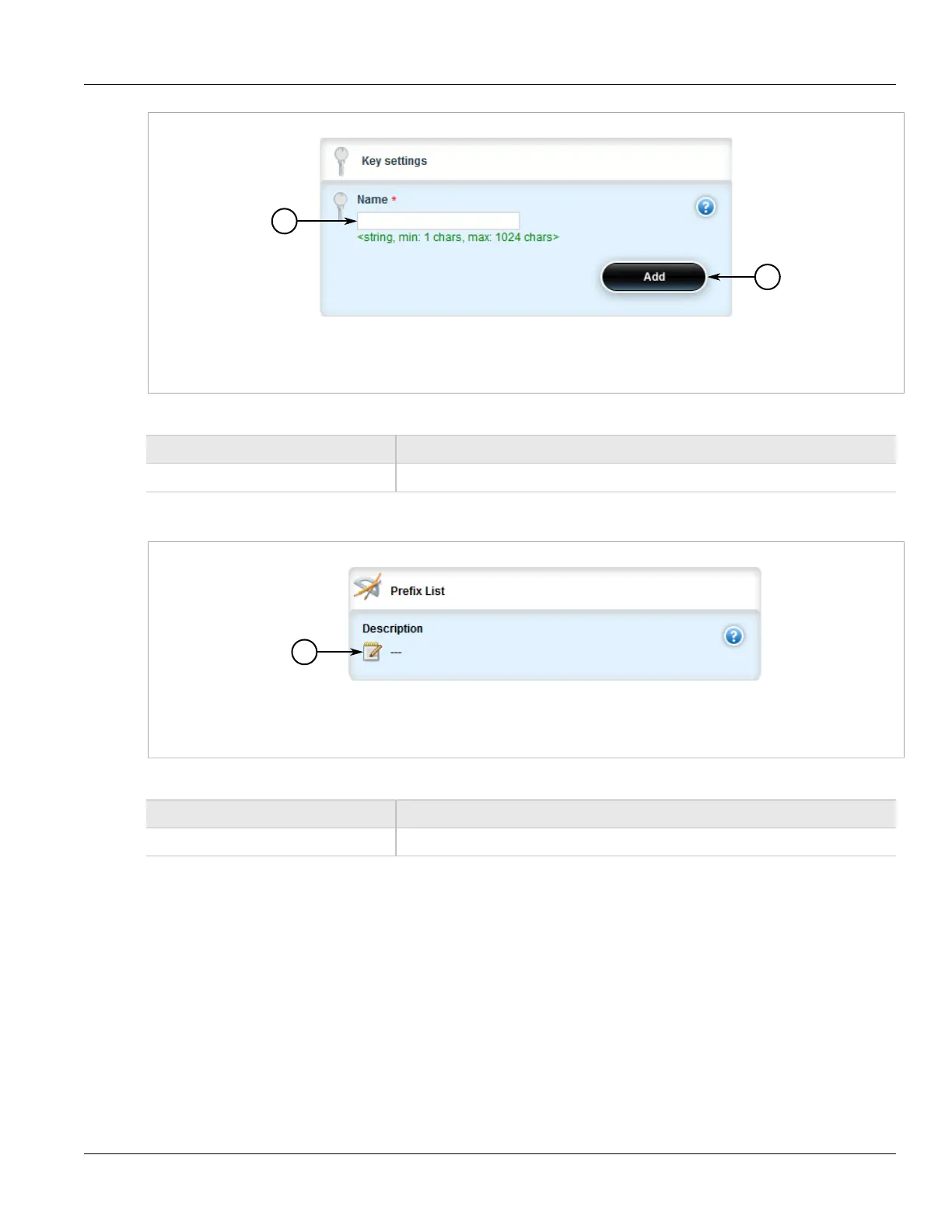Chapter 5
Setup and Configuration
RUGGEDCOM ROX II
User Guide
454 Adding a Prefix Entry
Figure 508: Key Settings Form
1. Name Box 2. Add Button
3. Configure the following parameter(s) as required:
Parameter Description
Name The name of the prefix list.
4. Click Add to create the new prefix-list. The Prefix List form appears.
Figure 509: Prefix List Form
1. Description Box
5. Configure the following parameter(s) as required:
Parameter Description
Description The description of the prefix list.
6. Add prefix entries as needed. For more information, refer to Section 5.19.5.4, “Adding a Prefix Entry”.
7. Click Commit to save the changes or click Revert All to abort. A confirmation dialog box appears. Click OK
to proceed.
8. Click Exit Transaction or continue making changes.
Section 5.19.5.4
Adding a Prefix Entry
To add an entry for a dynamic BGP prefix list, do the following:
1. Change the mode to Edit Private or Edit Exclusive.
