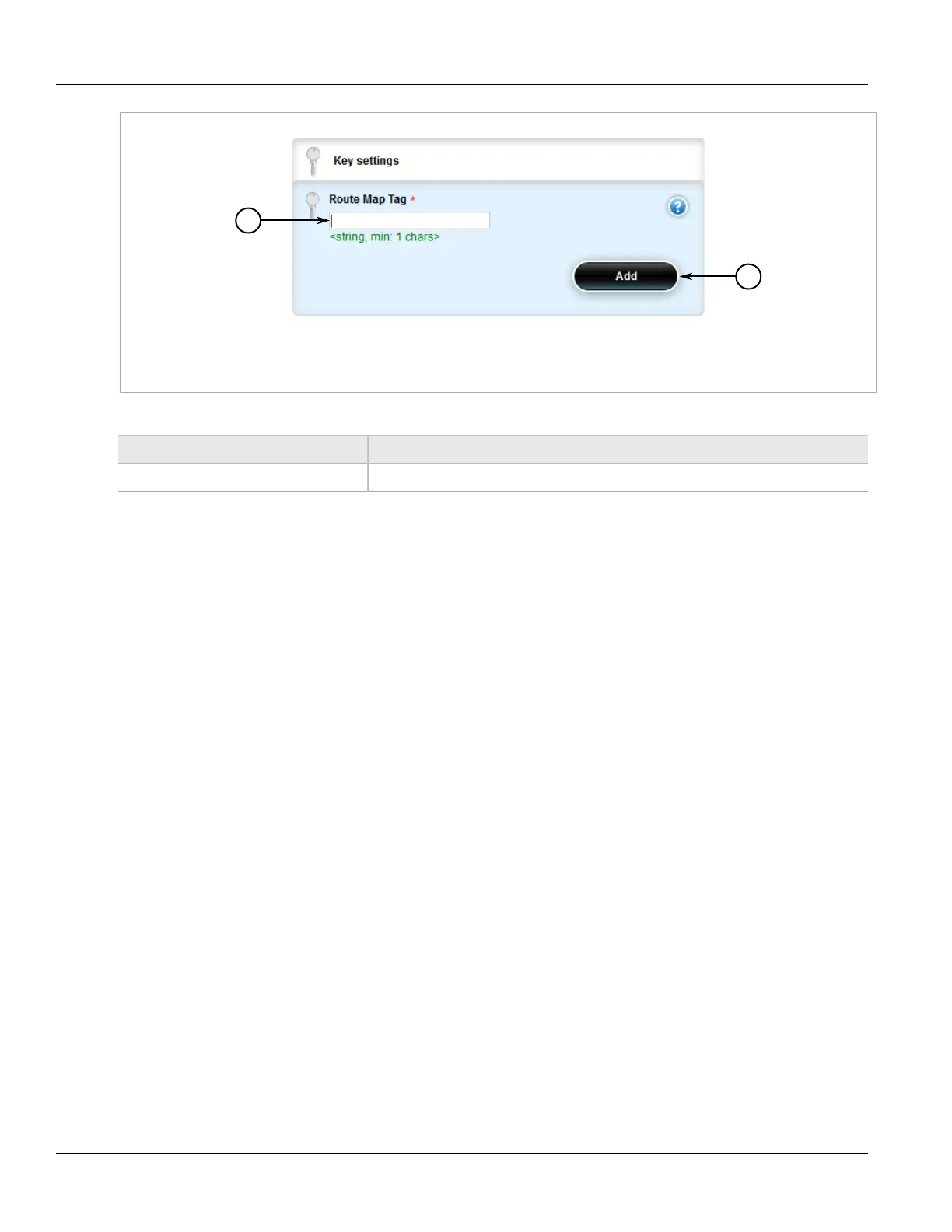RUGGEDCOM ROX II
User Guide
Chapter 5
Setup and Configuration
Adding a Route Map Filter Entry 441
Figure 488: Key Settings Form
1. Route Map Tag Box 2. Add Button
3. Configure the following parameter(s) as required:
Parameter Description
Route Map Tag Route map tag.
4. Click Add to create the new filter.
5. Add one or more entries. For more information, refer to Section 5.19.3.4, “Adding a Route Map Filter Entry”.
6. Click Commit to save the changes or click Revert All to abort. A confirmation dialog box appears. Click OK
to proceed.
7. Click Exit Transaction or continue making changes.
Section 5.19.3.4
Adding a Route Map Filter Entry
To add an entry for an route map filter, do the following:
1. Change the mode to Edit Private or Edit Exclusive.
2. Navigate to routing » dynamic » bgp » filter » route-map » {tag} » entry, where {tag} is the tag for the
route map filter.
3. Click <Add entry>. The Key Settings form appears.
