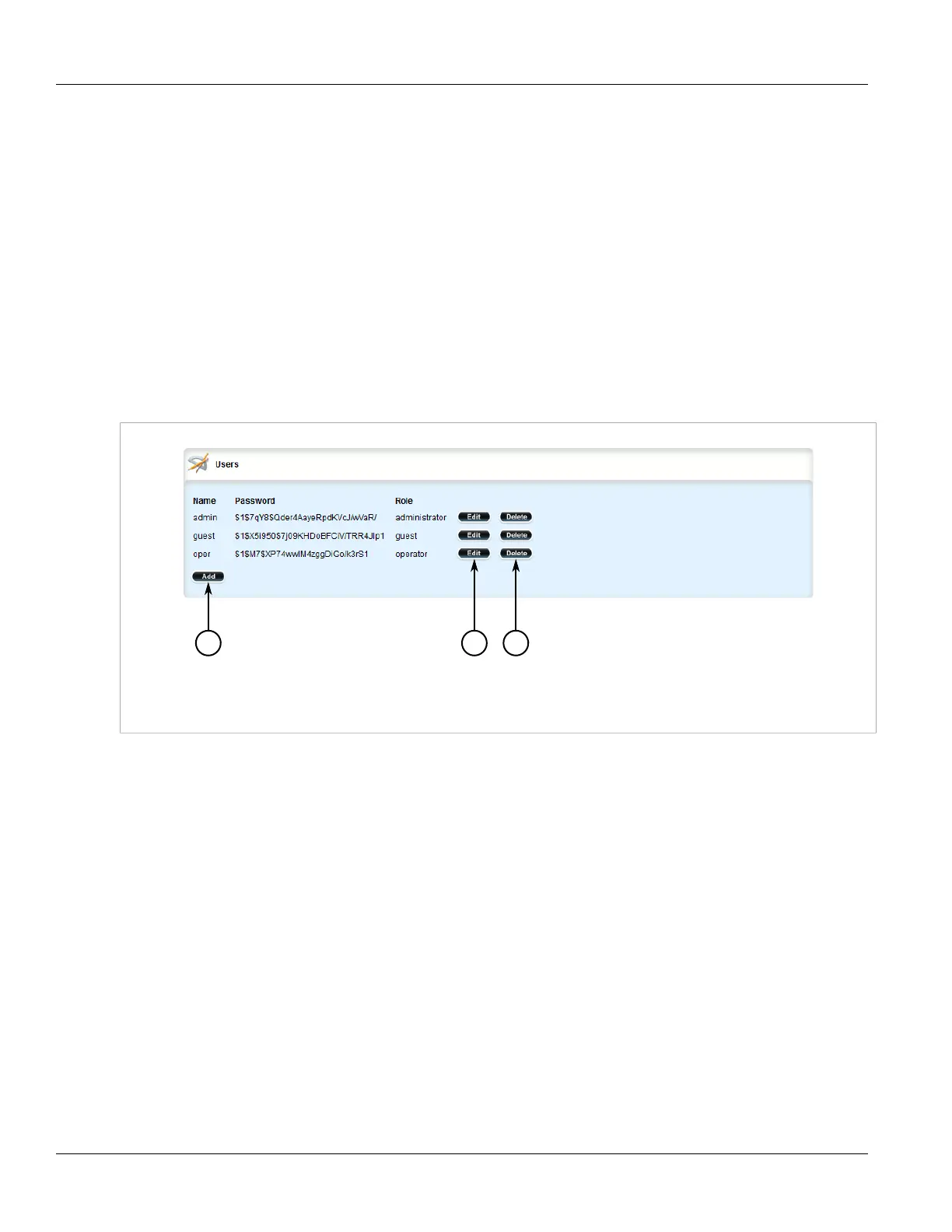RUGGEDCOM ROX II
User Guide
Chapter 4
System Administration
Deleting a User 221
6. Set the user's password. For more information, refer to Section 4.10.2, “Setting a User Password/
Passphrase”.
7. Click Commit to save the changes or click Revert All to abort. A confirmation dialog box appears. Click OK
to proceed.
8. Click Exit Transaction or continue making changes.
Section 4.9.3
Deleting a User
To delete a user account, do the following:
1. Change the mode to Edit Private or Edit Exclusive.
2. Navigate to admin » users. The Users table appears.
Figure 235: Users Table
1. Add Button 2. Edit Button 3. Delete Button
3. Click Delete next to the chosen user account.
4. Click Commit to save the changes or click Revert All to abort. A confirmation dialog box appears. Click OK
to proceed.
5. Click Exit Transaction or continue making changes.
Section 4.9.4
Monitoring Users
Users currently logged in to the device are monitored by ROX II and can be viewed on the Users screen. ROX II
allows administrators to monitor users, log users out, and broadcast message to all users.
To view a list of users currently logged in to the device, select the Tools menu and click Users. The Users screen
appears.
