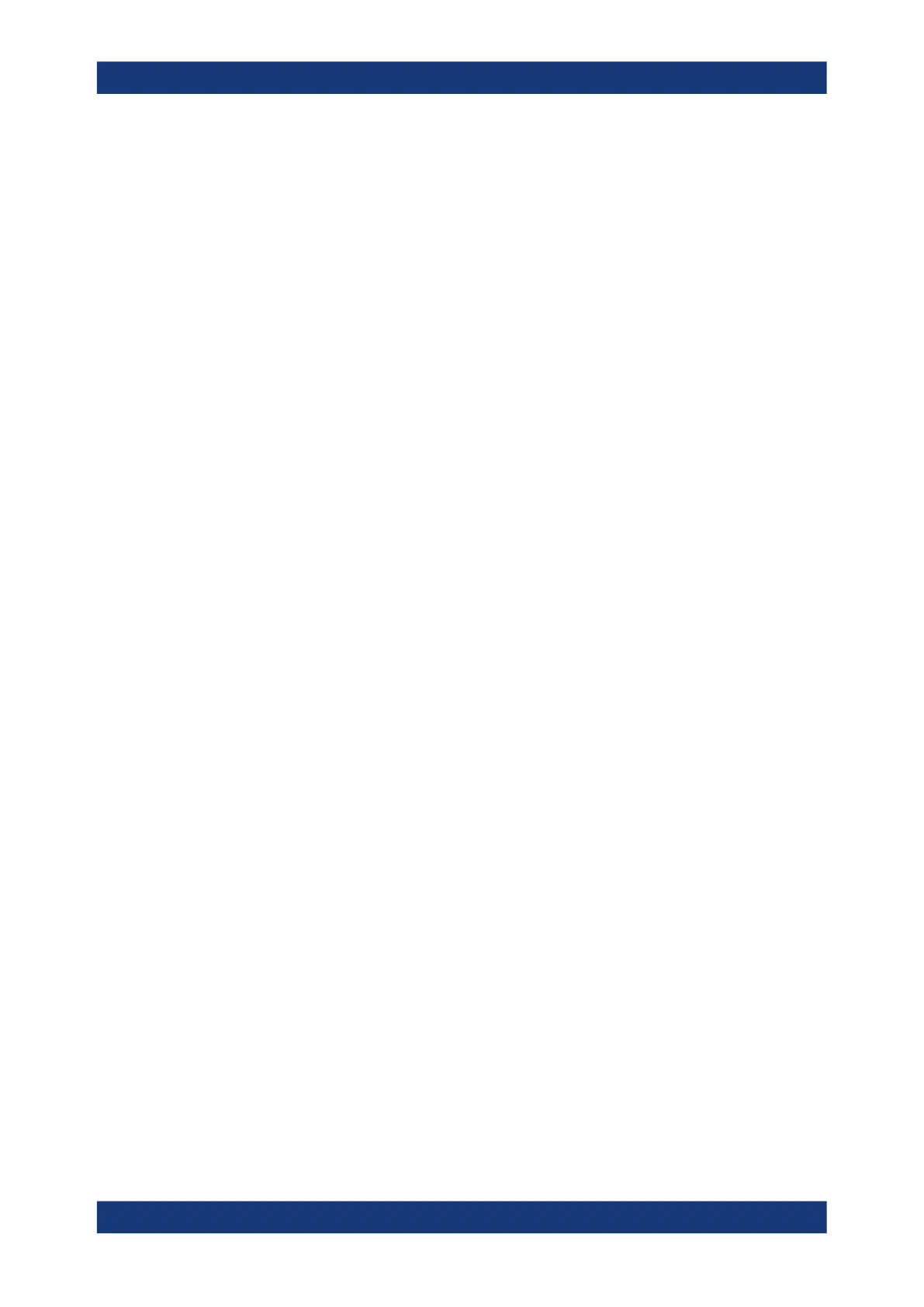Triggers
R&S
®
RTE
240User Manual 1326.1032.02 ─ 20
Proceed as follows:
1. Press the [TRIGGER] key on the front panel.
The "Trigger" dialog box opens with the "Setup" tab.
2. At the left hand-side, select the "A" vertical sub tab.
3. Tap the "Source" button and select the trigger source.
4. Tap the "Type" button and select the trigger type.
5. Under "Trigger type dependent settings", configure the settings for the selected
trigger type.
See: Chapter 6.3, "Trigger types", on page 241
6. To set the trigger level automatically, tap "Find level".
7. Set the normal trigger mode. Do one of the following:
● Press the [MODE] key on the front panel until "Normal" is shown in the trigger
label.
● Tap the "Normal" trigger mode option in the "Ctrl/Action" tab.
6.2.2 Positioning the trigger
By positioning the trigger on the time axis, you define which part of the waveform is
displayed: mainly the pre-trigger part, or the post-trigger part, or the part around the
trigger point.
For details on position settings, see Chapter 5.2.2, "Acquisition", on page 181.
1. Press the [HORIZONTAL] key.
Alternatively, tap the "Horizontal" menu and then "Setup".
2. Set the "Reference point" and the "Position".
If you want to set the trigger position outside the waveform display, make sure that
"Restrict horizontal position to acquisition range" is disabled.
6.2.3 Using holdoff
For details on holdoff settings, see Chapter 6.4, "Holdoff", on page 264.
1. Press the [TRIGGER] key on the front panel. Alternatively, tap the "Trigger" menu.
2. Select the "Holdoff" tab.
3. Select the "Holdoff mode".
4. Enter the "Holdoff settings" belonging to the selected mode.
Setting up the trigger
