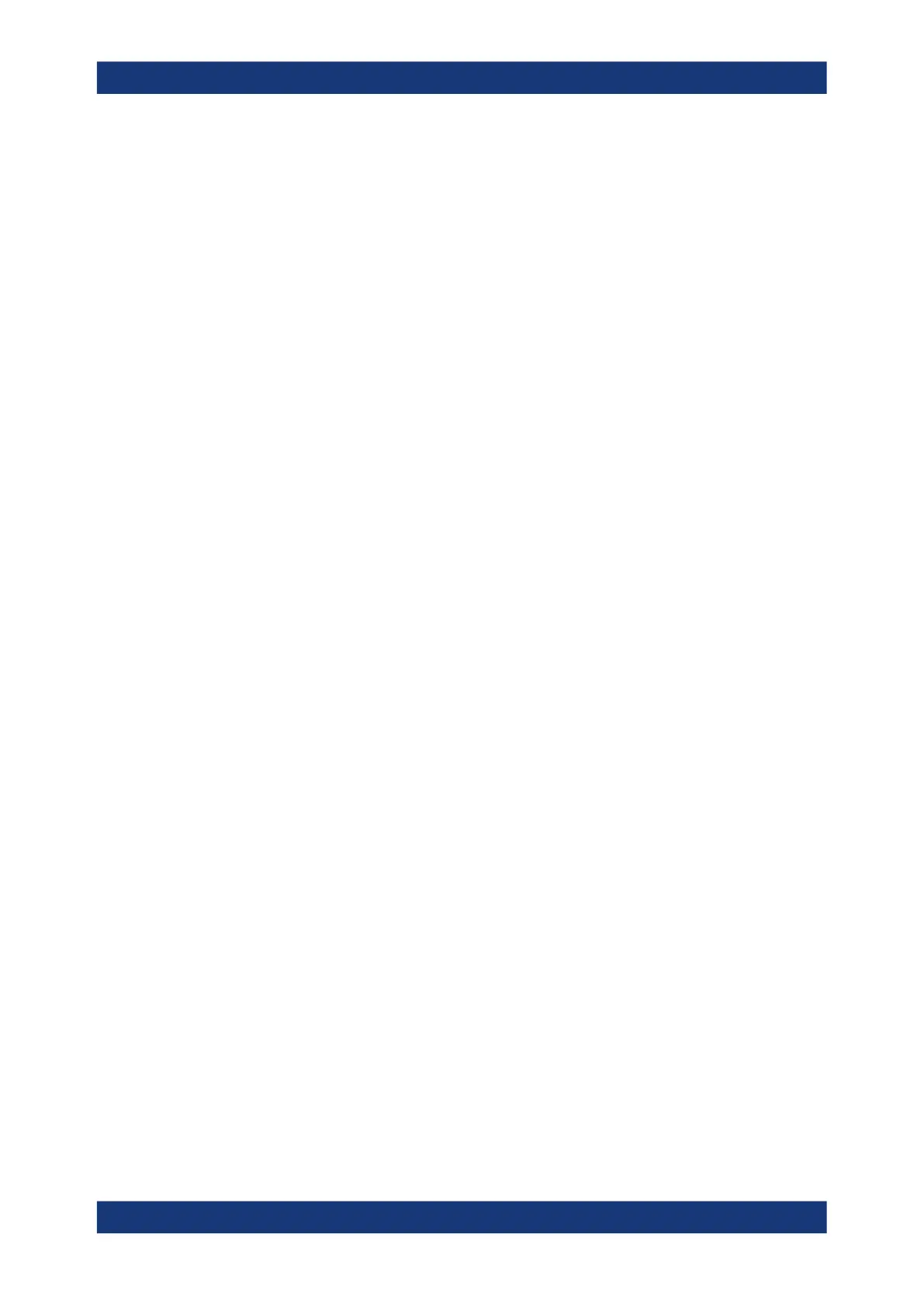Protocol analysis
R&S
®
RTE
894User Manual 1326.1032.02 ─ 20
●
SEARch:RESult:CXPI:FRAMe<m>:STATe? on page 1898
●
SEARch:RESult:CXPI:FRAMe<m>:STARt? on page 1898
●
SEARch:RESult:CXPI:FRAMe<m>:STOP? on page 1898
●
SEARch:RESult:CXPI:FRAMe<m>:TYPE? on page 1899
●
SEARch:RESult:CXPI:FRAMe<m>:DATA? on page 1897
●
SEARch:RESult:CXPI:FRAMe<m>:DLCV? on page 1898
●
SEARch:RESult:CXPI:FRAMe<m>:WORD<n>:TYPE? on page 1899
●
SEARch:RESult:CXPI:FRAMe<m>:WORD<n>:VALue? on page 1900
●
SEARch:RESult:CXPI:FRAMe<m>:WORD<n>:STATus? on page 1899
13.19.4.3 Searching CXPI data
Prerequisites: A CXPI bus is configured, see Chapter 13.19.2, "CXPI configuration",
on page 879, and "Decode" is enabled.
1. Press [SEARCH] or tap "Search" > "Setup" in the menu bar.
2. Tap the "Source" button and select the serial bus that is set to CXPI.
"Protocol" shows the CXPI icon.
3. Tap "Type" and select the search type.
All trigger types are also available for search.
4. To refine the search settings, configure additional settings, which are available for
many search types.
For details, see Chapter 13.19.4.1, "Search settings", on page 890.
5. Under "Control", "Enable" the search.
The "Search Results" box opens.
6. Close the "Search" dialog box.
7. Press [RUN CONT] to start acquisition.
8. To start searching the acquired waveform for specific events, tap "Enable" in the
search setup dialog:
The R&S RTE displays the "Search Results" box that lists the detected events.
For information on how to configure the search results presentation and how to navi-
gate the search results, see also "To display search zoom windows" on page 466 and
"Navigating search results" on page 447.
13.19.5 CXPI decode results
When the configuration of the serial bus is complete, the signal can be decoded:
1. In the "Protocol" dialog > "Decode" tab, enable "Decode".
CXPI (option R&S
RTE-K76)
