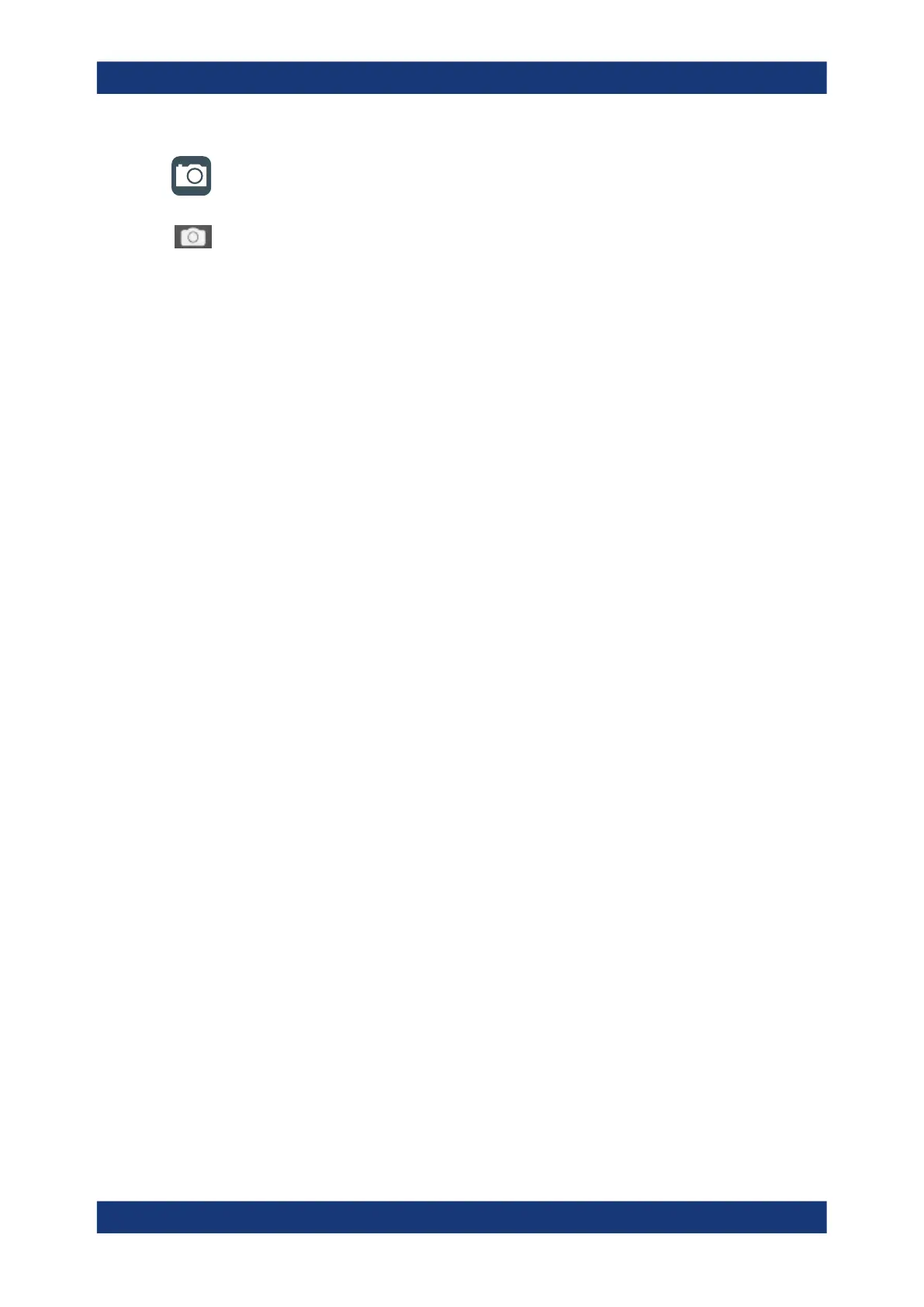Data and file management
R&S
®
RTE
502User Manual 1326.1032.02 ─ 20
The "Save Screenshot" toolbar icon saves the current display to a file according to the
settings in "File" menu > "Print setup". See also Chapter 3.4.7.2, "Configuring the tool-
bar", on page 119.
You can configure the [PRINT] key to save or print screenshots by a single keypress.
See also Chapter 4.3.2, "Hardkeys: function assignment", on page 140.
If a USB flash drive is connected to the instrument, the default path of the user data
directory is set to the drive letter of the USB flash drive. Thus, you save data to USB
flash drive automatically, and you can change the directory in the file explorer at any
time.
Screenshots on a computer using the Web interface
If the R&S RTE is connected to a LAN, you can create and save screenshots of the
instrument's display on a computer. See Chapter 17.3.2, "Web browser",
on page 1034.
Meta information in screenshots
The meta data of the screenshot also contains instrument information. In PNG and
JPEG files, meta information is saved as EXIF information and can be read, for exam-
ple, using the ExifTool.
Example:
Reading meta information using the ExifTool.
Command: # exif C:\Screenshot_2020-07-14_0_110551.png
Result:
ExifTool Version Number : 10.20
File Name : Screenshot_2016-07-14_0_110551.png
Directory : C:/
File Size : 37 kB
File Modification Date/Time : 2020:07:14 11:05:51+02:00
File Access Date/Time : 2020:07:14 11:05:51+02:00
File Creation Date/Time : 2020:07:14 11:05:51+02:00
...
Instrument Firmware Version : 3.30.0.46
Instrument Material Number : 1329.7002k44
Instrument Serial Number : 123456
Image Size : 1280x800
Megapixels : 1.0
12.4.1 Screenshot settings
Access: "File" menu > "Print setup"
In the "Screenshot" dialog box, you configure the image to be saved or included in a
report. You select the storage location for screenshot files. The image is created when
you open the dialog box, and can be updated at any time.
You can also print the image directly to a printer.
Screenshots
