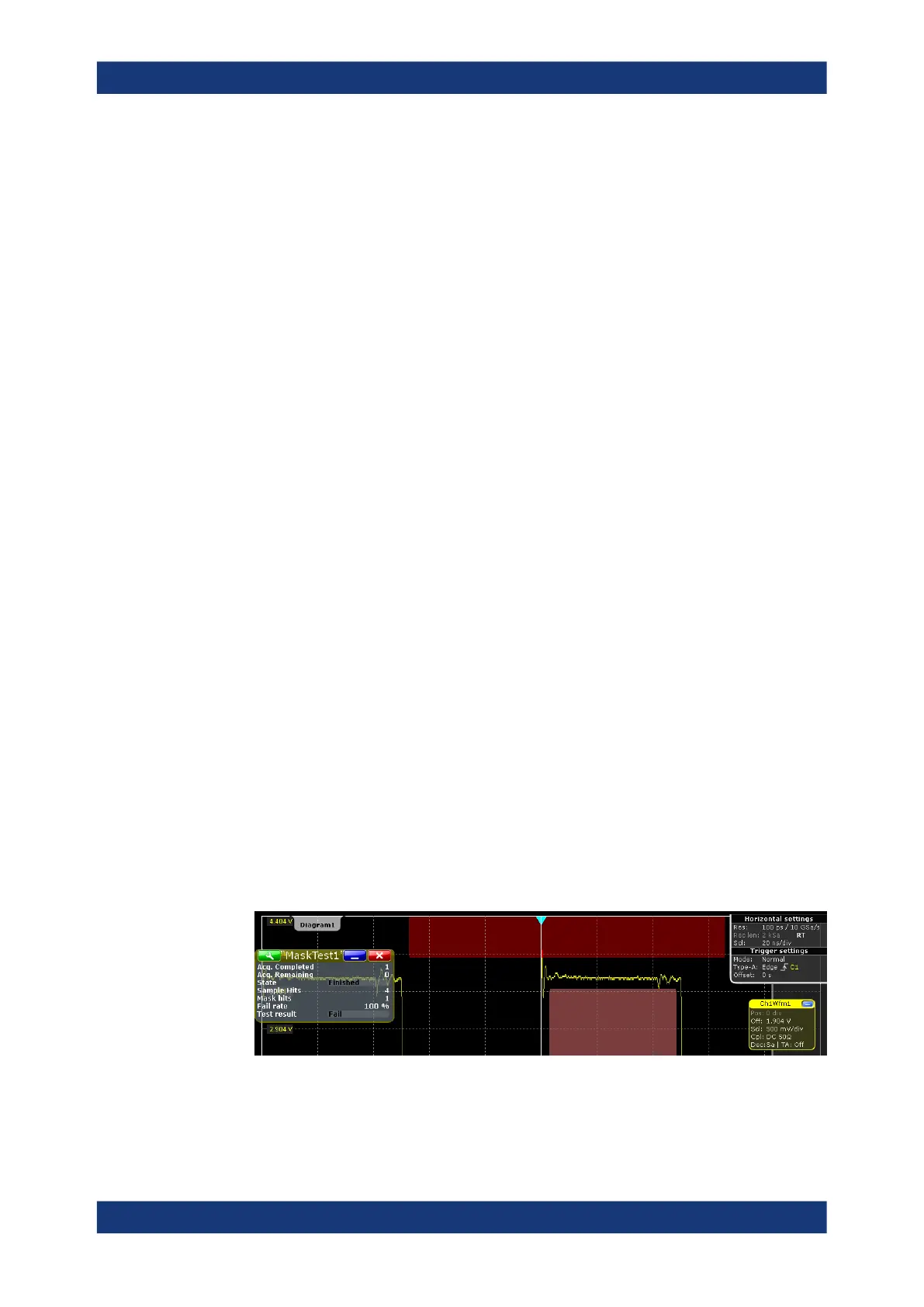Mask testing
R&S
®
RTE
441User Manual 1326.1032.02 ─ 20
4. Set the conditions for a failed test:
a) Fail condition: select if sample hits or the number of acquisitions with sample
hits are considered.
b) Violation tolerance: number of tolerable sample hits or acquisition hits.
A test has failed if the number of sample hits or acquisition hits exceeds the limit of
violation tolerance hits.
5. Select the "Event Actions / Reset" tab.
6. For each action, select when the action will be executed:
● "On violation" if the mask test has failed
● "On successful completion"
10.3.3 Configuring the mask and hit display
The display of masks and mask violation is the same for all mask tests.
The settings mentioned here are described in detail in Chapter 10.2.4, "Mask display",
on page 435.
1. Press the [MASKS] key on the front panel.
2. Select the "Mask Display" tab.
3. Select "Show mask" to display the masks of all enabled mask tests on the screen.
4. Define how the sample hits are displayed:
a) Select "Highlight hits" to display the sample hits.
b) Set the "Highlight time" or "Infinite highlight".
Set the "Color" of the sample hits.
5. Define the color of the masks segments depending on the violation state:
● Mask without violation
● Mask with violation
● Mask with contact: This color shows that the edge of the mask segment was
touched. In this case, the resolution is not sufficient to detect if the mask was
really hit or not. Zoom into the concerned area to see the correct result.
Working with masks
