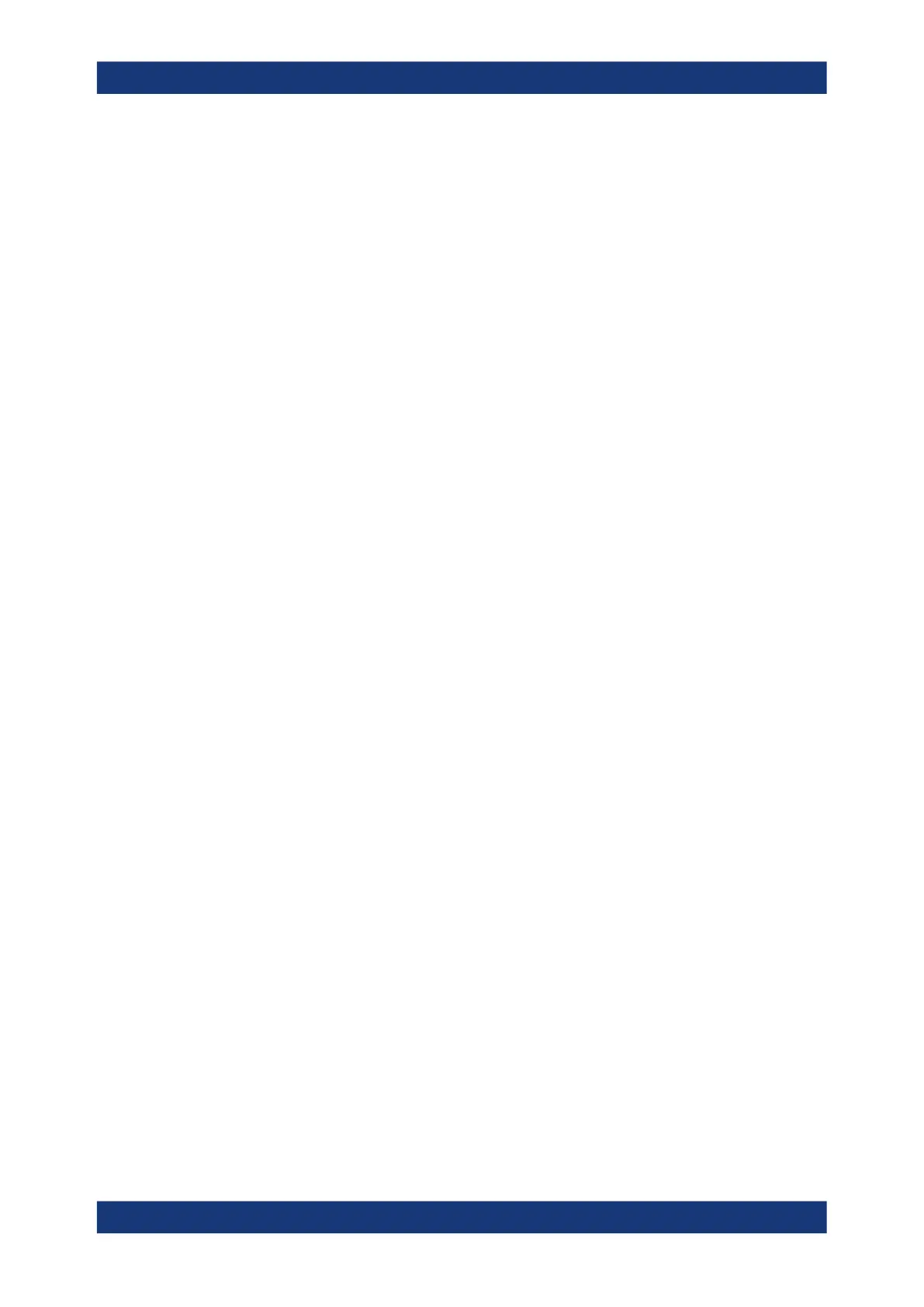Spectrum analysis
R&S
®
RTE
403User Manual 1326.1032.02 ─ 20
6. Select the source channel.
7. Close the parenthesis.
8. Tap "Enter"
To configure the spectrum of FFT analysis
By default, a suitable frequency range for the expected horizontal values according to
the resolution bandwidth is selected, in respect to performance and precision. Span
and RBW settings are coupled. If a more precise evaluation is required, for example for
postprocessing in a different application, disable the coupling and change the fre-
quency ranges and resolution bandwidth values as required.
1. On the "Math", select "FFT Setup".
2. Tap the "Frequency axis" button to select the type of scaling you want to use: linear
or logarithmic.
3. Disable the "Span/RBW coupling".
4. Specify the frequency range you want to display using one of the following meth-
ods:
● Enter a "Center frequency" and a "Frequency span" that define the spectrum.
● Enter a "Start frequency" and "Stop frequency" that define the spectrum.
● Tap the "Full Span" button to display the complete spectrum resulting from the
FFT analysis.
5. Define the resolution bandwidth for the FFT result.
The resolution bandwidth defines how precise the results are, i.e. how close
together the individual frequencies can be. Small values result in high precision, as
the distance between two distinguishable frequencies is small. Higher values
decrease the precision, but increase performance.
You can define the RBW manually, or couple it to other FFT settings. Do one of the
following:
● To couple the RBW to the span, enable the "Span/RBW coupling" option and
define the "Span/RBW ratio". The smaller the ratio, the higher the RBW
becomes to display the same frequency span.
● Enter the "Resolution BW" manually. The "Span/RBW coupling" option is auto-
matically disabled.
● To couple the RBW to the specified record length, in the "FFT Gating" tab of
the "Math" dialog box, select the "Record length controlled" option. This option
is only available if no gate is being used ("Use Gate" disabled).
6. Select the most suitable "Window type" for your source data. Window functions are
multiplied with the input values and thus can improve the FFT display. For details,
see "Window type" on page 408.
7. Optionally, select an arithmetic mode for the FFT segments. This mode defines
how the individual segment results are combined to a final spectrum waveform. In
the "FFT Overlap" tab of the "Math" dialog box, tap "FFT Segment Arithmetic" and
select the required mode from the list.
FFT analysis
