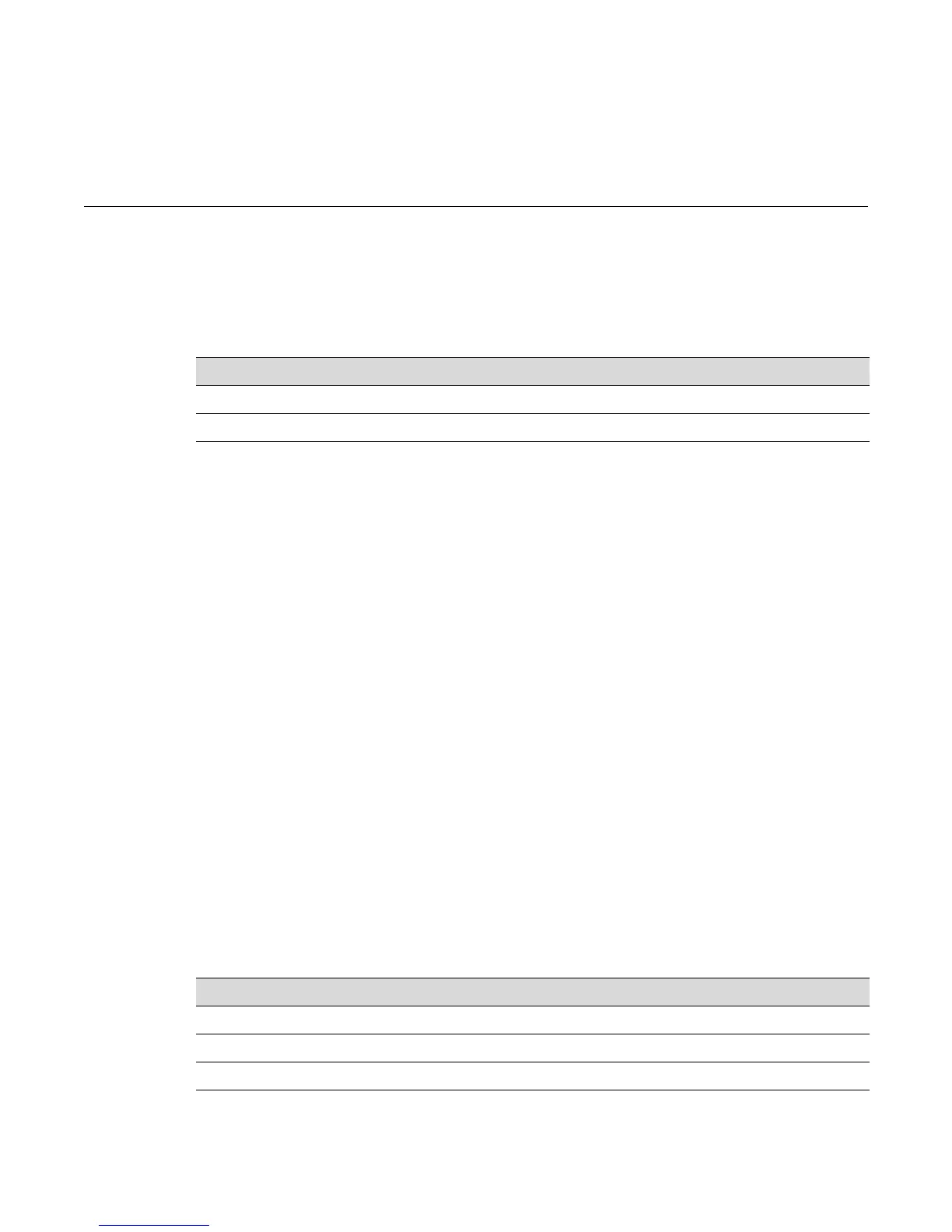Enterasys C3 Configuration Guide 9-1
9
Transmit Queue Monitoring Configuration
This chapter describes the commands used to monitor and manage transmit queues.
Transmit Queue Monitoring Overview
The commands described in this chapter can be used to monitor transmit queues and, if a queue is
found to be stalled, to take corrective action.
Stalled transmit queues may be caused by a duplex mismatch, hardware error, or by excessive
pause frames. Excessive pause frames are not expected under normal conditions but may be the
result of a soft or hard failure on an attached device, or even a deliberate denial of service attack.
Transmit queue monitoring periodically samples each port's transmit queue depths (total packets
queued) and transmit counters.to identify stalled ports and free the resources tied up on the
associated transmit queues. This feature allows you to configure a minimum number of transmits
for a sample period and to set levels for the number of consecutive failures that will trigger
different levels of corrective actions.
Corrective actions that can be configured include logging, discarding received pause frames, and
disabling the port. The ability to pause the switch is treated as a privilege — if an attached device
violates that privilege, its pause frames can be ignored. When a switch port is in the discarding
pause state, the port will be allowed to transmit (including Wake-on-LAN magic packets). The
port retains its ability to transmit its own pause frames, and the attached device is still allowed the
normal switching of packets. Because disabling a port and discarding pause frames is a punitive
action, a port restore interval "downtime" is provided. At the end of the downtime interval, all
disabled ports will have complete functionality restored. In addition, any change in a port’s link
state clears that port’s failure count and restores the port to normal operation.
Commands
For information about... Refer to page...
Transmit Queue Monitoring Overview 9-1
Commands 9-1
For information about... Refer to page...
set txqmonitor 9-2
set txqmonitor downtime 9-2
set txqmonitor minrate 9-3
set txqmonitor threshold 9-3
