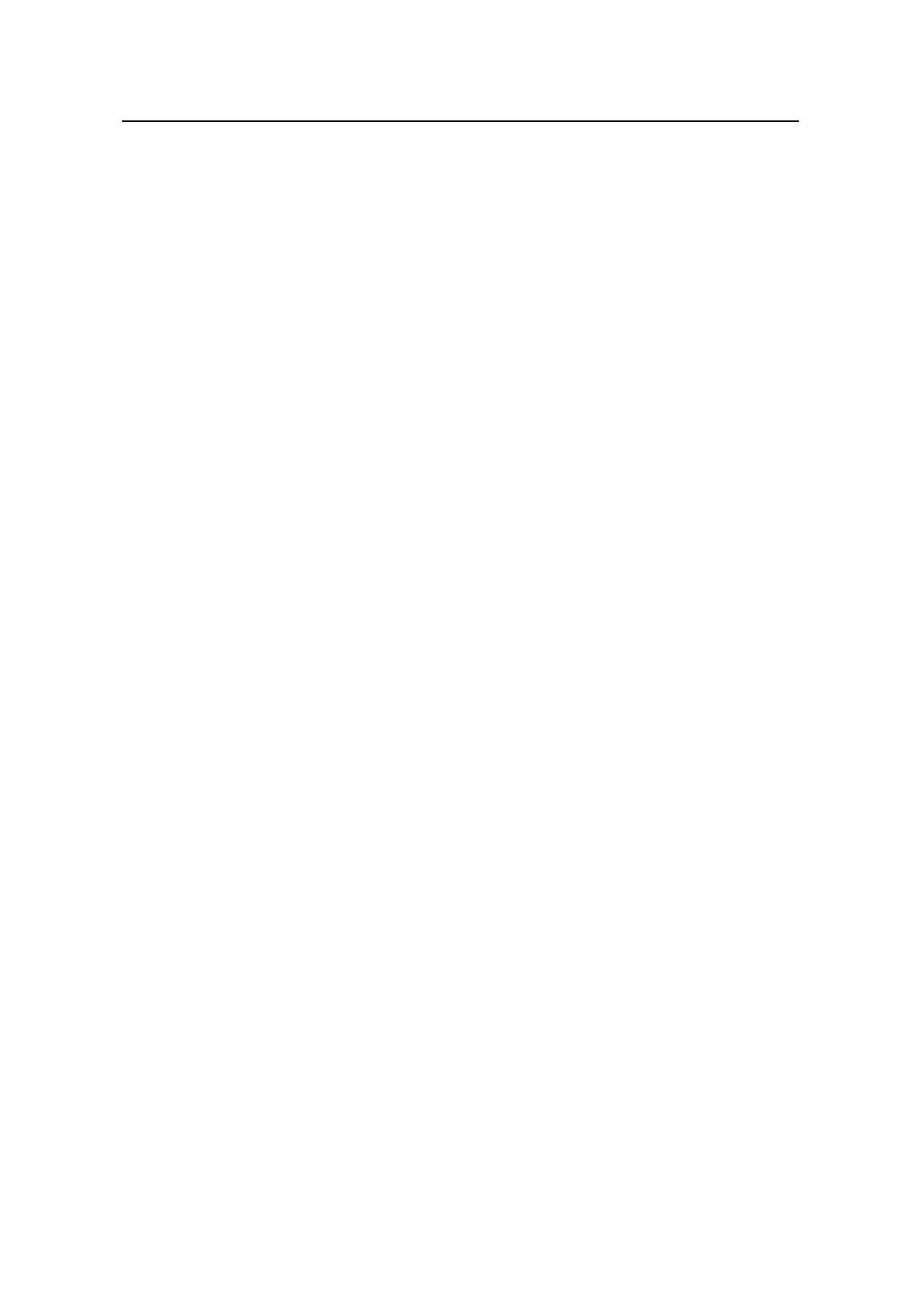Command Manual – QoS/ACL
Quidway S8500 Series Routing Switches Chapter 2 QoS Commands
Huawei Technologies Proprietary
2-10
Example
# Display traffic redirection configuration.
<Quidway> display qos-interface traffic-redirect
GigabitEthernet3/1/1: traffic-redirect
Inbound:
Matches: Acl 2020 rule 0 running
Redirected to: next-hop 1.1.1.1
2.1.12 display qos-interface traffic-shape
Syntax
display qos-interface [ interface-type interface-number ] traffic-shape
View
Any view
Parameter
interface-type interface-number: Port of the switch, for detailed description, please
refer to Command Manual – Port.
Description
Use the display qos-interface traffic-shape command to view traffic shaping
configuration of a port, including the maximum rate, MBS (in units of kbyte), the
maximum queue length. If no port is specified, traffic shaping configuration of all ports
will be displayed.
Example
# Display traffic shaping configuration.
<Quidway> display qos-interface Ethernet2/1/3 traffic-shape
Ethernet2/1/3 Port Shaping: Disable
0 kbps, 0 burst, 256 queue-depth
QID: status max-rate(kbps) burst-size(Kbyte) queue-depth
-------------------------------------------------------------------
0 : Disable 0 0 128
1 : Disable 0 0 128
2 : Disable 0 0 128
3 : Disable 0 0 128
4 : Disable 0 0 128
5 : Disable 0 0 128
6 : Disable 0 0 128
7 : Disable 0 0 128
