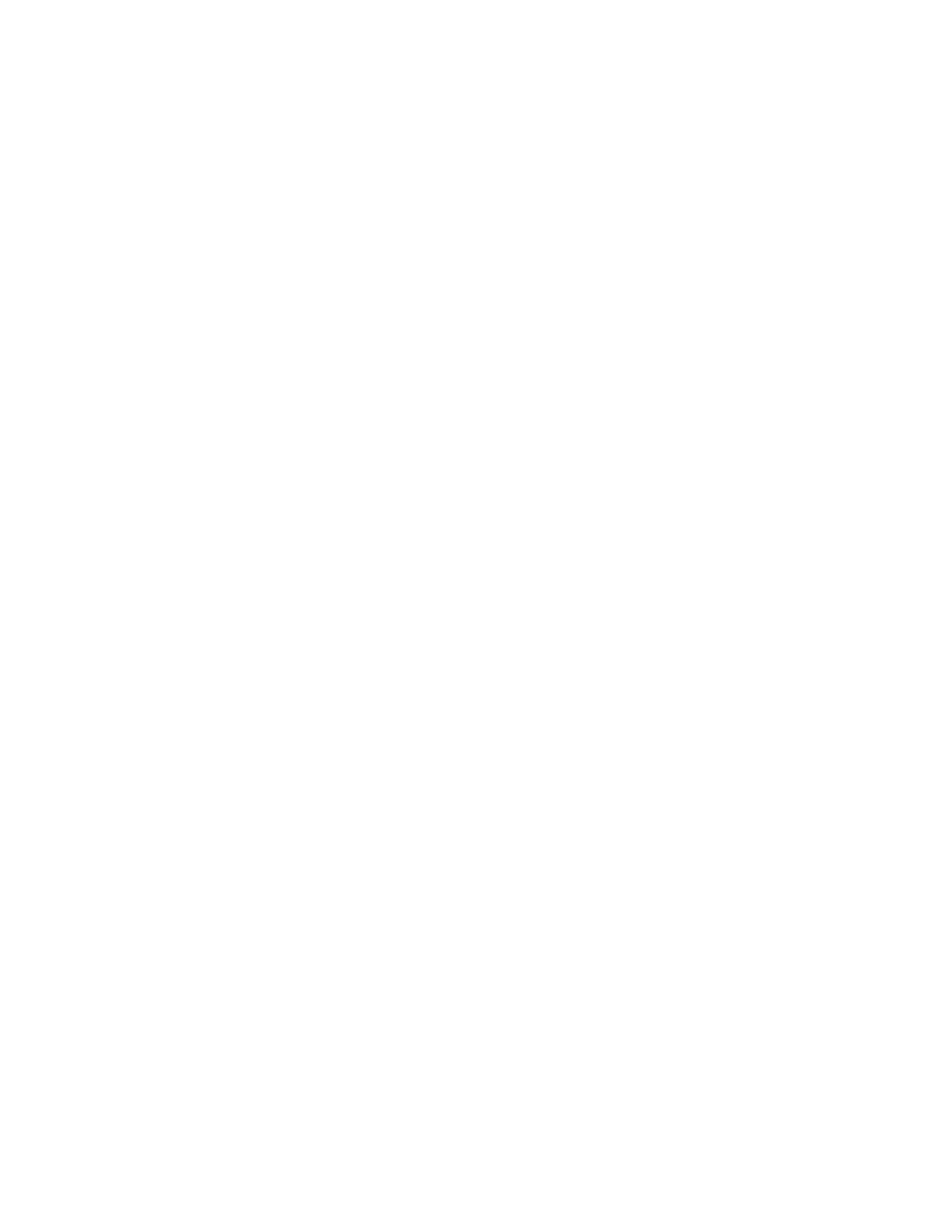2 User Interface
2.4 Menu Panel
You can display the Numeric Entry Panel by touching any active function control
while it is active, but you don’t have to pop up the Numeric Entry Panel first, you can
just start typing and it will pop up on its own, thus saving you a keystroke.
You can also adjust a value without displaying the Numeric Entry panel by turning
the knob or using the step keys while an active function is active. If you turn the
knob or use the step keys while the Numeric Entry Panel is displayed, it disappears,
allowing you to see the entire screen while you are making the adjustment.
You can also drag the Numeric Entry Panel to another part of the display if it is
covering something that you wish to see while it is on the screen.
2.4.1 Right-Click Menu
If you click with the right mouse button on any of the menus in measurements, a
popup menu appears, which includes:
The items in this menu are:
–
"Add to User Menu" on page 130
–
"Help on this setting" on page 130
–
"Show SCPI Command" on page 130
–
"Add to SCPI Recorder" on page 131
–
"Start/Stop SCPI Recorder" on page 131
–
"Show SCPI Recorder" on page 131
2.4.1.1 Add to User Menu
For details, see "User Menu" on page 131.
2.4.1.2 Help on this setting
For details, see "Help" on page 144.
2.4.1.3 Show SCPI Command
Enabled/visible when the currently-active feature has an associated SCPI command
or query. Displays a popup dialog that shows the active GUI selection’s SCPI
command.
To close the popup dialog, click OK
Spectrum Analyzer Mode User's &Programmer's Reference 130
