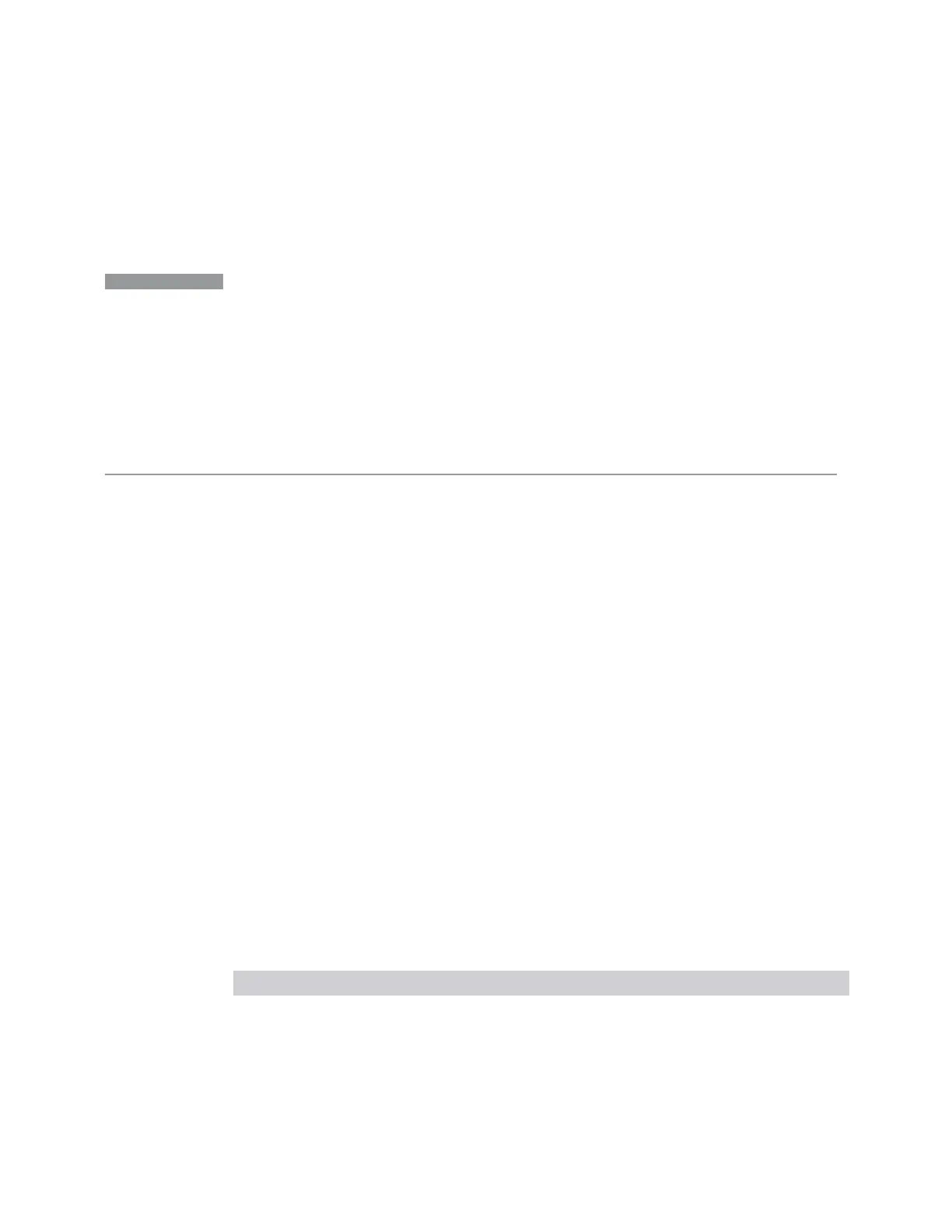3 Spectrum Analyzer Mode
3.2 Swept SA Measurement
the Zone Span view, the focus is always in the Zone Window, so it is the window that
is updating. To change the focus, tap another window. Single and Continuous
settings apply, so if the instrument is in Single, no sweep actually happens until it is
initiated, or you go to Continuous.
NOTE
The selected window is the window to which virtually all key presses and SCPI
commands are directed. Most control functions, such as Center Frequency,
Reference Level, etc., apply only to the selected window. Similarly, any traces
that are exported or queried while in Zone Span return the data from the
currently active window. Because of this dependency, it is important to allow the
SCPI system to synchronize after switching windows. Therefore, if you have just
switched windows via SCPI (using :DISP:WIND) you should wait at least one
second before sending any window-dependent command, to ensure that SCPI
will direct the command to the correct window.
Transition Rules
When you enter the Zone Span view, the top window takes on all of the traces,
markers and settings that were present in the Normal view. Zone Center is the same
as the instrument Center Frequency, and Zone Span is 10 % of the instrument Span.
When you leave the Zone Span View, the current window traces and settings carry
over to the next view. The traces from the other window will all now be gone. To
mitigate this fact, whenever you save state while in Zone Span, and then recall the
state, Zone Span returns just as it was when you saved the state, including all trace
data and settings for both windows (of course, any traces that were updating when
you did the save will load in an updating state, so their data will be erased after the
first sweep). So, if you want to preserve the data in both windows, make sure you put
the traces in View and save the state before you exit.
3.2.2.3 Zoomed Trace
Window #3
In the Trace Zoom view, the screen is split into two windows. The top window is a
normal spectrum analyzer window, and the bottom window (Zoomed Trace) shows a
“zoomed” representation of the traces in the top window.
Views in which the Zoomed Trace window appears:
View Size Position
"Trace Zoom" on page 188 Half height, full width Bottom
The data in both windows is identical, but the bottom window typically shows fewer
data points, spread across the whole display, which lets you see the data in those
192 Spectrum Analyzer Mode User's &Programmer's Reference
