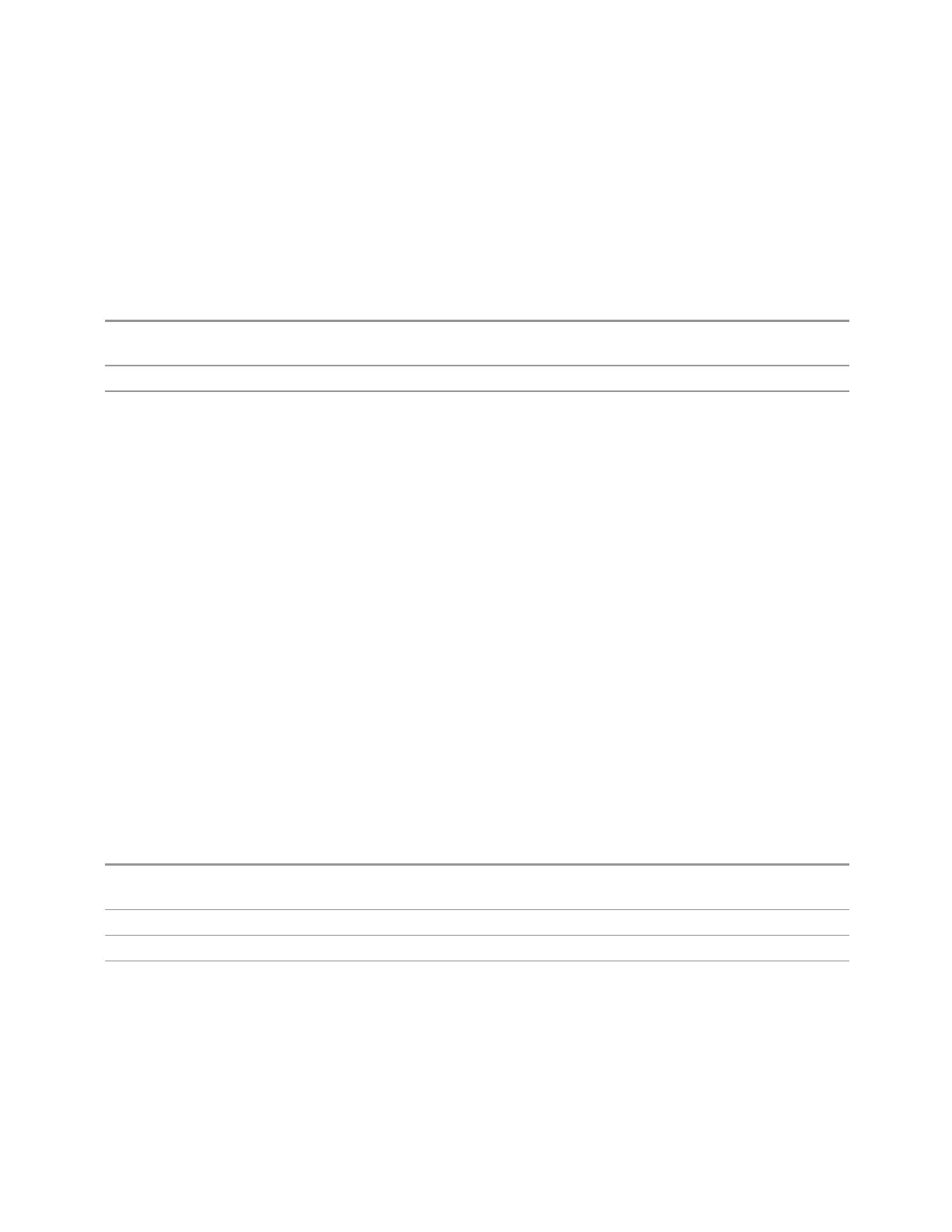3 Spectrum Analyzer Mode
3.4 Occupied BW Measurement
Full Span (Remote Command Only)
Changes the Occupied Bandwidth Span to show the full frequency range of the
instrument. It maximizes the span within a range but does not change Center
Frequency. When using external mixing, it changes the displayed frequency span to
the frequency range specified for the selected external mixing band.
Remote
Command
[:SENSe]:OBWidth:FREQuency:SPAN:FULL
Example
:OBW:FREQ:SPAN:FULL
Couplings Selecting full span changes the measurement span value
3.4.7 Marker
Accesses a menu that enables you to select, set up and control the markers for the
current measurement. If there are no active markers, Marker selects marker 1, sets it
to Normal mode (see "Marker Mode" on page 794), and places it at the center of the
display. If the selected marker is Off, it is set to Normal and placed at the center of
the screen, on the trace determined by the Marker Trace rules.
3.4.7.1 Select Marker
Specifies the selected marker. The term “selected marker” is used throughout this
document to specify which marker will be affected when you change marker
settings, perform a Peak Search, etc.
This control appears above the menu panel, indicating that it applies to all controls
in the Marker menu panels. Select Marker is blanked if you select a tab whose
controls do not depend on the selected marker (for example, Counter).
For any menu that includes Select Marker, the first control is always Marker
Frequency | Time.
Notes The selected marker is remembered even when not in the Marker menu and is used if a search is done,
or a Band Function is turned on, or for Signal Track or Continuous Peak
Preset Marker 1
State Saved The number of the selected marker is saved in instrument state
Annunciation Appears in the marker results block label for Normal and Delta markers
792 Spectrum Analyzer Mode User's &Programmer's Reference
