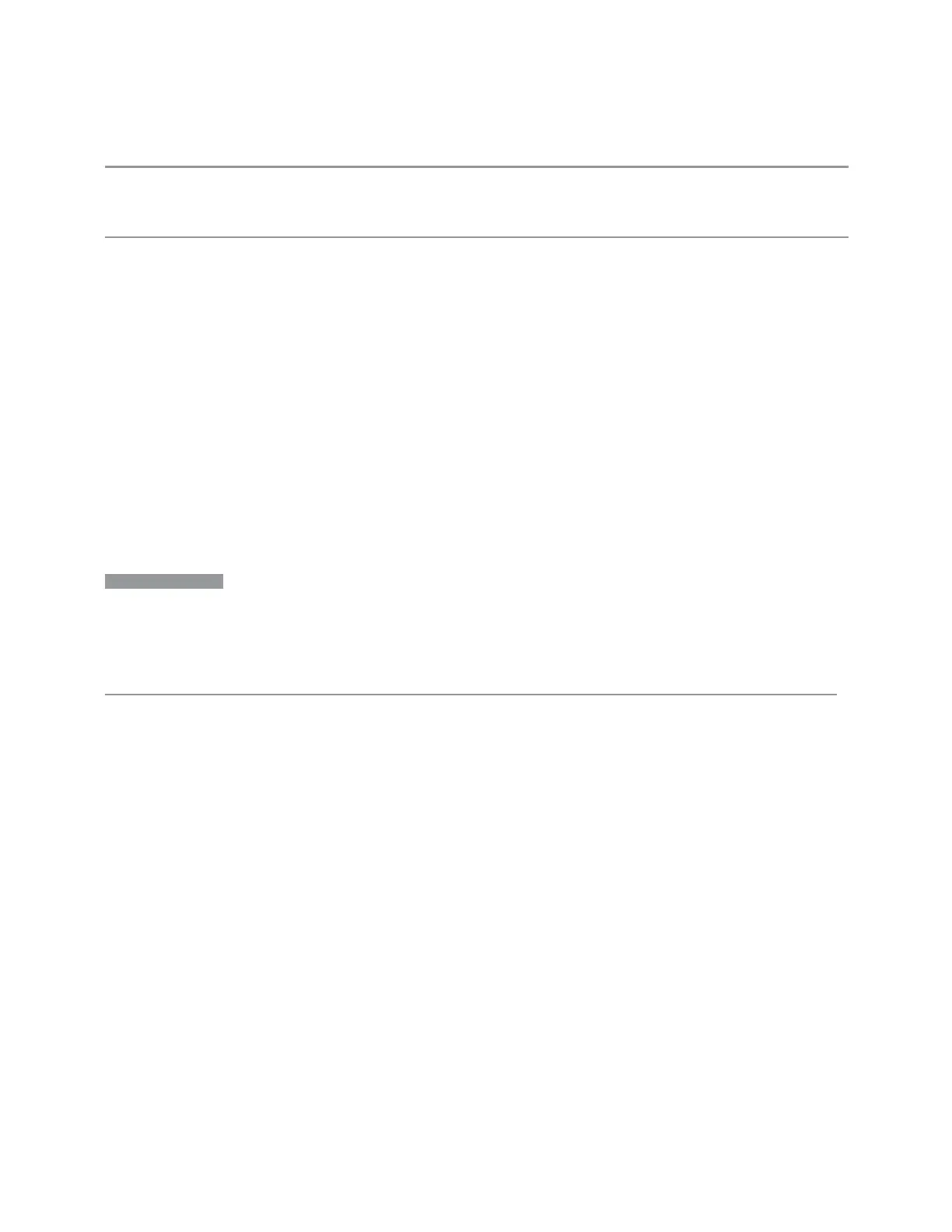3 Spectrum Analyzer Mode
3.9 SEM Measurement
Backwards
Compatibility SCPI
:DISPlay:WINDow[1]:TRACe:X[:SCALe]:OFFSet
The DISPlay version of the command is supported for compatibility across platforms. It is not
recommended for new development
Backwards
Compatibility
Notes
In pre-X-Series instruments, Frequency Offset could not be adjusted by the knob or step keys. That is
no longer the case
Some previous spectrum analyzers did not adjust frequency counter results for the Frequency Offset.
X-Series does adjust the frequency counter for the offset
More Information
This command does not affect any bandwidths or the settings of relative frequency
parameters such as delta markers or span. It does not affect the current hardware
settings of the instrument, but only the displayed frequency values. Entering an
offset does not affect the trace position or display, just the value of the start and
stop frequency and the values represented by the trace data. The frequency values
of exported trace data, queried trace data, markers, trace data used in calculations
such as N dB points, trace math, etc., are all affected by Freq Offset. Changing the
offset, even on a trace that is not updating will immediately change all of the above,
without taking new data.
NOTE
If a trace is exported with a nonzero Freq Offset, the exported data contains the
trace data with the offset applied. Therefore, if that trace were to be imported
back into the instrument, you would want Freq Offset to be 0, or the offset would
be applied again to data that is already offset. No such care need be taken when
saving a State+Trace file, because the data and state are saved together.
3.9.17 Marker
Enables you to select, set up and control the markers for the current measurement.
If there are no active markers, Marker selects Marker 1, sets it to Normal (POSition)
and places it at the center of the display. If the selected marker is OFF, it is set to
Normal and placed at the center of the screen, on the trace determined by the
Marker Trace rules.
3.9.17.1 Select Marker
Specifies the selected marker. The term “selected marker” is used throughout this
document to specify which marker will be affected when you change marker
settings, perform a Peak Search, etc.
This control appears above the menu panel, indicating that it applies to all controls
in the Marker menu panels. Select Marker is blanked if you select a tab whose
controls do not depend on the selected marker (for example, Counter).
1616 Spectrum Analyzer Mode User's &Programmer's Reference
