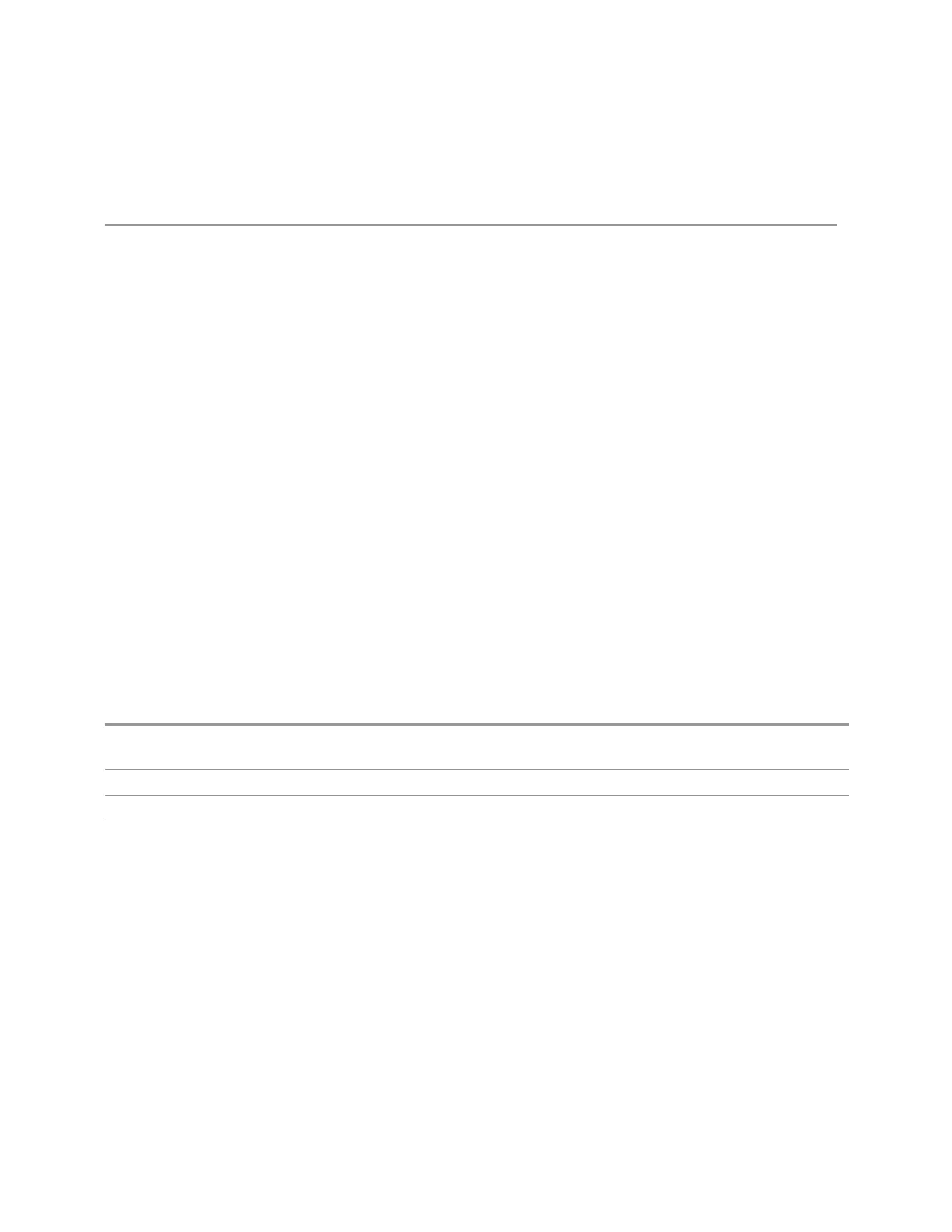3 Spectrum Analyzer Mode
3.5 ACP Measurement
saving a State+Trace file, because the data and state are saved together.
3.5.12 Marker
Accesses a menu that enables you to select, set up and control the markers for the
current measurement. If there are no active markers, Marker selects marker 1, sets it
to POSition (Normal) and places it at the center of the display. If the selected
marker is OFF, it is set to POSition and placed at the center of the screen on the
trace determined by the Marker Trace rules.
Note that this hard key and all sub keys are unavailable when "Meas Method" on
page 970 is RBW.
3.5.12.1 Select Marker
Specifies the selected marker. The term “selected marker” is used throughout this
document to specify which marker will be affected when you change marker
settings, perform a Peak Search, etc.
The Select Marker control appears above the menu panel, indicating that it applies
to all controls in the Marker menu panels. Select Marker is blanked if you select a
tab whose controls do not depend on the selected marker (for example, Counter).
On any menu tab in which Select Marker appears, the first control is always Marker
Frequency | Time.
Notes The selected marker is remembered even when not in the Marker menu and is used if a Search is done
or a Band Function is turned on or for Signal Track or Continuous Peak
Preset Marker 1
State Saved The number of the selected marker is saved in instrument state
Annunciation Appears in the marker results block label for Normal, Delta and Fixed markers
3.5.12.2 Settings
The controls on this tab include the Marker active function and a radio button
selection of the marker control mode (POSition, DELTa, or OFF) for the selected
marker, as well as additional functions that help you use markers.
960 Spectrum Analyzer Mode User's &Programmer's Reference
