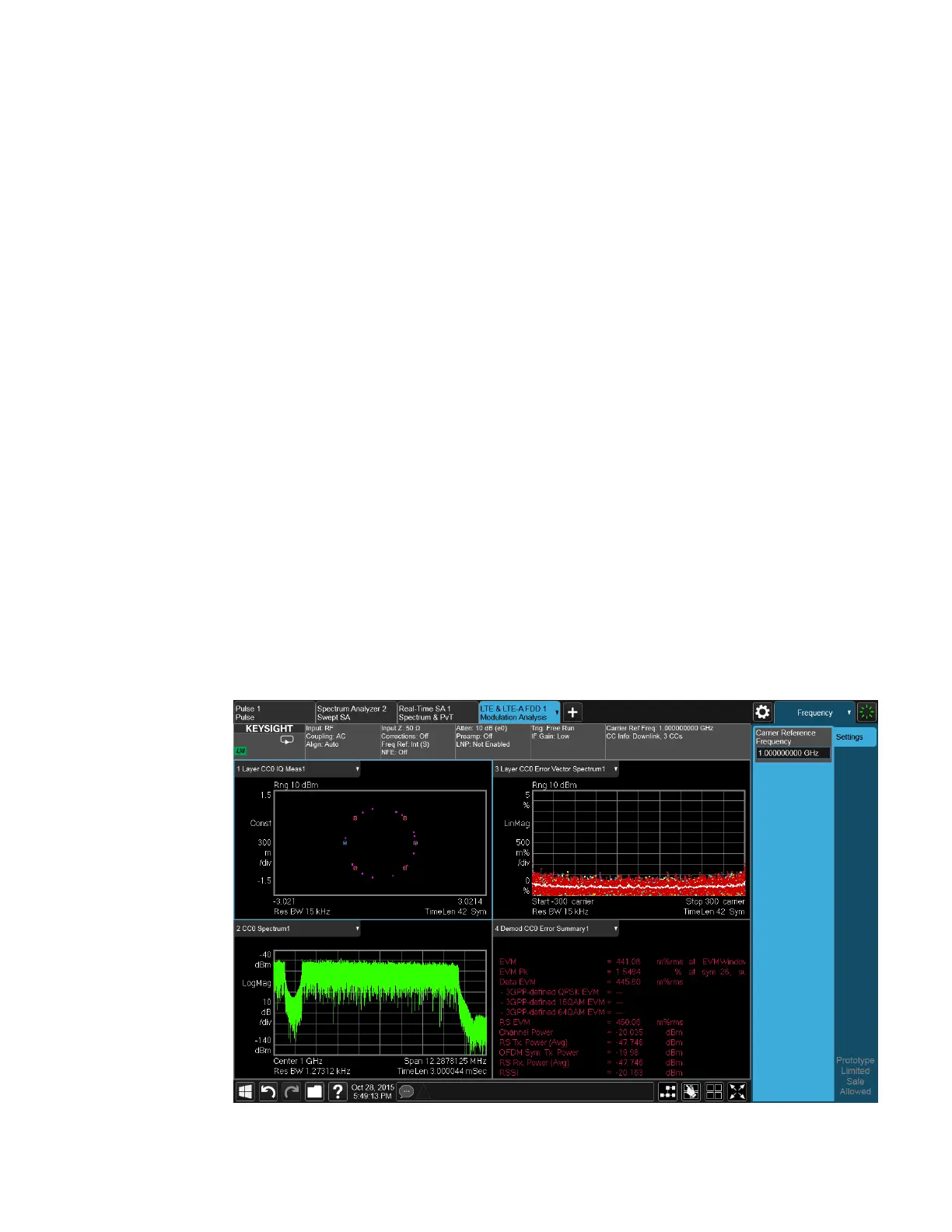2 User Interface
2.17 View Editor
To Close the View Editor
Tap the View Editor button again.
The user chooses the desired View through the use of the Mode/Meas/View dialog
(see "Mode/Meas/View Dialog" on page 88) or the View menu (a tab under the
Display key). The View menu allows the user to browse the views in the current
measurement. The View menu contains a list of Predefined Views for you to use. If
you wish to modify a Predefined View or create your own, new View, you use the
View Editor.
User Views & Predefined Views
A User View is any View that is not in the list of predefined Views for the current
measurement. For example, the Swept SA measurement has four predefined Views:
Normal, Spectrogram, Zone Span, and Trace Zoom.
User Views allow you to add, delete, change and rearrange the windows of a
predefined View, creating a new custom view.
2.17.1 To Create a User View
Whenever you add or delete a window to/from a predefined View, or change what is
being displayed in a Predefined View’s window, the Predefined View is marked with
an asterisk (*), to show that it has been modified.
For example, to edit the View shown below, you press the Edit View icon.
159 Spectrum Analyzer Mode User's &Programmer's Reference