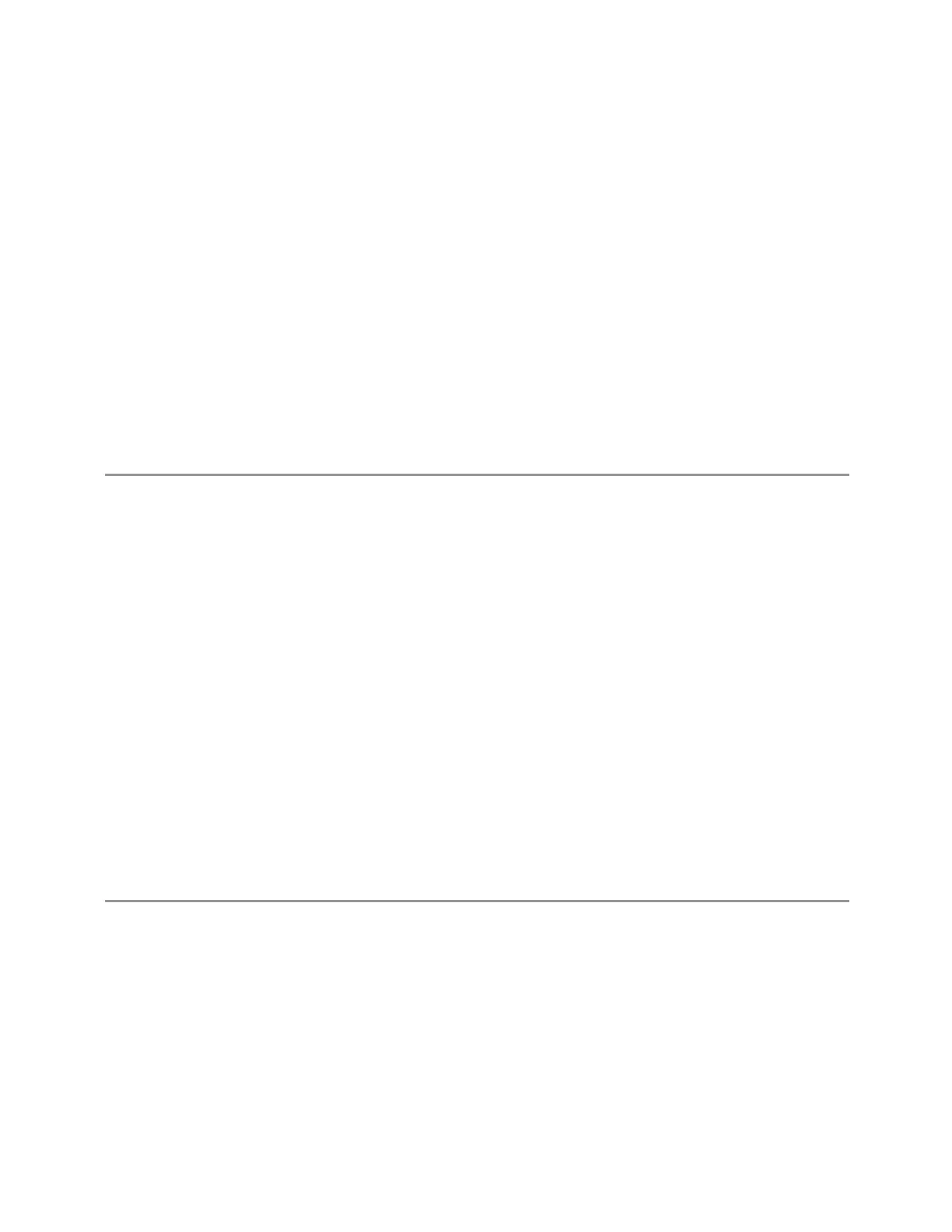3 Spectrum Analyzer Mode
3.2 Swept SA Measurement
3.2.1.1 Normal
Windows: "Spectrum" on page 190
Single window view of the frequency domain or zero span. This is the classic SA
view. This is also the view into which the instrument switches whenever you do
anything that causes the frequency limits to change, for example:
–
If you switch inputs (for example, if you switch from the RF Input to External
Mixing)
–
If, while in External Mixing, you edit the Harmonic Table
–
If, while in External Mixing, the Mixer Preset changes (for example, if you change
from A-band to V-band etc.)
Example
:DISP:VIEW NORM
3.2.1.2 Spectrogram
Windows: "Spectrum" on page 190, "Waterfall" on page 194
Provides a quick look at a history of 1000 traces. In Spectrogram View, the display
opens a second window (the Waterfall window), in which trace history is displayed,
below the main Swept SA display window (the Spectrum window). Each horizontal
line in the spectrogram display represents one historical trace. The data streams
upwards from newest to oldest; the latest trace displays on the bottom and the
oldest trace on the top.
Note that whenever you save state while in Spectrogram, and then recall the state,
Spectrogram returns with all the settings just as they were when you saved the
state, but not including the Spectrogram data itself. If you want to save the
Spectrogram data, you can export it using Meas Results, and import it into a PC,
although you cannot load it back into the instrument.
For detailed information about Spectrogram View, see the window description for
"Waterfall" on page 194.
Example
:DISP:VIEW SPEC
3.2.1.3 Trace Zoom
Windows: "Spectrum" on page 190
In this view, the screen is split into two windows. The top window is a normal
spectrum instrument window, and the bottom window (Zoomed Trace) shows a
“zoomed” representation of the traces in the top window.
188 Spectrum Analyzer Mode User's &Programmer's Reference
