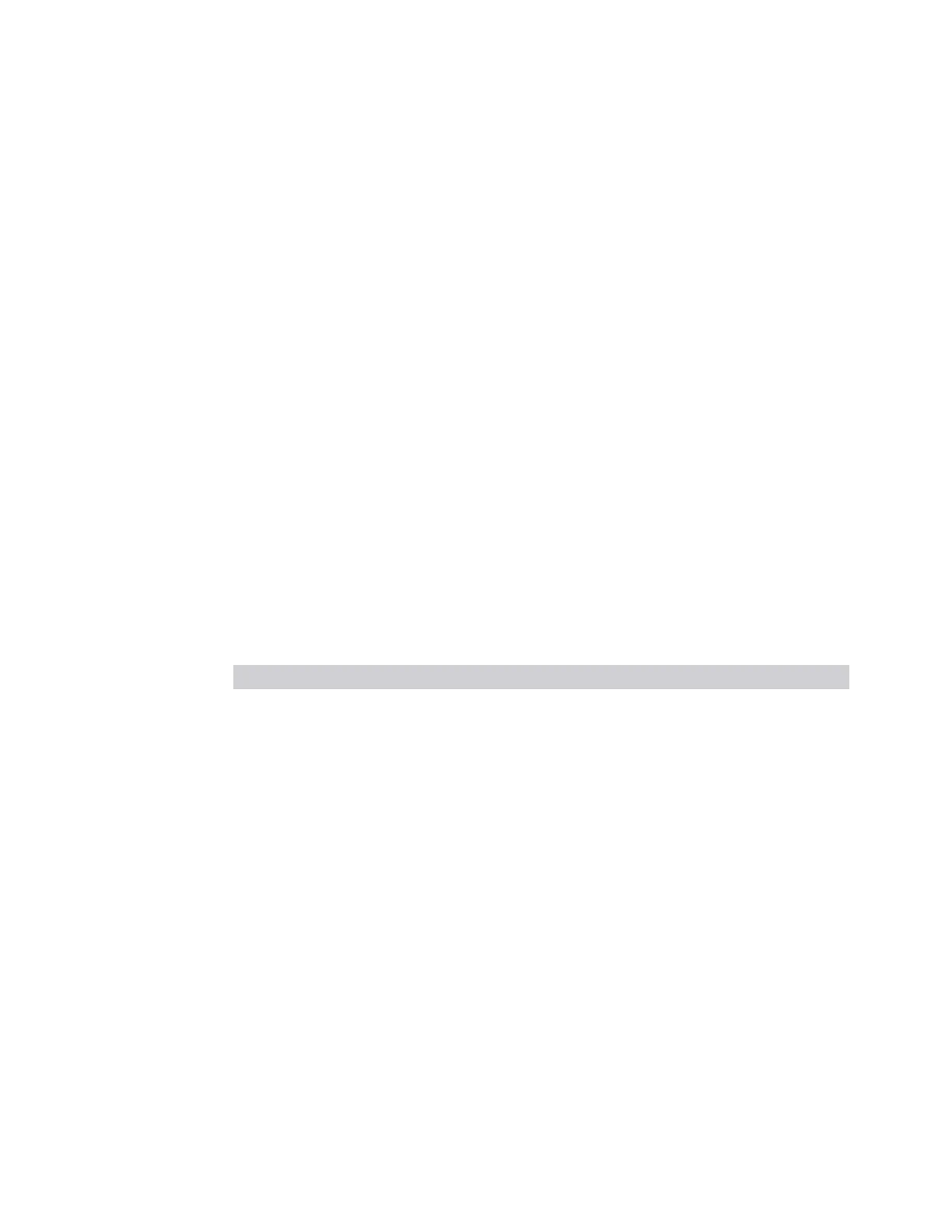3 Spectrum Analyzer Mode
3.2 Swept SA Measurement
Transition Rules
When you enter the Trace Zoom view, the top window takes on all of the traces,
markers and settings that were present in the Normal view. Zoom Center is the
same as the instrument Center Frequency, and Zoom Span is 10 % of the instrument
Span. When you leave the Trace Zoom View, the top window traces and settings
carry over to the next view.
When you enter the Trace Zoom view, the focus is always in the zoom window. To
change the focus (switch between windows), tap another window. The window that
has the focus is distinguished by a blue border.
3.2.2.4 Waterfall
Window #4
This window is an important component of the Spectrogram View. The Waterfall
window shows a history of the last 1000 traces, and the Spectrum window shows
the trace indicated by "Display Trace" on page 259 in the Display menu.
Waterfall is on by default in the Spectrogram View. If you add the Waterfall window
using the Window Data dropdown, the color bar appears in the Spectrum window.
Views in which the Waterfall window appears:
View Size Position
"Spectrogram" on page 188 Half height, full width Bottom
Note that since the spectrogram is intended to give a view of spectral behavior
versus time, the Periodic Trigger, which generates triggers at known intervals,
provides the most predictable and consistent starting times for the traces. Other
triggers, like Free Run or External, may give non-linear or less predictable times.
Similarly, turning Auto Align off improves the regularity of the trace starting times.
Display Trace
The Display Trace control determines which of the traces in the Waterfall (usually
the lower) window is currently being viewed in the Spectrum (usually the top)
window. A white line across the Waterfall window shows the current position of the
Display Trace. On entry to the Spectrogram View, Display Trace has a value of 0;
which means it is set to the “live” trace.
The “live” trace does not appear in the Waterfall window; Display Trace 1 is the
bottommost trace in the Waterfall window. Every time a sweep completes, the data
from Display Trace 0 is moved to Display Trace 1, and all the other traces “roll up.”
Once the trace data has been written into the spectrogram, it is immutable.
194 Spectrum Analyzer Mode User's &Programmer's Reference