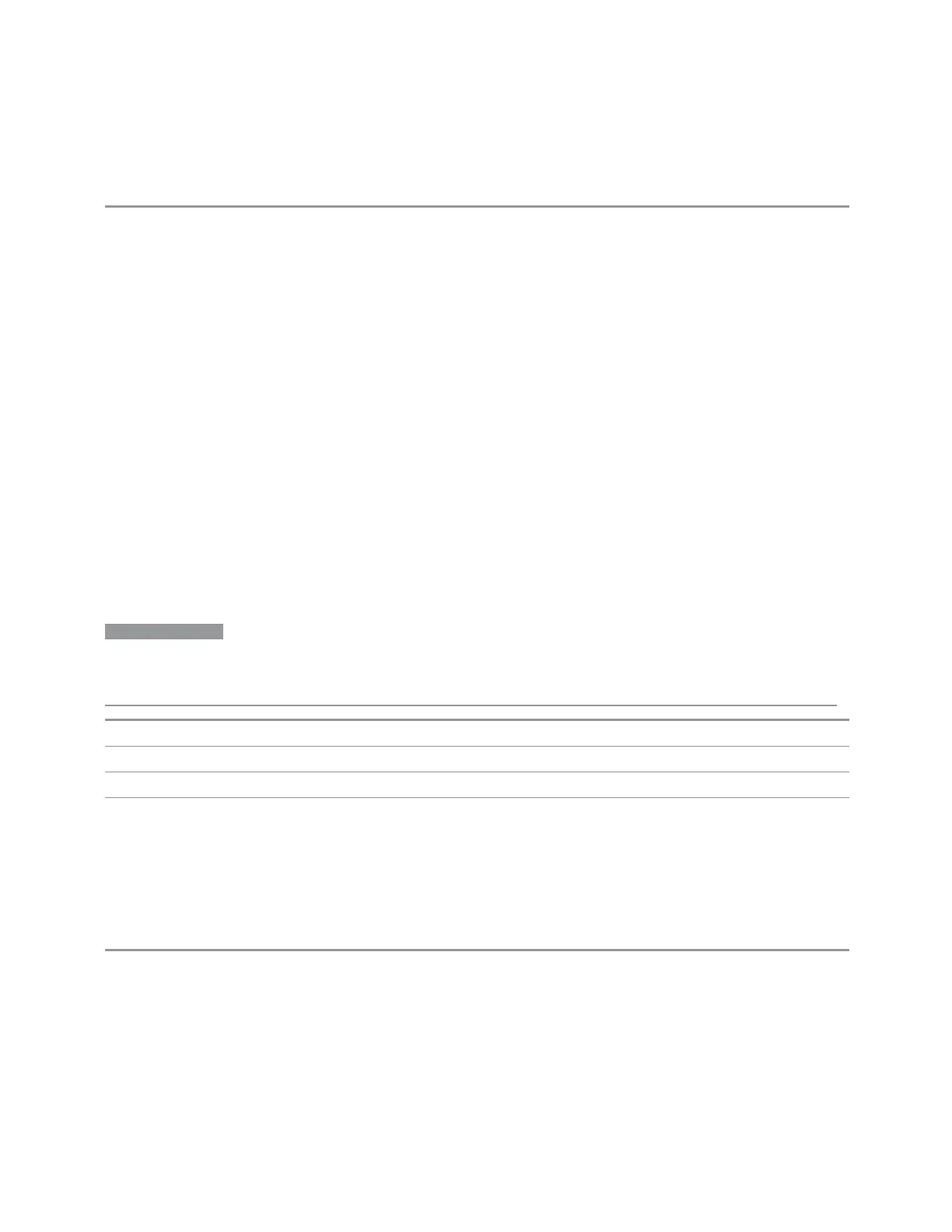3 Spectrum Analyzer Mode
3.2 Swept SA Measurement
information on how to install a USB source, see "Installing a USB source" on page
474
Notes If no installed USB device is found which is a supported source, an error message is generated
Installing a USB source
USB is the only interface that requires no runtime action by the user in the Select
Source menu, but does require “installation” when a source is plugged in.
You start by connecting the USB source to the instrument. You will see a series of
messages indicating that the instrument is installing required device software.
When the installation is complete, you will see a message to that effect. You can
then use Add Installed USB Sources (above) to add the source to the list of sources
in the Available Source List.
GPIB Address
Lets you enter the GPIB address of a GPIB source. After you enter the address press
Add Specified GPIB Address to add the source at that address to the Available
Source List.
NOTE
For the GPIB interface to work properly when controlling a Source, it must be
configured as a Controller. You can find this setting in the System menu under
System, I/O Config, GPIB. Set the GPIB Controller function to Enabled.
Preset Unaffected by Mode Preset, but set to 19 by Restore Input/Output Defaults
State Saved No
Min 0
Max 30
Add Specified GPIB Address
Add the source at the entered GPIB address to the Available Source List. If a
supported source is found at that address, it is added to the list.
Notes If GPIB controller mode is not enabled, an error message is generated
If no supported source is found at the specified address, an error message is generated
474 Spectrum Analyzer Mode User's &Programmer's Reference
