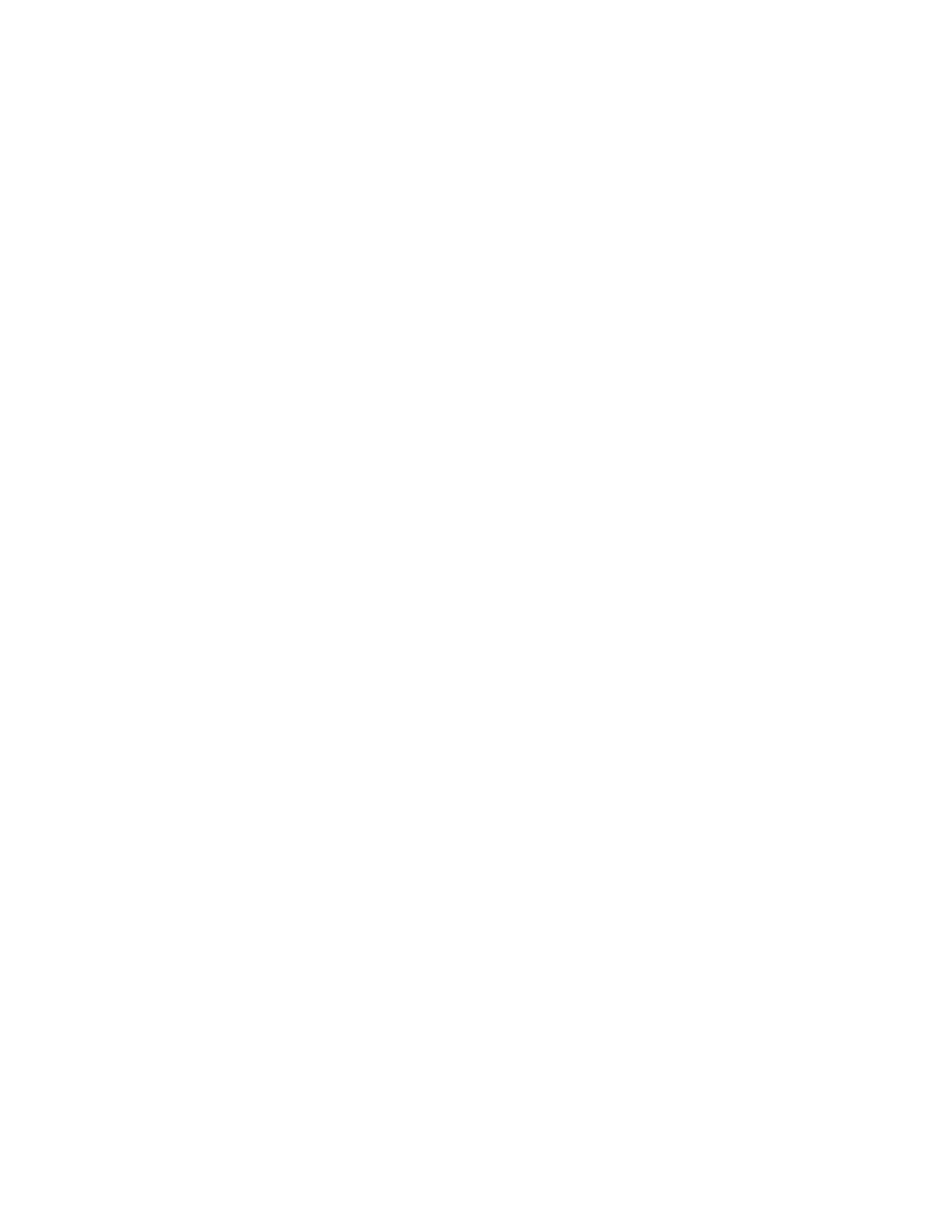3 Spectrum Analyzer Mode
3.2 Swept SA Measurement
Note that turning on Peak Table with the Peak Table switch turns off any of the other
switched windows (Marker Table, Gate, Measure at Marker). Also note that the Peak
Table switch is unavailable in all views except Normal; in that case you have to use
the Window Title dropdown to add a Peak Table window. (Although grayed-out, the
switches display correctly, for example, the Peak Table switch shows On if a Peak
Table window is on.)
Note that when you are in one of these “switched” views, you cannot create a User
View; the Edit View icon is grayed-out. Note also that when you exit one of these
“switched” views, you are not prompted to save the starred view, because it does
not create a starred view; nor are you prompted to save the view when you leave the
current measurement; and when you return to that measurement, the switch is on
and just adds the window again.
3.2.2.7 Measure at Marker
Window #7
Executing "Measure at Marker" on page 362 turns on the Measure at Marker
Window. It can be turned off by "Measure at Marker Window On/Off" on page 367.
There is no specific view in which the Measure at Marker window turns on, it is on by
demand.
Besides being turned on or off with controls under Marker Function, the Measure at
Marker result can be selected from the Data control on the Window Title dropdown.
Turning the Measure at Marker window on by executing Measure at Marker does not
modify the current view the way changing an existing window or adding a window
does; it does not create a starred (modified) view, it merely adds the Measure at
Marker window and shows no view as selected in the View menu.
Note that Measure at Marker turns off any of the other switched windows (Marker
Table, Peak Table, Gate). Also note that the Measure at Marker switch is unavailable
in all views except Normal.
Note that when you are in one of these “switched” views, you cannot create a User
View; the Edit View icon is grayed-out. Note also that when you exit one of these
“switched” views, you are not prompted to save the starred view, because it does
not create a starred view; nor are you prompted to save the view when you leave the
current measurement; and when you return to that measurement, the switch is on
and just adds the window again.
3.2.2.8 Gate
Window #8
Turning on Gate View shows the split-screen Gate View, with a Spectrum window
on the top and a Gate window on the bottom.
Views in which the Gate window appears:
Spectrum Analyzer Mode User's &Programmer's Reference 201