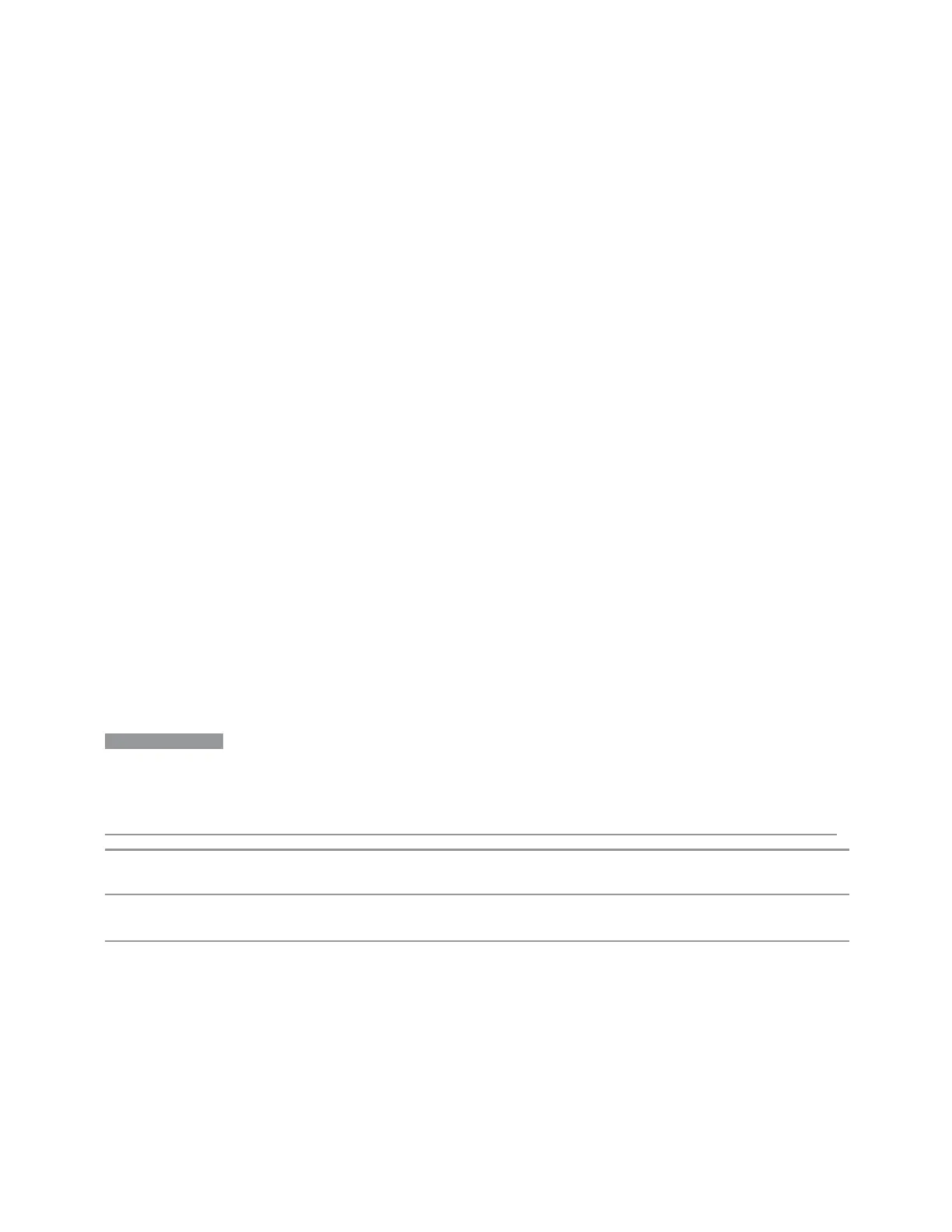7 Save/Recall/Print
7.3 Save
7.3.2 State
Selects a register or file for saving the state.
State files contain essentially all the information required to return the instrument to
the measurement and settings that were in effect at the time of the save. State files
are in a proprietary binary form (for speed) and cannot be read or edited by PC
software, but can be loaded back into the instrument to restore the state.
State files contain all the settings of the Input/Output system as well, even though
Input/Output variables are outside of the Mode’s state and unaffected by Mode
Preset, because these are needed to restore the complete setup.
Persistent System settings (for example, GPIB address) are affected by neither Mode
Preset nor Restore Mode Defaults, nor are they included in a saved State file.
For rapid saving, the State menu lists 16 registers to which you can save states.
Pressing a Register button initiates the save. You can also select a file to which to
save by pressing Save to File.
The default path for all State files is:
My Documents\<mode name>\state
where <mode name> is the parameter used to select the Mode with :INST:SEL (for
example, SA for Spectrum Analyzer Mode).
State files have the extension .state. The default filename is State_0000.state,
where the 4-digit number is the lowest number that does not conflict with any
filename in the current directory.
NOTE
In products that run multiple simultaneous instances of the X-Series Application,
all instances share the same registers and file directories, so take care not to
overwrite files and/or registers from one instance that were saved by another
instance.
Remote
Command
:MMEMory:STORe:STATe <filename>
Example Store the current instrument state data in the file MyStateFile.state in the default directory:
:MMEM:STOR:STATe "MyStateFile.state"
Notes Both single and double quotes are supported for any filename parameter over remote
After saving to a register, that register’s menu key is updated with the date the time, unless a custom
label has been entered for that key
After saving to a register, you remain in the Save State menu, so that you can see the Register key
update. After saving to a file, the instrument automatically returns to the previous menu and any Save
As dialog goes away
2555 Spectrum Analyzer Mode User's &Programmer's Reference
