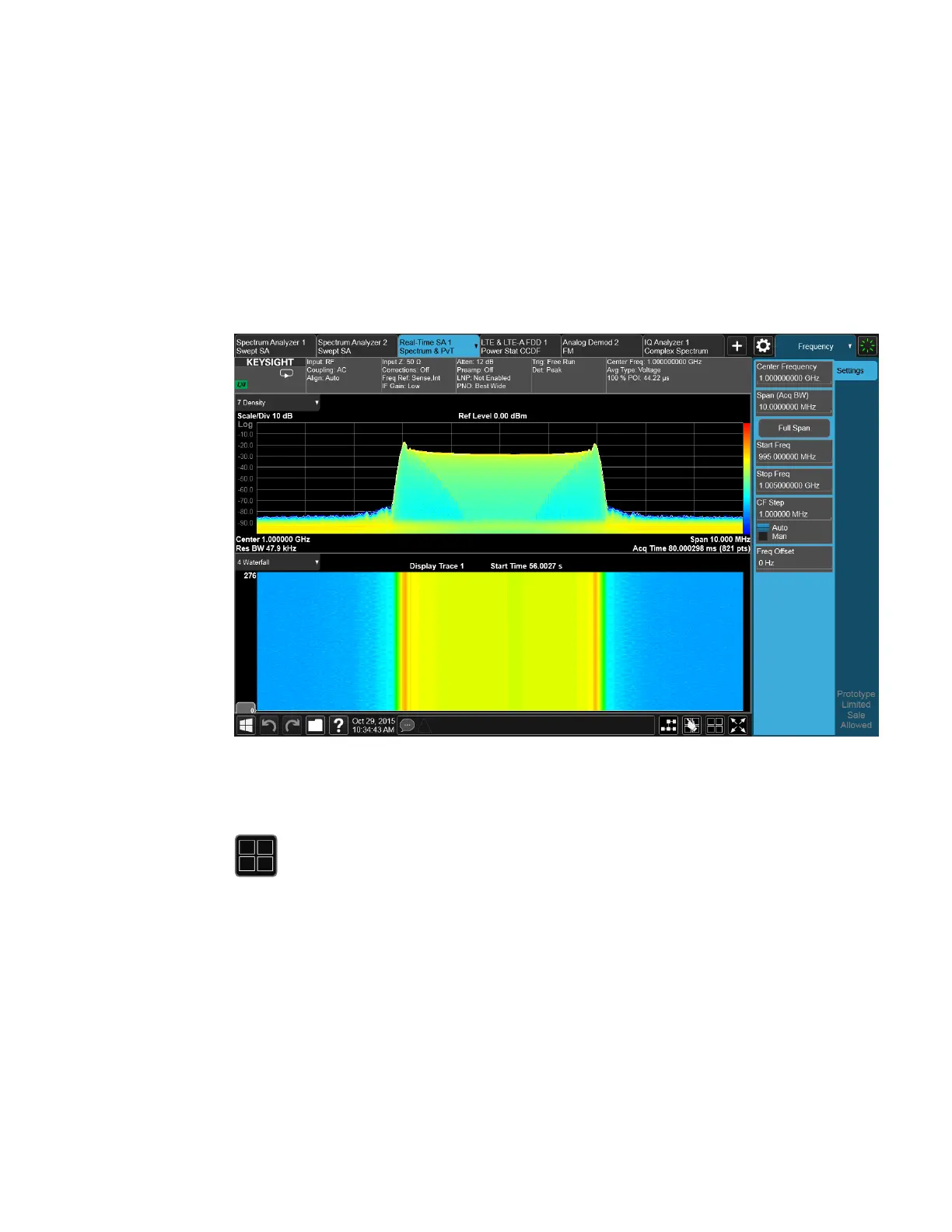2 User Interface
2.18 Multiscreen
2.18 Multiscreen
You can configure up to 16 different Screens at a time. Normally, you only see one
Screen, and the set of configured screens is shown across the top of the display in a
series of "Screen Tabs" on page 87. Touching any screen’s tab brings it to the
foreground, makes it the current Screen and starts it updating.
Multiscreen view lets you display all of the configured Screens at once.
You can switch to Multiscreen View by pressing this button in the "Control Bar" on
page 137 at the bottom right of the screen:
Multiscreen View looks like this:
Spectrum Analyzer Mode User's &Programmer's Reference 176
