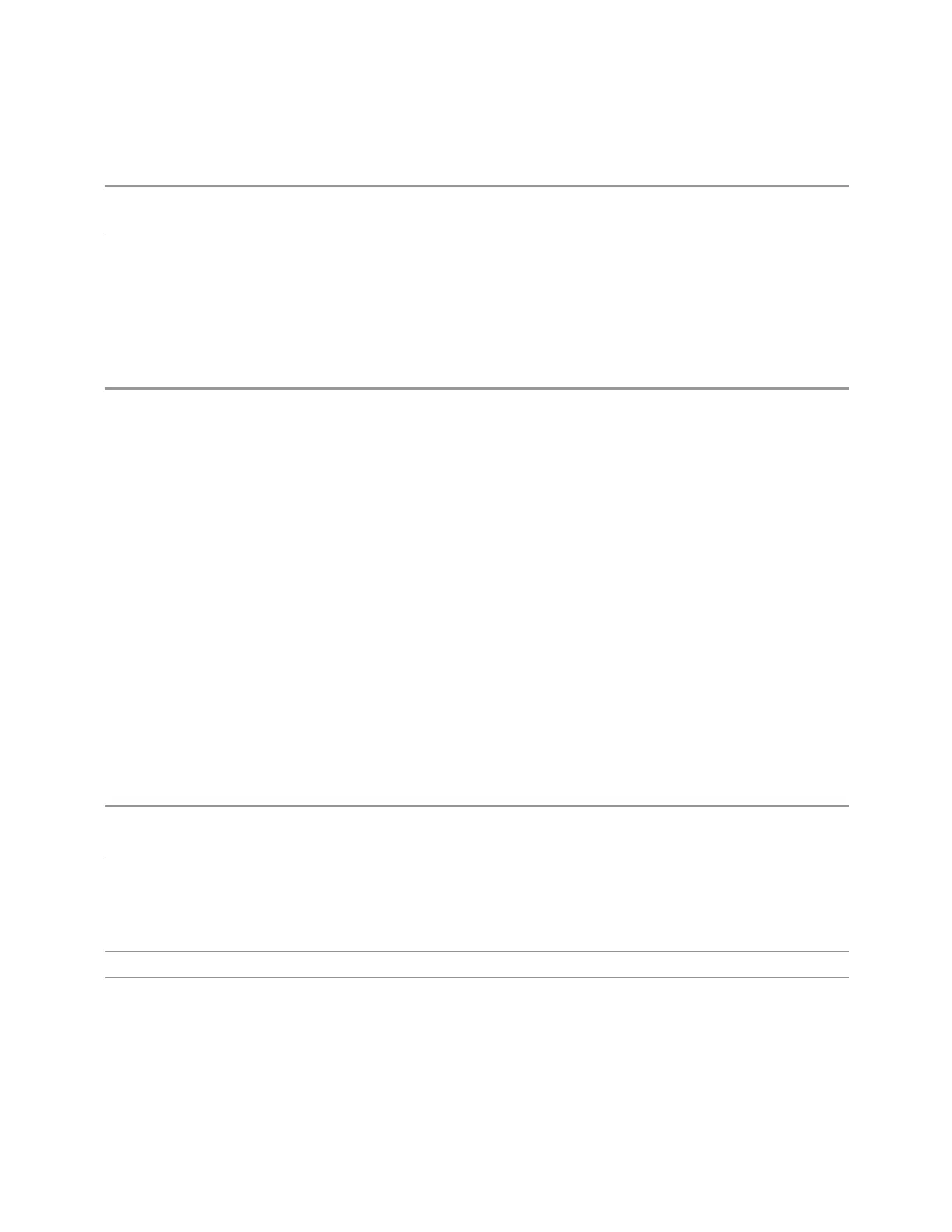3 Spectrum Analyzer Mode
3.2 Swept SA Measurement
Auto Function
Remote
Command
:DISPlay:WINDow[1]:TRACe:X:FLINe[1]|2|…|4:STATe OFF | ON | 0 | 1
:DISPlay:WINDow[1]:TRACe:X:FLINe[1]|2|…|4:STATe?
Preset
OFF
Select Time Line
Lets you select the display line currently being controlled by "Time Line" on page
272.
Preset 1
Time Line
Activates an adjustable vertical line that is used as a visual reference line. The line’s
horizontal position corresponds to its time value. The value of the Time Line (for
example, 1ms) appears at the top of the display, to the right or left of the line
justified as required for it to be on-screen, marked TL1 for Time Line 1, TL2 for Time
Line 2, etc.
This key controls whichever Time Line has been selected by "Select Time Line" on
page 272.
The Time Line can be adjusted using the step keys, knob, or numeric keypad. It can
also be dragged on the display with your finger or a mouse. If more than one window
has a Time Line, the Time Line of the selected window is controlled.
If the Time Line is off-screen, it shows as a line at the left or right of the screen. As
with all such lines (Pk Thresh, Trigger Level, etc.) it is drawn on top of all traces.
Unaffected by "Auto Couple" on page 2017.
Remote Command
:DISPlay:WINDow[1]:TRACe:X:TLINe[1]|2|…|4 <ampl>
:DISPlay:WINDow[1]:TRACe:X:TLINe[1]|2|…|4?
Example Turn Time Line 1 on:
:DISP:WIND:TRAC:X:TLIN:STAT ON
Set Time Line 3 to 1.2ms:
:DISP:WIND:TRAC:X:TLIN3 1.2 ms
Dependencies Time Lines, and this control, only display in Zero Span
Couplings When a value is set for Time Line, it is turned ON
When Time Line switches from OFF to ON, if it is off-screen, it is set to either the left or right of screen,
depending on which direction off-screen it was
The Time Line's value does not change when it is turned OFF
272 Spectrum Analyzer Mode User's &Programmer's Reference