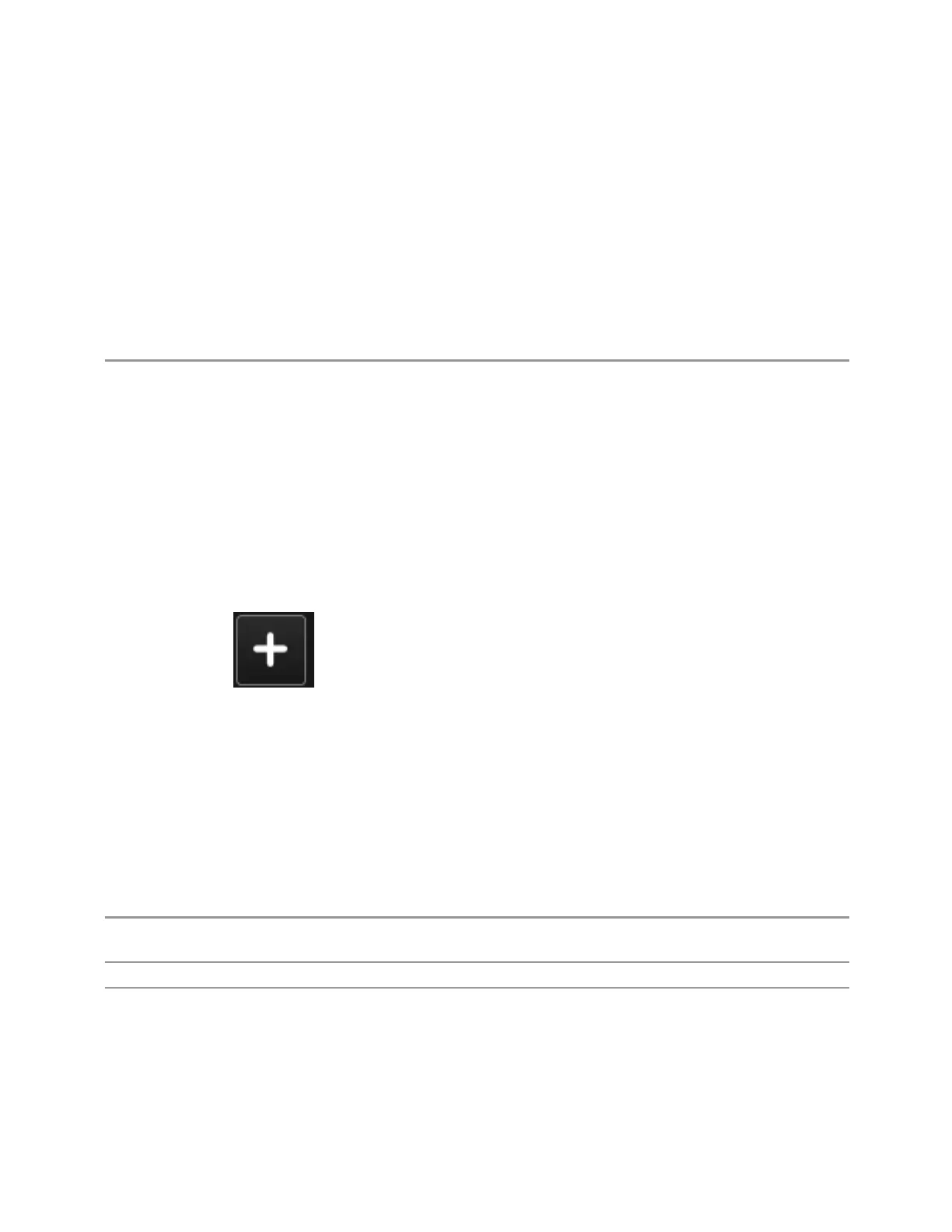2 User Interface
2.1 Screen Tabs
functions
–
Easy-to-use Microsoft Windows graphical user interface
For more information see the Keysight 89600 Series VSA web site at
www.keysight.com/find/89600vsa
To learn more about how to use the 89600 VSA in the instrument, start the 89600
VSA software, then open the 89600 VSA Help and navigate to the topic "About
Keysight X-Series Signal Analyzer with 89600 VSA Software".
Example
:INST:SEL VSA89601
:INST:NSEL 101
2.1.2 Add Screen
On X-Series analyzers you can configure up to 16 different Screens at one time.
Each Screen contains one Mode, each Mode contains one Measurement, and each
Measurement contains a number of Windows.
You can add screens by pressing the “+” icon in the "Screen Tabs" on page 87 panel.
The icon is shown below:
Every time you add a Screen, the instrument “clones” or “copies” the current Screen
into the new Screen. If desired, you can then use the "Mode/Meas/View Dialog" on
page 88 to change the Mode, Measurement and/or View of the new Screen, or
simply operate a second copy of your previous Screen, thus preserving the settings
of your previous Screen.
When you have defined the maximum number of Screens (16), the “+” icon
disappears.
For more information about operating the instrument with multiple screens
configured, see "Multiscreen" on page 176.
Remote
Command
:INSTrument:SCReen:CREate
Example
:INST:SCR:CRE
Notes The maximum number of screens is 16. If an attempt to add a screen occurs when the maximum have
been defined, the error message “-221, Settings conflict; Screen limit reached” appears
When you create a new screen the Screen Name is the current Mode name followed by a number
indicating the instance of the Mode.
105 Spectrum Analyzer Mode User's &Programmer's Reference