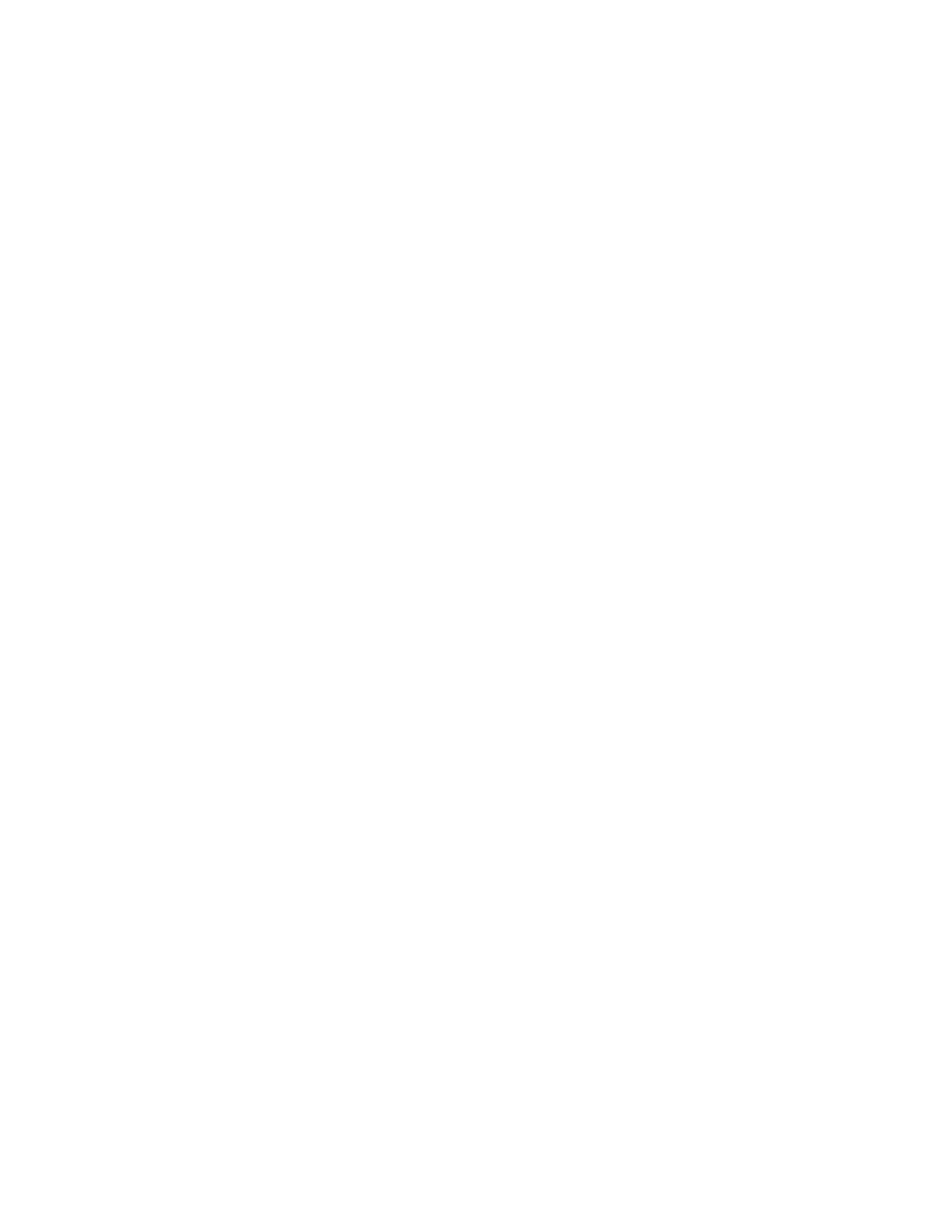3 Spectrum Analyzer Mode
3.2 Swept SA Measurement
When you leave Spectrogram View, all Trace 1 Markers that were not on Display
Trace 0 are turned OFF.
3.2.2.5 Marker Table
Window #5
Displays a table containing detailed information about all of the markers in the
current measurement. There is no specific view in which the Marker Table window
turns on, it is on by demand.
Marker Table is turned on or off by "Marker Table" on page 318 in the Marker menu,
or it can be selected from the Data control on the Window Title dropdown. Turning
Marker Table on with the Marker Table switch does not modify the current view the
way changing an existing window or adding a window does; it does not create a
starred (modified) view, it merely adds the Marker Table window and shows no view
as selected in the View menu.
Note that turning on Marker Table with the Marker Table switch turns off any of the
other switched windows (Peak Table, Gate, Measure at Marker). Also note that the
Marker Table switch is unavailable in all views except Normal; in that case you must
use the Window Data dropdown to add a Marker Table window. (Although grayed-
out, the switches display correctly, for example, the Marker Table switch shows On if
a Marker Table window is on.)
Note that when you are in one of these “switched” views, you cannot create a User
View; the Edit View icon is grayed-out. Note also that when you exit one of these
“switched” views, you are not prompted to save the starred view, because it does
not create a starred view; nor are you prompted to save the view when you leave the
current measurement; and when you return to that measurement, the switch is on
and just adds the window again.
3.2.2.6 Peak Table
Window #6
Provides a displayed list of up to 500 signal peaks from the selected trace. The
maximum number of peaks listed in the peak table can be set by "Maximum Number
of Peaks" on page 333. There is no specific view in which the Peak Table window
turns on, it is on by demand.
Peak Table is turned on or off by "Peak Table On/Off" on page 331 in the Marker
menu, or can be selected from the Data control on the Window Title dropdown.
Turning Peak Table on with the Peak Table switch does not modify the current view
the way changing an existing window or adding a window does; it does not create a
starred (modified) view, it merely adds the Peak Table window and shows no view as
selected in the View menu.
200 Spectrum Analyzer Mode User's &Programmer's Reference
