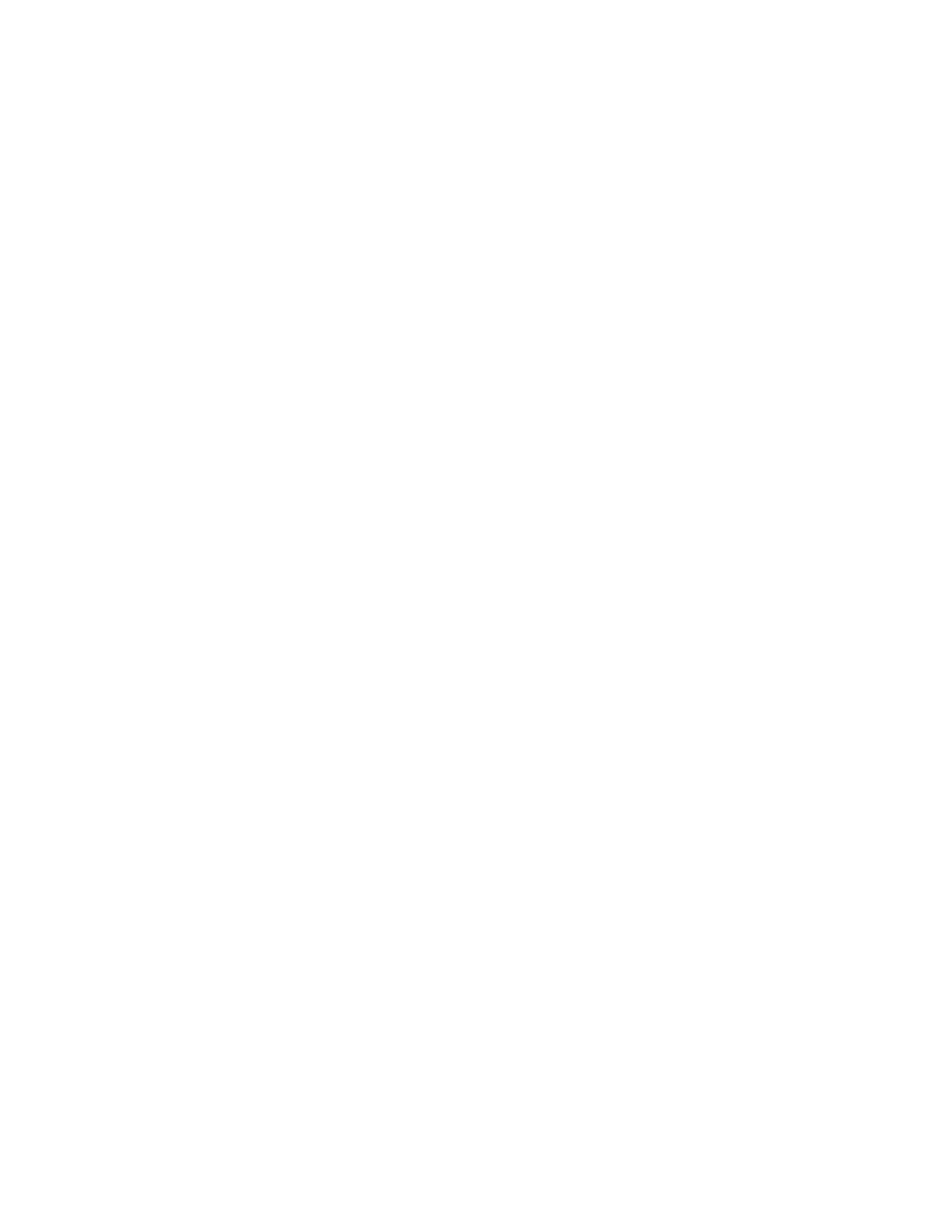2 User Interface
2.4 Menu Panel
2.4.1.4 Add to SCPI Recorder
Adds SCPI to the recorder from User Interface features that have equivalent SCPI.
This is the manual mode for adding SCPI to the recorder when you do not wish to
add SCPI continuously. This control is enabled only when the current active feature
has an associated SCPI command or query.
Irrespective of the continuous recording state, clicking this control adds the active
entry into the recorder, including the active value if it is a setting.
2.4.1.5 Start/Stop SCPI Recorder
Starts or stops continuous recording mode. After starting the recording, any
changes to settings will be recorded.
After continuous recording is enabled, the button label changes to Stop SCPI
Recorder, which is displayed while recording is in progress. Clicking Stop SCPI
Recorder halts recording and switches the control label back to Start SCPI
Recorder.
2.4.1.6 Show SCPI Recorder
This shortcut opens the dialog "SCPI Recorder" on page 2193.
2.4.2 User Menu
Lets you create your own menu, to include controls that you frequently use. You can
have one User Menu for each measurement, and all User Menus survive a power
cycle.
You add a control to the User Menu for the current measurement by right-clicking
on the control, then selecting "Add to User Menu" on page 130. You can also
remove the control from the User Menu using the same right-click menu item.
User Menu appears at the bottom of the menu drop-down panel.
131 Spectrum Analyzer Mode User's &Programmer's Reference
