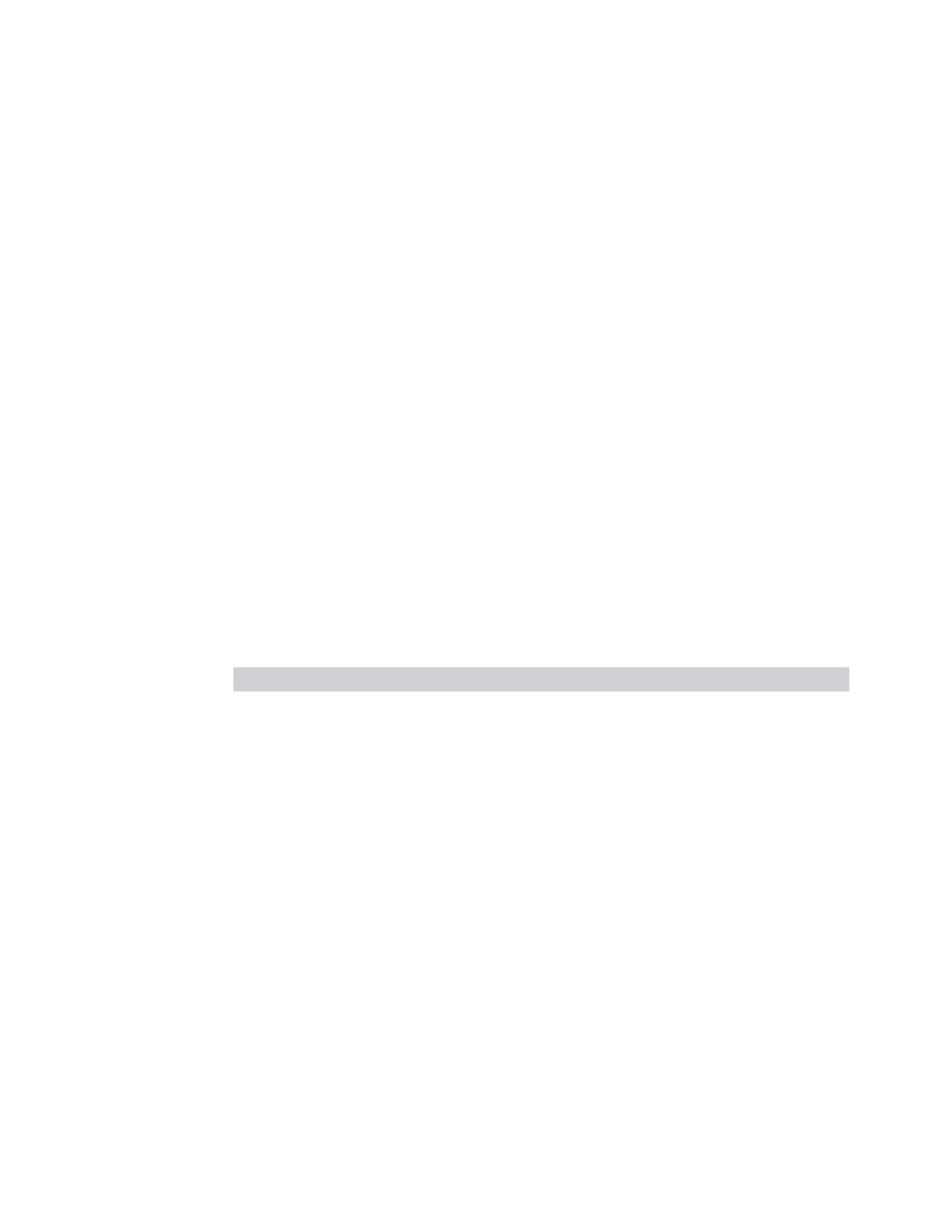3 Spectrum Analyzer Mode
3.2 Swept SA Measurement
The Zone Spectrum window cannot be added using the Result dropdown. To add a
Zone Spectrum window, select the "Zone Span" on page 189 View.
For more about using the Window Title dropdown to change the window result or
the Edit View screen to add and rearrange windows, see "View Editor" on page 155.
When using Remote Commands, send :DISPlay:WINDow to select a specific
window, followed by the window number (for example, to select the Zoomed Trace
window, you send :DISP:WIND 3). You must select a specific window in the
following cases:
–
Selecting the Zoomed Trace window lets you do a bounded Peak Search
function
3.2.2.1 Spectrum
Window #1
This is the fundamental window used in the Swept SA measurement and several
other measurements. It displays Amplitude versus frequency information (or, in Zero
Span, amplitude versus time). Unless otherwise noted, behaviors described in the
Swept SA measurement description are assumed to be behaviors of the Spectrum
window.
The Spectrum window always displays and cannot be deleted.
It appears in several views, as follows:
View Size Position
"Normal" on page 188 Full --
"Spectrogram" on page 188 Half height, full width Top
"Trace Zoom" on page 188 Half height, full width Top
"Zone Span" on page 189 Half height, full width Top
"Marker Table" on page 318 Half height, full width Top
"Peak Table On/Off" on page 331 Half height, full width Top
"Gate View On/Off" on page 2686 Half height, full width Top
The Spectrum window has several special modes:
–
When a Waterfall window is also displayed, as in the Spectrogram View, a color
bar appears to the left of the Spectrum window and functions as the key to
amplitude-color mappings in the Waterfall window
–
When a Zoomed Trace window is also displayed, as in the Trace Zoom View, a
blue shaded region appears in the Spectrum window, representing the region
occupied by the Zoomed Trace window
190 Spectrum Analyzer Mode User's &Programmer's Reference