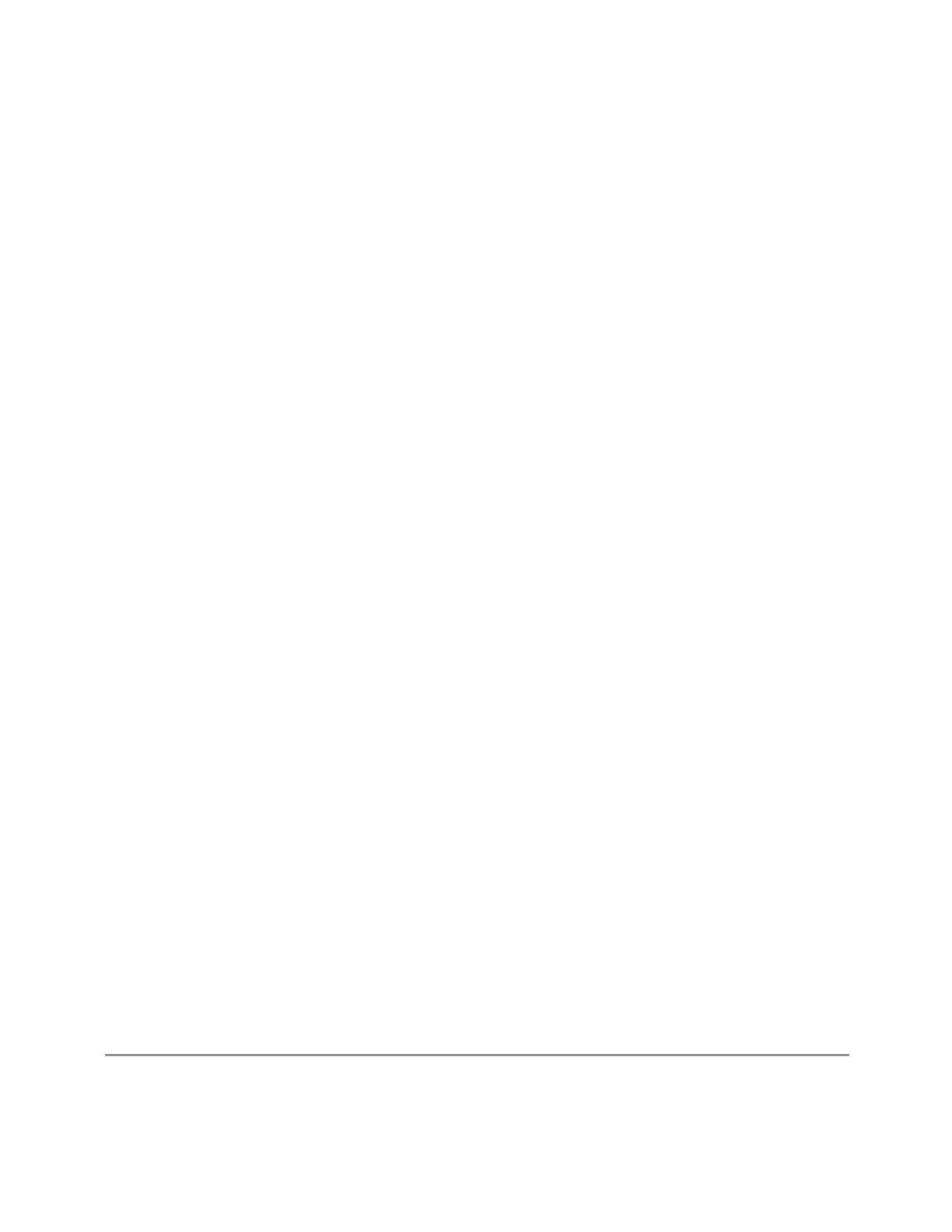4 System
4.3 Preload / Unload Modes
4.3.2 Table of Modes
The table of Modes becomes scrollable when the number of Modes exceeds the
dialog’s displayable size.
Use the check boxes in the Preload column to enable or disable the preloading of
the Modes that you want.
Use the check boxes in the Unload column to select the Modes that you want to
unload.
The Unload check boxes are grayed-out when the Modes are used by other Modes.
Example:
5G NR & V2X Mode cannot be loaded when either Sequence Analyzer Mode or
Power Amplifier Mode are already loaded, because these Modes use 5G NR & V2X
Mode. To unload 5G NR & V2X Mode, both Sequence Analyzer Mode and Power
Amplifier Mode must be unloaded first.
When the active Mode is unloaded, the screen becomes blank except for the
message; “No Mode is active”. You can then select another desired Mode.
When multiple screens are open, and a Mode is unloaded, inactive screens that have
that Mode as their active Modes are closed.
The active screen is never closed.
4.3.3 Preload: Select All, Preload: Deselect All
Toggles the Preload checkbox state for all Applications listed, except for the Power-
On Application, which is always selected.
4.3.4 Move Up, Move Down
The default order in which Applications are listed in the table is the order in which
they are displayed in the Mode/Measurement/View Selector dialog. To change the
order in this list, select the desired Application row from the table, then click Move
Up or Move Down to move it to the desired position.
4.3.5 Unload
Unloads the specified Mode.
Remote
:INSTrument:UNLoad <mode>
2073 Spectrum Analyzer Mode User's &Programmer's Reference
