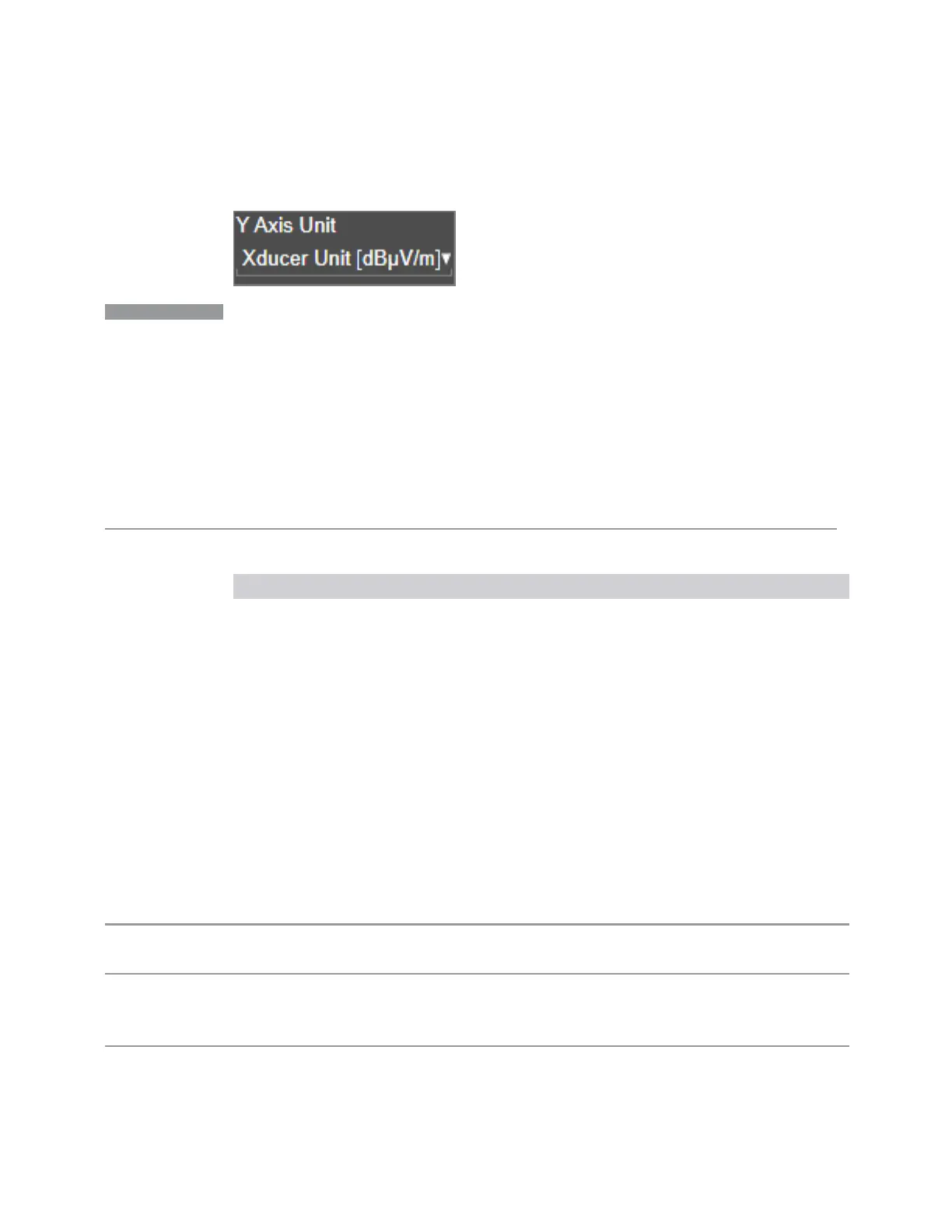3 Spectrum Analyzer Mode
3.10 TOI Measurement
And on the control it looks like this:
NOTE
If a Transducer Unit is set, it is displayed as Xducer Unit in the Y Axis Unit
dropdown. However, you can only
change
the Transducer Unit via the Edit
Correction dialog in the Input/Output, Corrections menu. In that dialog, tap
Settings then Transducer Unit. You can also turn off Transducer Unit from the
same menu, by selecting None.
If a Transducer Unit is set, it is displayed as Xducer Unit in the Y Axis Unit
dropdown. However, you can only
change
the Transducer Unit via the Edit
Correction dialog in the Input/Output, Corrections menu. In that dialog, tap
Settings then Transducer Unit. You can also turn off Transducer Unit from the
same menu, by selecting None.
The Transducer Units are:
Units Example
dBmV/m :UNIT:POW DBUVM
dBmA/m :UNIT:POW DBUAM
dBpT :UNIT:POW DBPT
dBG :UNIT:POW DBG
dBmA :UNIT:POW DBUA
None n/a
Ref Level Offset
Adds an offset value to the displayed reference level. The reference level is the
absolute amplitude represented by the top graticule line on the display.
The on/off switch turns Ref Level Offset on or off. Setting a specific value turns Ref
Level Offset ON.
Remote
Command
:DISPlay:WINDow[1]:TRACe:Y[:SCALe]:RLEVel:OFFSet <rel_ampl>
:DISPlay:WINDow[1]:TRACe:Y[:SCALe]:RLEVel:OFFSet?
Example Set Ref Level Offset to 12.7 dB. The only valid suffix is dB. If no suffix is sent, dB is assumed:
:DISP:WIND:TRAC:Y:RLEV:OFFS 12.7
:DISP:WIND:TRAC:Y:RLEV:OFFS?
Preset 0 dBm
1766 Spectrum Analyzer Mode User's &Programmer's Reference
