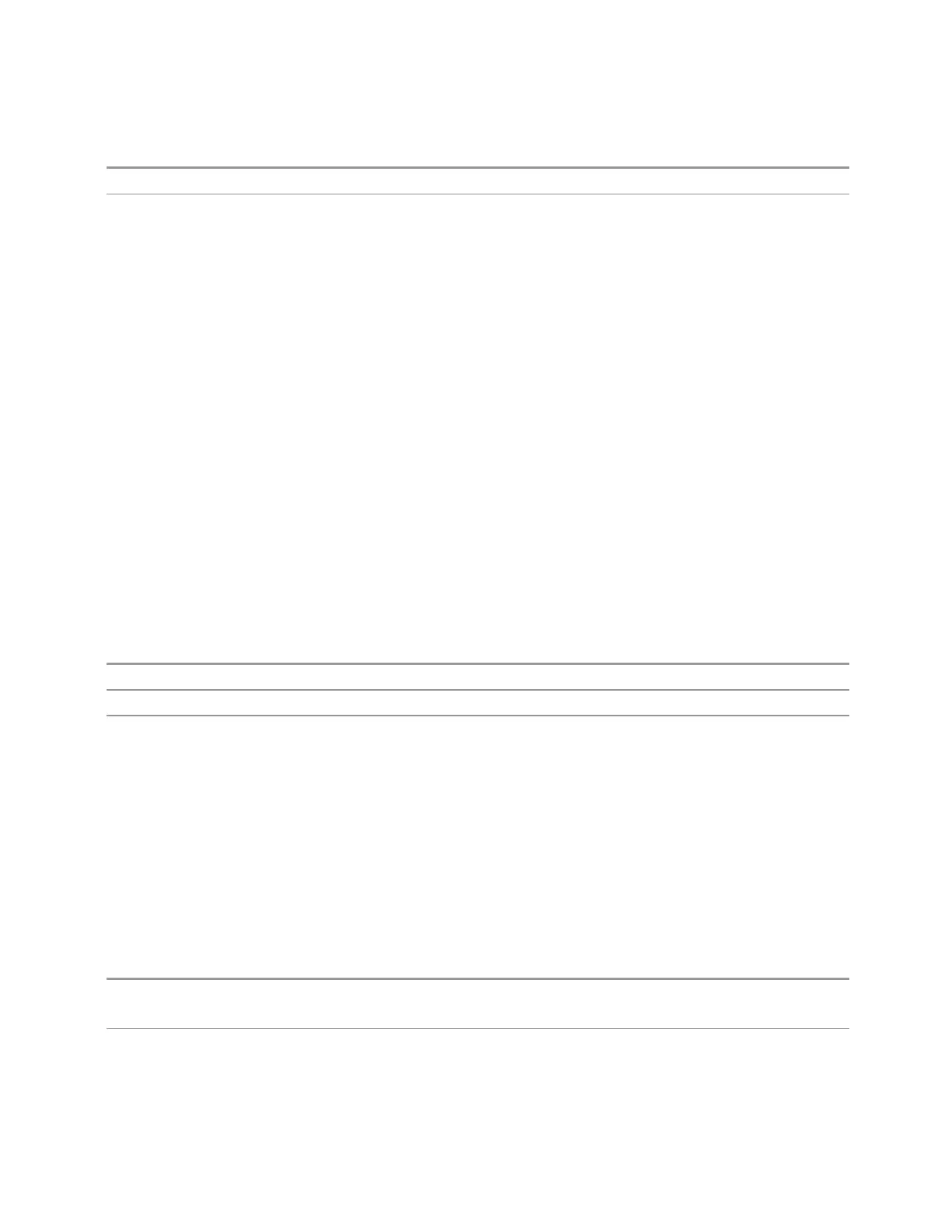3 Spectrum Analyzer Mode
3.2 Swept SA Measurement
Min –1000 dBm
Max 1000 dBm
Limit Graph
Lets you edit the limit line visually. Each node in the limit line is represented by a
gray circle. The current node has a blue outline in the table and a blue circle in the
graph. Touch any circle and drag it where you want it to go.
Edit Limit Settings
Opens another menu page that lets you set certain properties of the selected Limit,
such as Test Trace, Interpolation, Reference, Fixed/Relative, Description and
Comment.
The facility to "Build from Trace" on page 400 and to "Copy from Limit" on page 400
is also found here.
Select Limit
Specifies the selected limit. The term “selected limit” is used throughout this
document to specify which limit is affected by the functions.
Notes The selected limit is remembered even when not in the Limit Menu
Preset Limit 1, not affected by Mode Preset, preset by Restore Mode Defaults
State Saved Saved in instrument state
Test Trace
Selects the trace you want the limit to test. A limit is applied to one and only one
trace; each trace can have both an upper and a lower limit. When executing Limit
Test, the limit is applied only to the specified trace.
A trace can have multiple limit lines simultaneously; in that case, only one upper and
one lower limit line will affect the color of the trace. Other limit lines are displayed,
and will affect the pass/fail status, but the trace will not turn red if it crosses a
secondary limit line.
Remote
Command
:CALCulate:LLINe[1]|2|…|6:TRACe 1 | … | 6
:CALCulate:LLINe[1]|2|…|6:TRACe?
Example Apply limit 3 to trace 2:
:CALC:LLIN3:TRAC 2
Spectrum Analyzer Mode User's &Programmer's Reference 395
