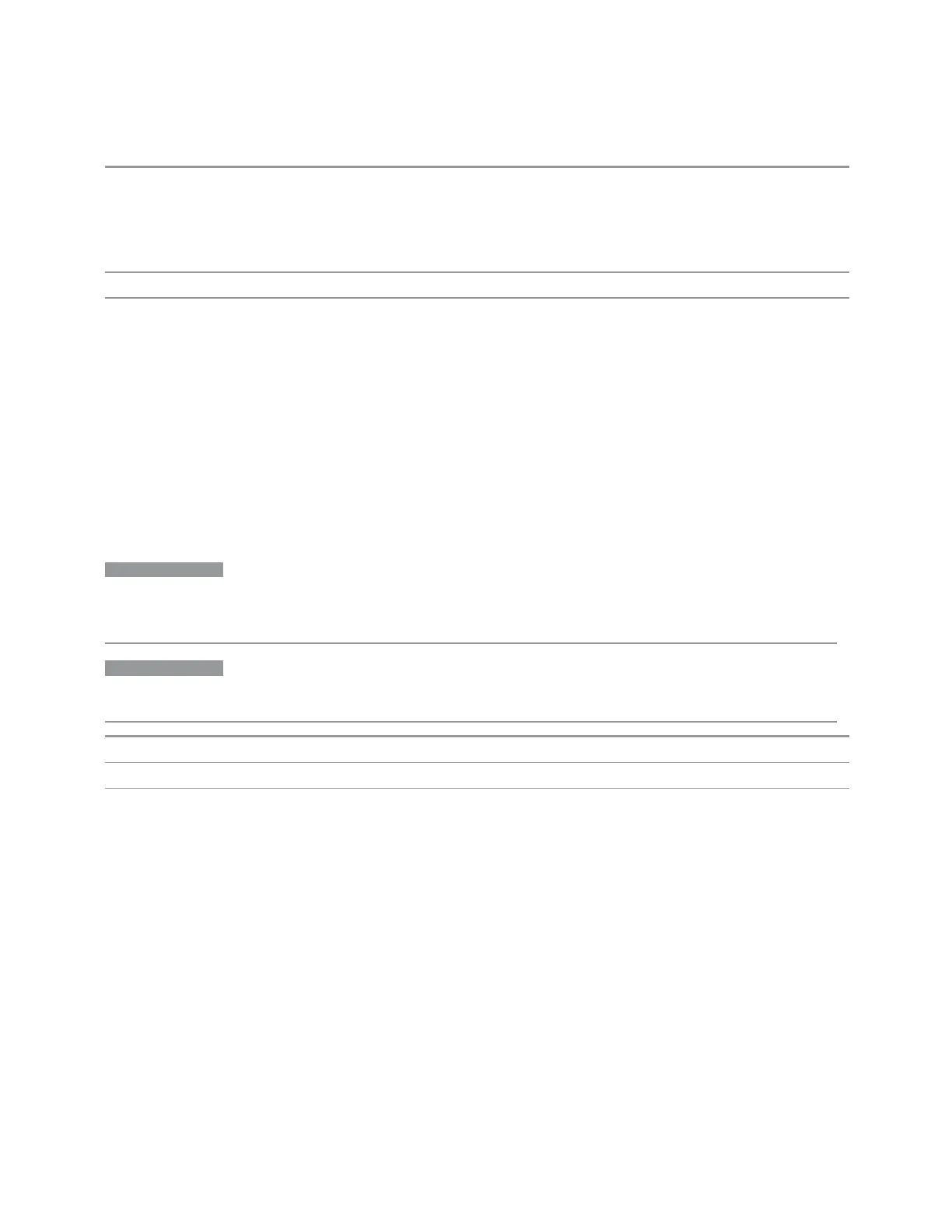3 Spectrum Analyzer Mode
3.2 Swept SA Measurement
parameters
While in External Mixing, the maximum Stop Freq you can set is determined by the external mixing
parameters. It will be close to the maximum LO frequency (7 GHz if undoubled, 14 GHz if doubled)
times the harmonic number, for the highest harmonic range in the Harmonic Table for the current
mixer setup. It can be queried with :FREQ:STOP? MAX
Annotation Stop <value> appears in the lower right corner of the display. This replaces Span <value>
Status Bits/OPC
dependencies
Non-overlapped
Auto Tune
The purpose of Auto Tune is to quickly take you to the most likely signal of interest,
and position it optimally on the display. When pressed, it causes the instrument to
change its "Center Frequency" on page 281 to the strongest signal in the tunable
span of the instrument, and sets Ref Level based on the strength of that signal.
This is an immediate action control, with no configurable parameters. It operates
based on preset values based on real world situations.
NOTE
Auto Tune performs a Preset as part of its function. It leaves you in your current
View and leaves the AC/DC coupling and Single/Cont state unaffected, but it
resets most other measurement parameters.
NOTE
You will see an hourglass, and you may see a slight pause, until the signal of
interest is presented at midscreen.
Remote Command
[:SENSe]:FREQuency:TUNE:IMMediate
Example
:FREQ:TUNE:IMM
Dependencies Auto Tune is not available (grayed-out) when "Source Mode" on page 457 = Tracking
Zoom Center
Lets you change the frequency of the zoom region, and hence of the lower window,
without changing "Zoom Span" on page 297, when you are in Swept Span.
The Zoom Center value is displayed in the lower left corner of the zoom window
(below the graticule) when the frequency entry mode is Center/Span (pressing
"Center Frequency" on page 281 or "Span" on page 287 sets the frequency entry
mode to Center/Span). When the frequency entry mode is Start/Stop, Zoom Start is
displayed in this lower left annotation position (pressing "Start Freq" on page 292 or
"Stop Freq" on page 294 sets the frequency entry mode to Start/Stop).
296 Spectrum Analyzer Mode User's &Programmer's Reference
