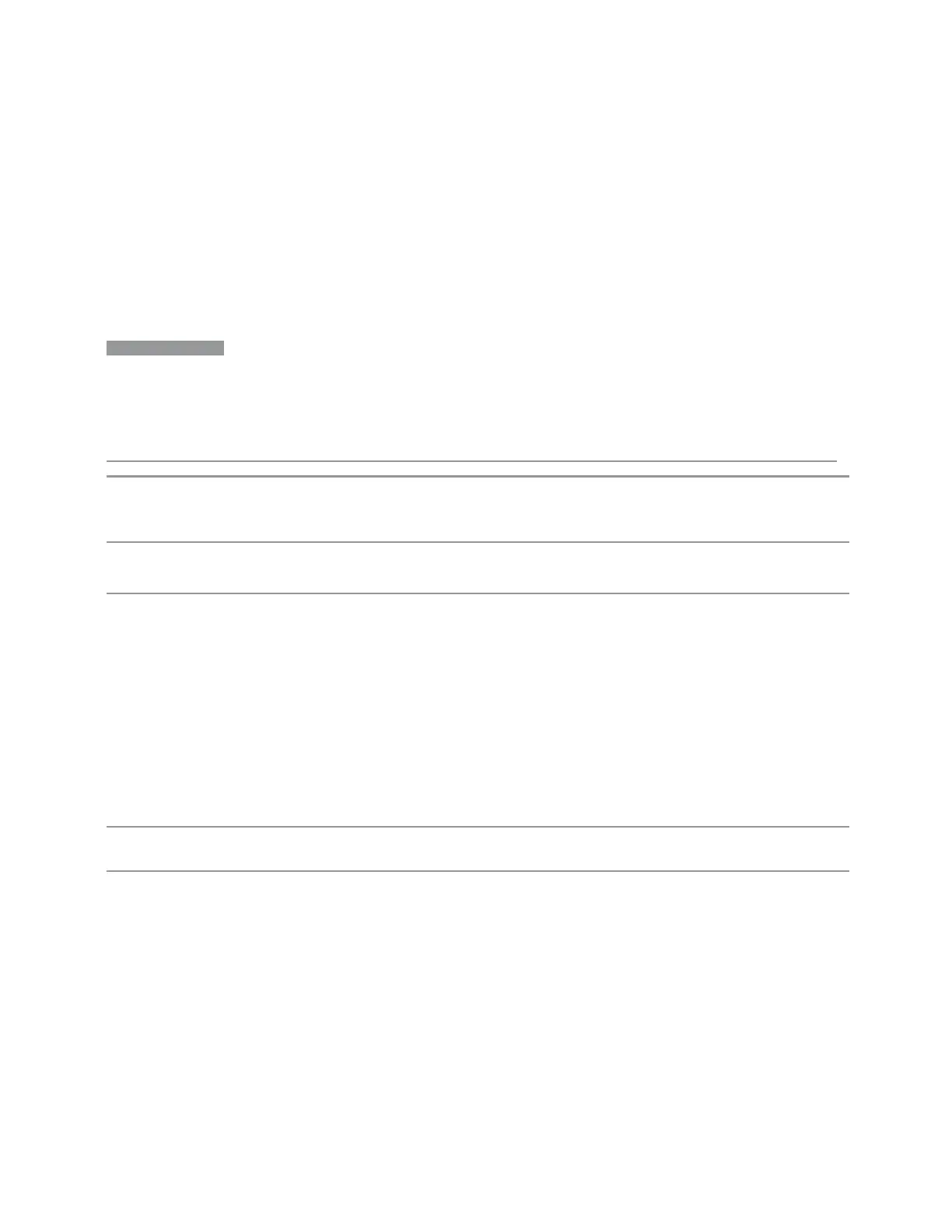4 System
4.3 Preload / Unload Modes
–
FILLed: this is the normal theme using filled objects
–
OUTLine: this theme uses color, but does not use fill for most areas on the
display. It is ideal for images that need to be printed on inkjet printers. Although
setting Display Theme to OUTLine does not affect screen image saves or prints,
it does show you exactly how screen images will look when using the OUTLine
theme under Save Screen Image, and how prints will look when using the
OUTLine theme under Page Setup.
NOTE
Although the OUTLine theme eliminates most of the filled area, some objects
remain filled. In particular, the selected marker remains filled with the green
marker color, to distinguish it from the other markers. This is important, as it is
the selected marker whose readout appears in the upper right corner of the
display.
Remote
Command
:DISPlay:THEMe TDColor | TDMonochrome | FCOLor | FMONochrome | FILLed |
OUTLine
:DISPlay:THEMe?
Example
:SYST:DISP:THEM OUTL
sets the display style to OUTLine
Notes To permit code compatibility with A-model X-Series Signal Analyzer instruments, the command
parameters from the A-models are mapped as follows:
–
TDColor and TDMonochrome are both mapped to FILLed (exact full color representation of
what is on the screen)
–
FCOLor and FMONochrome are both mapped to OUTLine (uses color for traces and other
items, but most filled areas are white)
There is no Monochrome theme in the B-model instruments, so the monochrome commands for the A-
model instruments yield color themes
The query of :DISPlay:THEMe? always returns FILLed or OUTLine. It never returns FCOLor,
FMONochrome, TDColor, or TDMonochrome
Preset This is unaffected by Preset but is set to FILLed by Restore Defaults > "User Interface" on page 2099,
Restore Defaults >"Misc" on page 2100 or Restore Defaults >"All" on page 2101
State Saved Power On Persistent (survives shutdown and restart)
4.3.7.5 Backlight
Turns the display Backlight on and off. This setting may interact with settings under
the Windows Power menu.
When the backlight is OFF, pressing ESC, TAB, SPACE, ENTER, UP, DOWN, LEFT,
RIGHT, DEL, BKSP, CTRL, or ALT turns the backlight ON without affecting the
Spectrum Analyzer Mode User's &Programmer's Reference 2076
