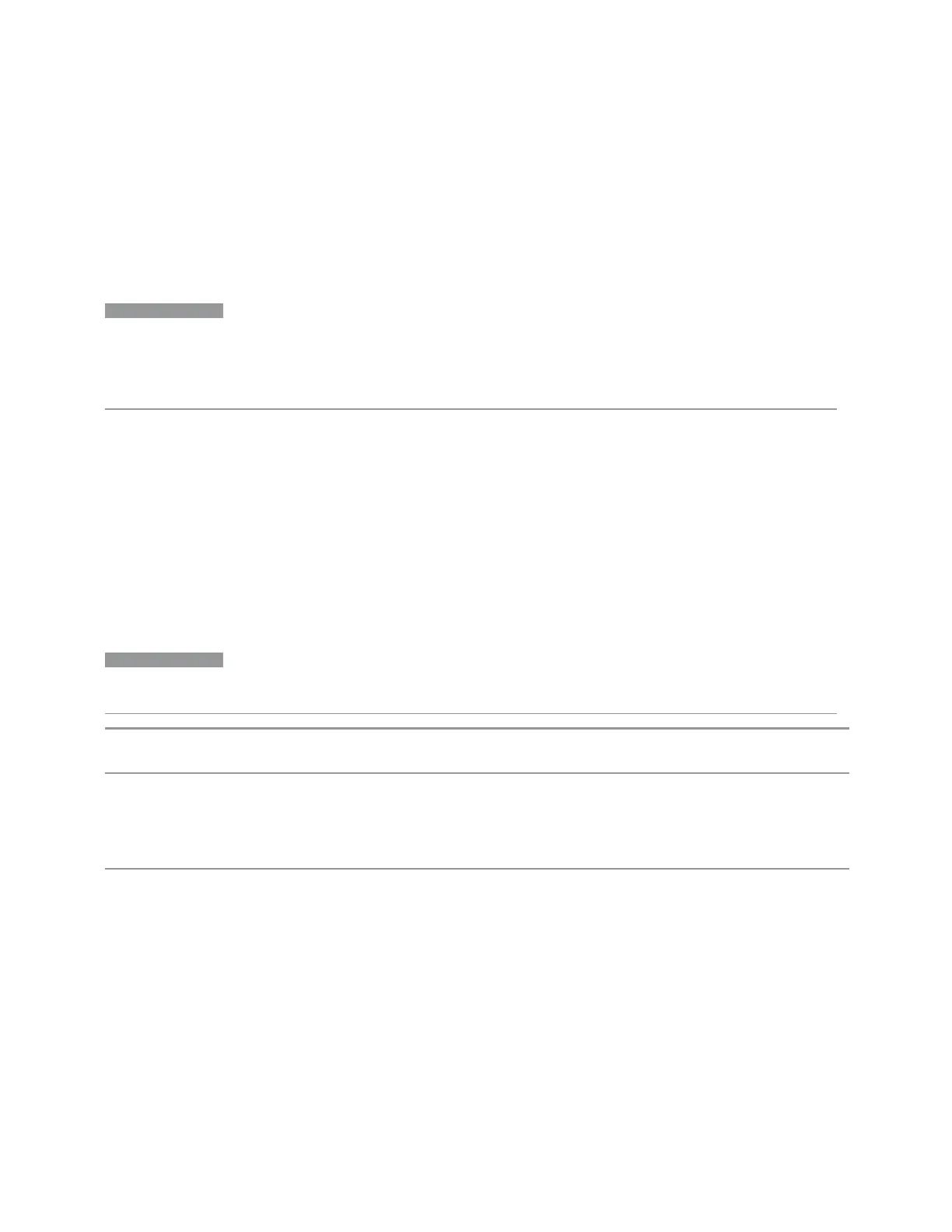3 Spectrum Analyzer Mode
3.4 Occupied BW Measurement
3.4.7.3 Peak Search
The controls on this tab allow you to move the marker to selected peaks of the
signal, giving you enormous analysis capabilities, particularly when combined with
"Marker Delta" on page 796.
NOTE
Pressing the Peak Search hardkey automatically moves you to the Peak Search
page of the Marker menu
and
performs a peak search.
Pressing the Peak Search tab once you are already
in
the Marker menu does
not
perform a peak search.
Marker Frequency
This is the fundamental control that you use to move a marker around on the trace.
It is the same as "Marker Frequency" on page 793 on the Settings tab.
Peak Search
Moves the selected marker to the trace point which has the maximum y-axis value
for that marker’s trace.
NOTE
Pressing the Peak Search hardkey automatically moves you to the Peak Search
page of the Marker menu
and
performs a peak search.
Remote
Command
:CALCulate:OBWidth:MARKer[1]|2|…|12:MAXimum
Example
:CALC:OBW:MARK2:MAX
:SYST:ERR?
can be used to query the errors to determine if a peak is found. The message “No peak found” (-200)
will be returned after an unsuccessful search
Notes Sending this command selects the subopcoded marker
In WCDMA Mode, this command does not work when the selected marker is located on the polar trace.
In this case, the command is ignored
Marker Delta
Pressing this button has the same effect as pressing Delta in "Marker Mode" on page
794 on the Settings tab. The selected marker becomes a Delta marker. If the
selected marker is already a Delta marker, the reference marker is moved to the
current position of the selected marker, thus resetting the delta to zero.
796 Spectrum Analyzer Mode User's &Programmer's Reference
