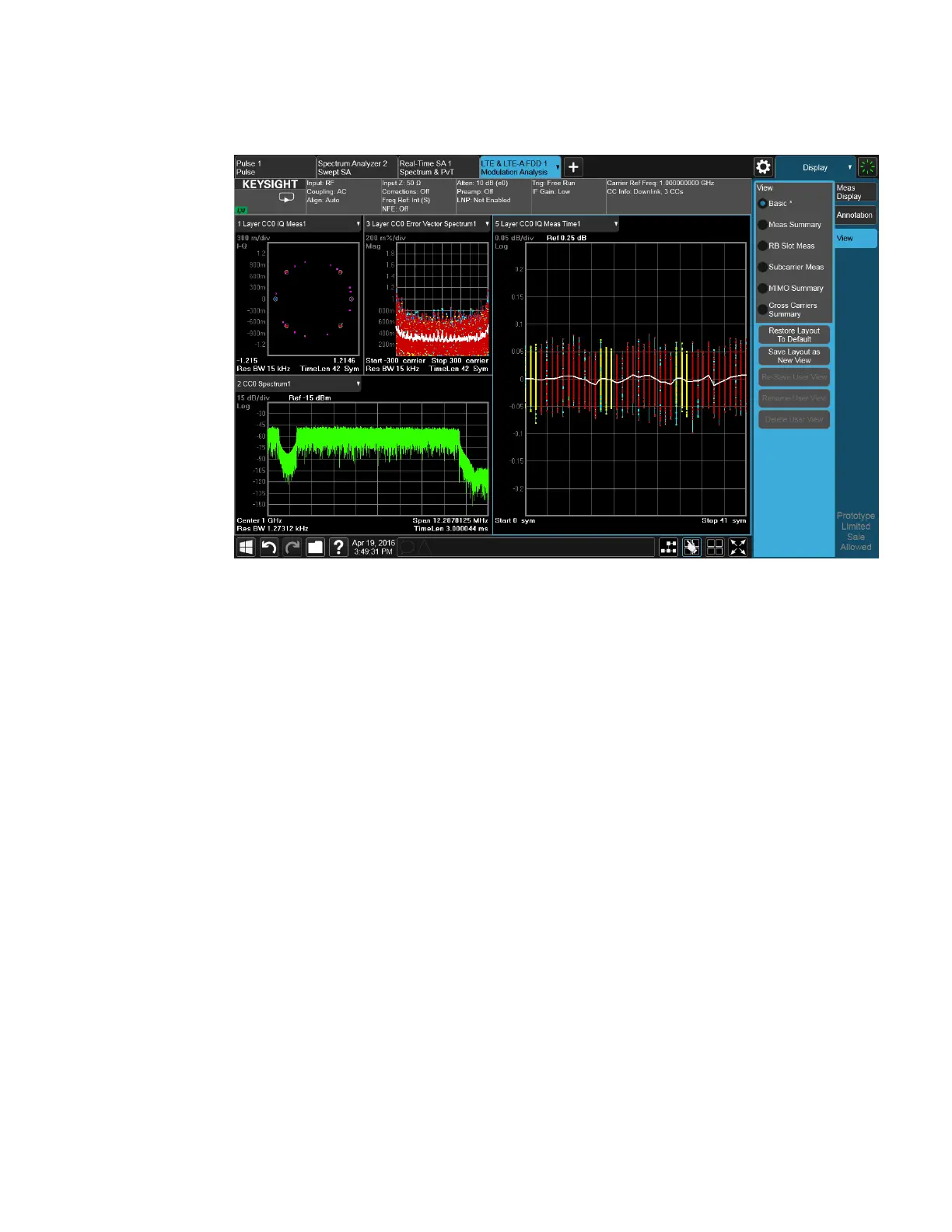2 User Interface
2.17 View Editor
When you are finished with it, you can restore the Layout to the default for Basic by
pressing “Restore Layout to Default”. Or you can save your edited View as a “User
View” (if you exit the measurement without saving the edited View, the instrument
will save it for you as a User View called “Autosaved”).
If you clone the current Screen by pressing the “+” tab, the modified Predefined
View will be saved as a User View called “Autosaved”, and it will be available in the
new Screen.
2.17.4 To Save a User View
See also "Transferring User Views Between Instruments" on page 170
To save your new View as a User View, tap the “Save Layout as New View” control.
You will get an alpha keyboard that lets you name your new View; the default is the
old View name with a number. Below, we have typed in “My New View”:
Spectrum Analyzer Mode User's &Programmer's Reference 168