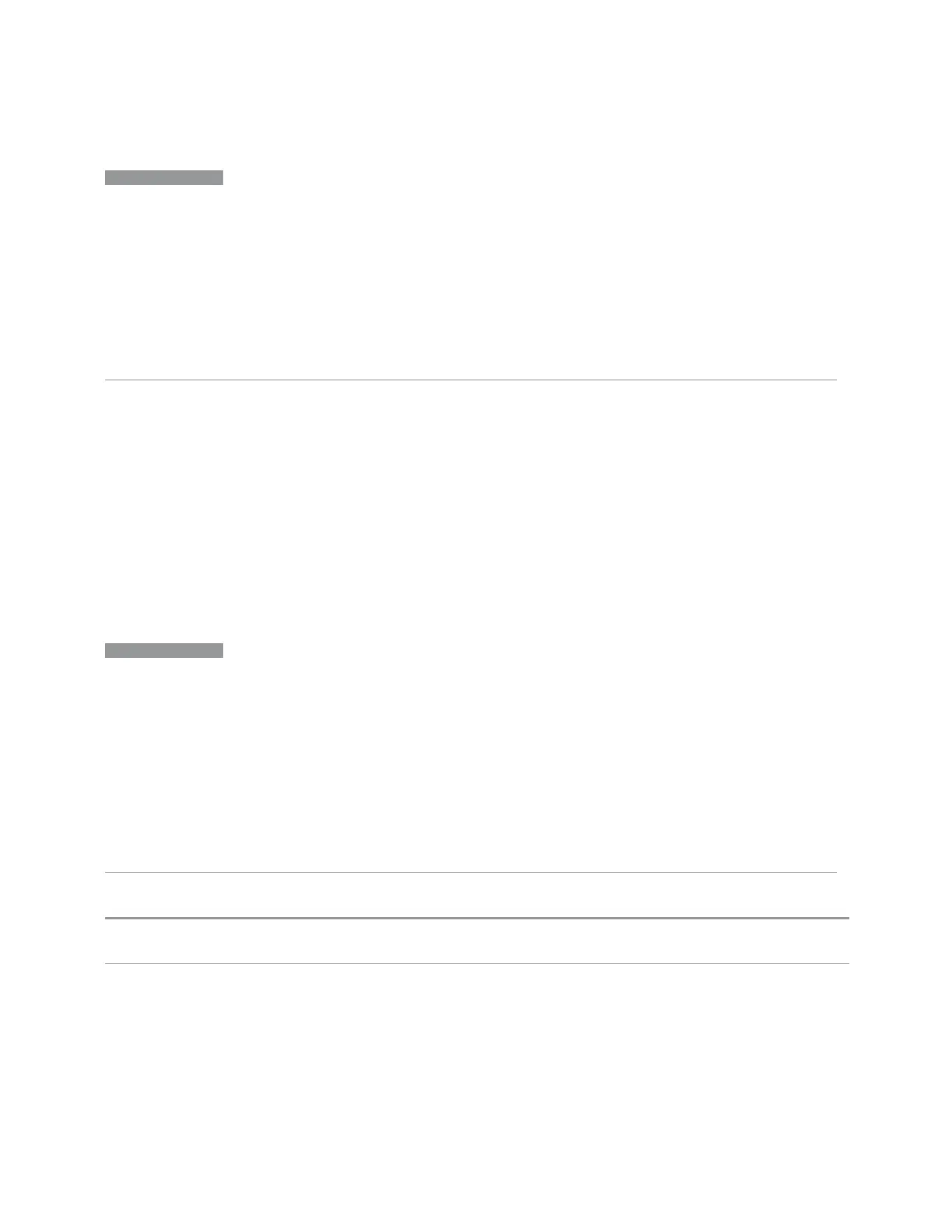3 Spectrum Analyzer Mode
3.2 Swept SA Measurement
NOTE
Pressing the Peak Search hardkey automatically moves you to the Peak Search
page of the Marker menu
and
performs a peak search.
Pressing the Peak Search tab once you are already
in
the Marker menu does
not
perform a peak search.
BANDED PEAK SEARCH: For all Peak Search functions, if you are in the
Trace Zoom View of the Swept SA measurement, and the bottom window is
selected, the search function operates
only
within that window. This lets you
perform a Peak Search over a specified, limited frequency range, while still
viewing the larger frequency range in the top window.
Marker Frequency | Time
This is the fundamental control that you use to move a marker around on the trace.
It is the same as "Marker Frequency | Time" on page 309 on the Settings tab.
Peak Search
Moves the selected marker to the trace point that has the maximum y-axis value for
that marker’s trace, subject to "Peak Search Mode" on page 330 on the Pk Search
Config tab.
NOTE
Pressing the Peak Search hardkey automatically moves you to the Peak Search
page of the Marker menu
and
performs a peak search.
The Pk Search Config menu enables you to define specific search criteria to
determine which signals can be considered peaks, excluding unwanted signals
from the search.
BANDED PEAK SEARCH: For all Peak Search functions, if you are in the
Trace Zoom View of the Swept SA measurement, and the bottom window is
selected, the search function operate
only
within that window. This lets you
perform a Peak Search over a specified, limited frequency range, while still
viewing the larger frequency range in the top window.
See "More Information" on page 321.
Remote
Command
:CALCulate:MARKer[1]|2|…|24:MAXimum
Example Perform a peak search using marker 2:
:CALC:MARK2:MAX
Query the marker amplitude (Y-axis) value for marker 2:
:CALC:MARK2:Y?
Query the marker frequency or time (X-axis) value for marker 2:
320 Spectrum Analyzer Mode User's &Programmer's Reference
