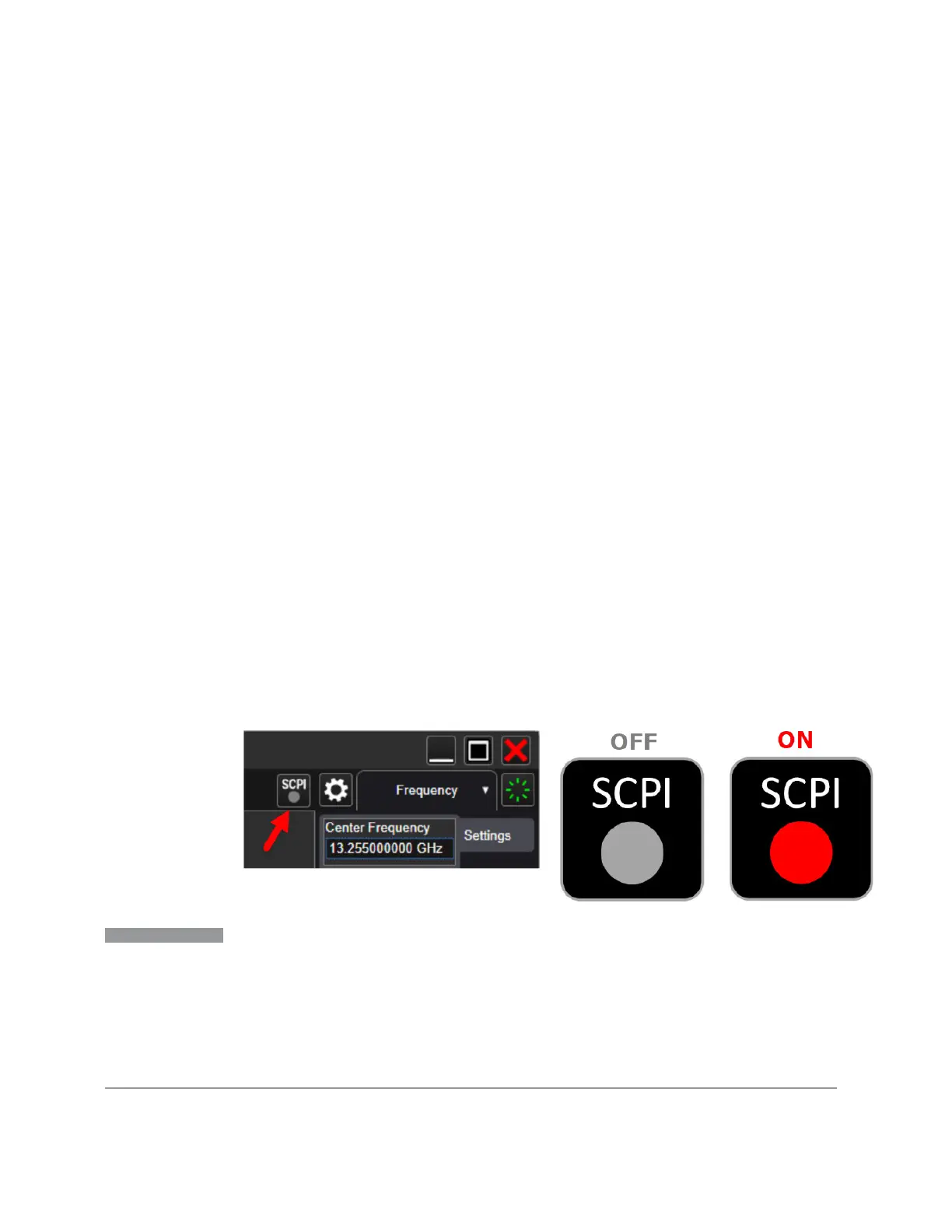4 System
4.11 SCPI Recorder
4.11 SCPI Recorder
Allows you to view active recording content, and edit the content. Right-click or
touch and hold on any UI control to display a menu allowing you to record the SCPI
associated with the control.
Selecting this tab displays the Recorder dialog on the right. The dialog displays the
recorder table with the data in chronological order of recording. The Function Label
column shows the feature name, for example, Center Frequency, and the SCPI
column shows the full mnemonic corresponding to the feature.
4.11.1 Continuous SCPI Recording
Toggles the state of continuous recording.
When enabled (ON), all user interaction with settings that are Immediate Actions,
and that have associated SCPI commands or queries, are added as recording entries
in chronological order. Not every User Interface action has a corresponding SCPI
command/query, for example, navigation actions between dialogs and menus in the
User Interface do not have corresponding SCPI commands. All settings or a
measurement that are accessible via menus have SCPI commands, so modifying
those settings will create entries in the Recorder.
As a convenience, this feature can also be toggled (without visiting the SCPI
Recording menu) by clicking the SCPI icon which has been added to the left of the
“gear” icon (as illustrated below):
NOTE
When recording is turned on, some entries are automatically created and added
to the recording. These are: :INST:CONF:<mode>:<meas> (see "Mode" on page
89) and *OPC? (see "*OPC? - Operation Complete" on page 2747). These
commands set the current Mode and Measurement, perform a Mode Preset,
then cause the instrument to wait for the completion of any previous commands.
When Continuous SCPI Recording fills the recording container to the limit, a
warning message is displayed to notify you that the recording container is full
2193 Spectrum Analyzer Mode User's &Programmer's Reference