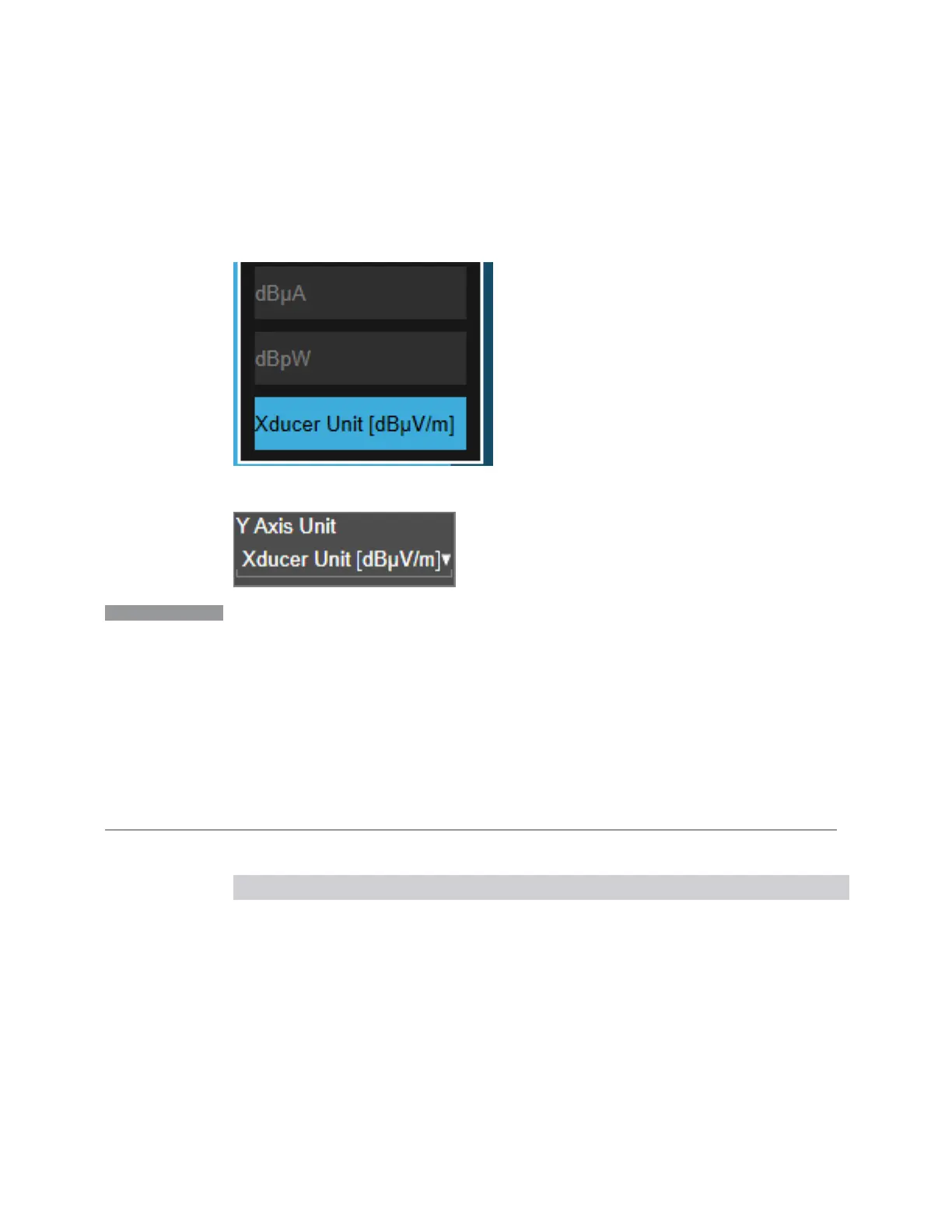3 Spectrum Analyzer Mode
3.4 Occupied BW Measurement
Example:
If the Transducer Unit in the Correction is dBmV/m, then the selection in the
dropdown looks like this:
And on the control it looks like this:
NOTE
If a Transducer Unit is set, it is displayed as Xducer Unit in the Y Axis Unit
dropdown. However, you can only
change
the Transducer Unit via the Edit
Correction dialog in the Input/Output, Corrections menu. In that dialog, tap
Settings then Transducer Unit. You can also turn off Transducer Unit from the
same menu, by selecting None.
If a Transducer Unit is set, it is displayed as Xducer Unit in the Y Axis Unit
dropdown. However, you can only
change
the Transducer Unit via the Edit
Correction dialog in the Input/Output, Corrections menu. In that dialog, tap
Settings then Transducer Unit. You can also turn off Transducer Unit from the
same menu, by selecting None.
The Transducer Units are:
Units Example
dBmV/m :UNIT:POW DBUVM
dBmA/m :UNIT:POW DBUAM
dBpT :UNIT:POW DBPT
dBG :UNIT:POW DBG
dBmA :UNIT:POW DBUA
None n/a
728 Spectrum Analyzer Mode User's &Programmer's Reference