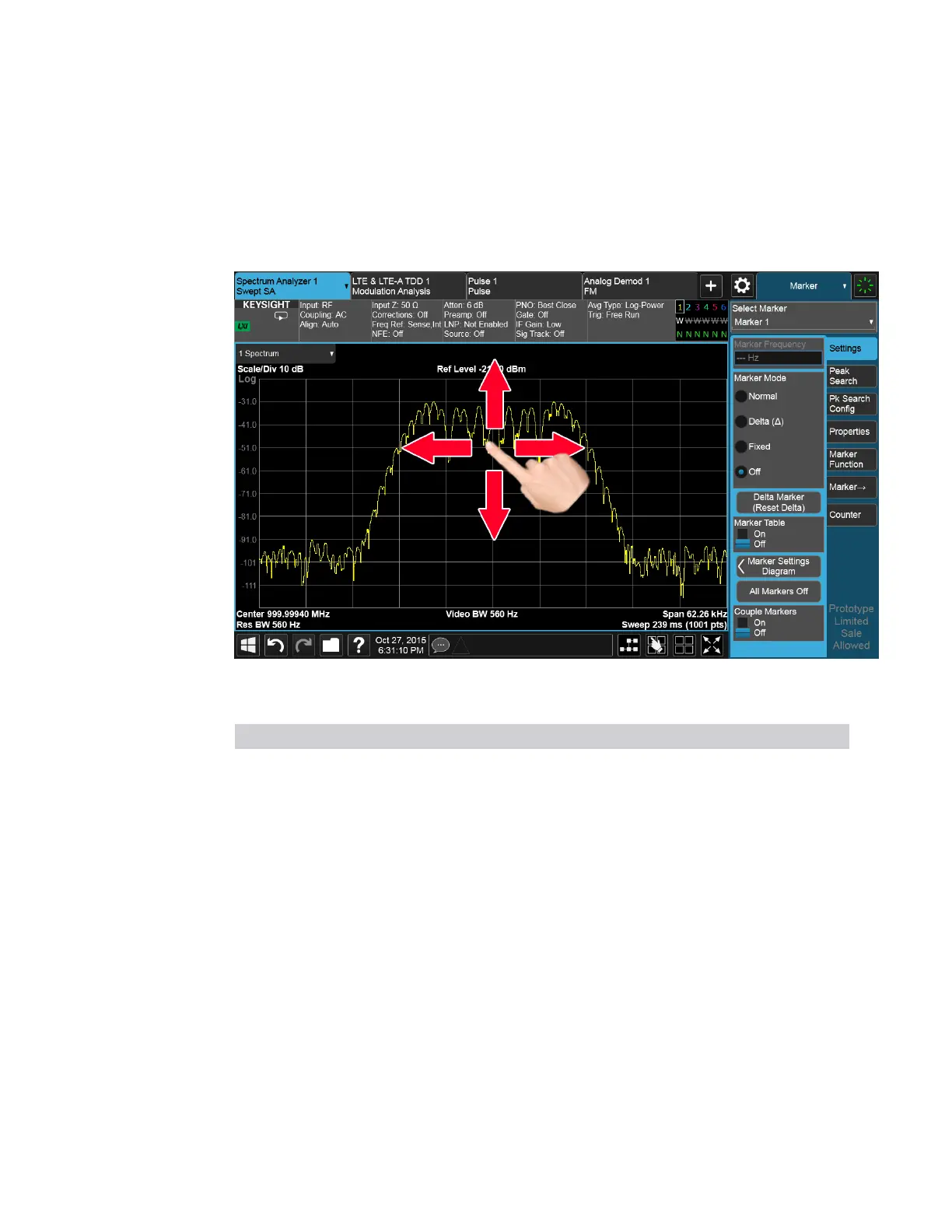2 User Interface
2.3 Measurement Display
Swipe
There are several swipe actions, as listed below. One of the most important actions
is swiping a spectrum window to the left or right, or up or down, to adjust the
frequency and level of the spectrum, as shown below.
Swipe actions are summarized in the table below. Not all of these may be available,
depending on the measurement.
Object Action
Spectrum Trace
Left/Right
Drag trace (change Center Frequency)
Spectrum Trace
up/down
Drag trace (change Ref Level)
Marker Left/Right Drag marker along trace
Fixed Marker
Left/Right/Up/Down
Drag marker in space
Scrollable area Scroll vertically or horizontally. Scrollable areas include the Menu Panel
(if overfull), tables and lists. A scrollable area is indicated by a vertical or
horizontal translucent white bar which can also be dragged by a mouse
When scrolling a table:
–
Row headers remain in place when the table is scrolled horizontally,
and scroll with the table when the table is scrolled vertically
–
Column headers remain in place when the table is scrolled vertically,
and scroll with the table when the table is scrolled horizontally
Spectrum Analyzer Mode User's &Programmer's Reference 116
