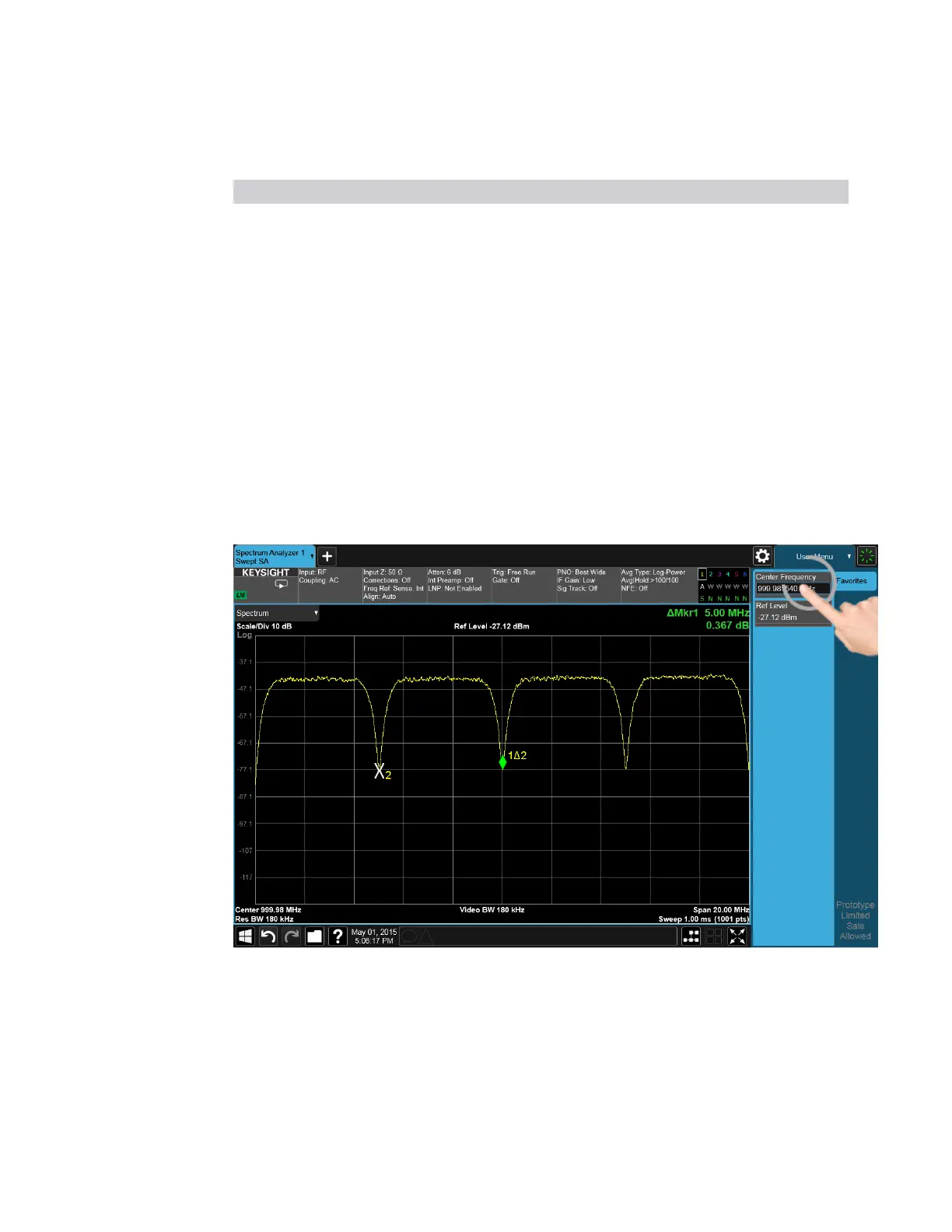2 User Interface
2.3 Measurement Display
Object Action
Toggle control Toggle in that direction
Pinch
You can also pinch in or out either horizontally or vertically to zoom in the x-axis or
y-axis dimension. For example, a pinch horizontally lets you adjust the Span of the
Spectrum window. Also, pinching on the wings of a Band Power or other Band
Function allows you to widen or narrow that Band Function.
Pinching may sometimes be easier if you use the index finger of each hand, rather
than pinching with one hand.
Touch-and-Hold
You can also touch-and-hold the display, that is, touch it and hold your finger on the
display. A circle is drawn, and when the drawing completes, a right-click gesture is
performed that depends on the screen feature touched, as listed in the table below.
Right Click on a
Trace
Peak Search, Trace Type (Clear/Write, Trace Average, Max Hold, Min Hold), Trace
View/Blank (Active, View, Blank, Background). Not all of these may be available,
depending on the measurement
Right Click on a
Marker
Marker Mode (Normal. Delta, Fixed, Off), Peak Search, Next Peak, Next Pk Right,
Next Pk Left). Not all of these may be available, depending on the measurement
117 Spectrum Analyzer Mode User's &Programmer's Reference
