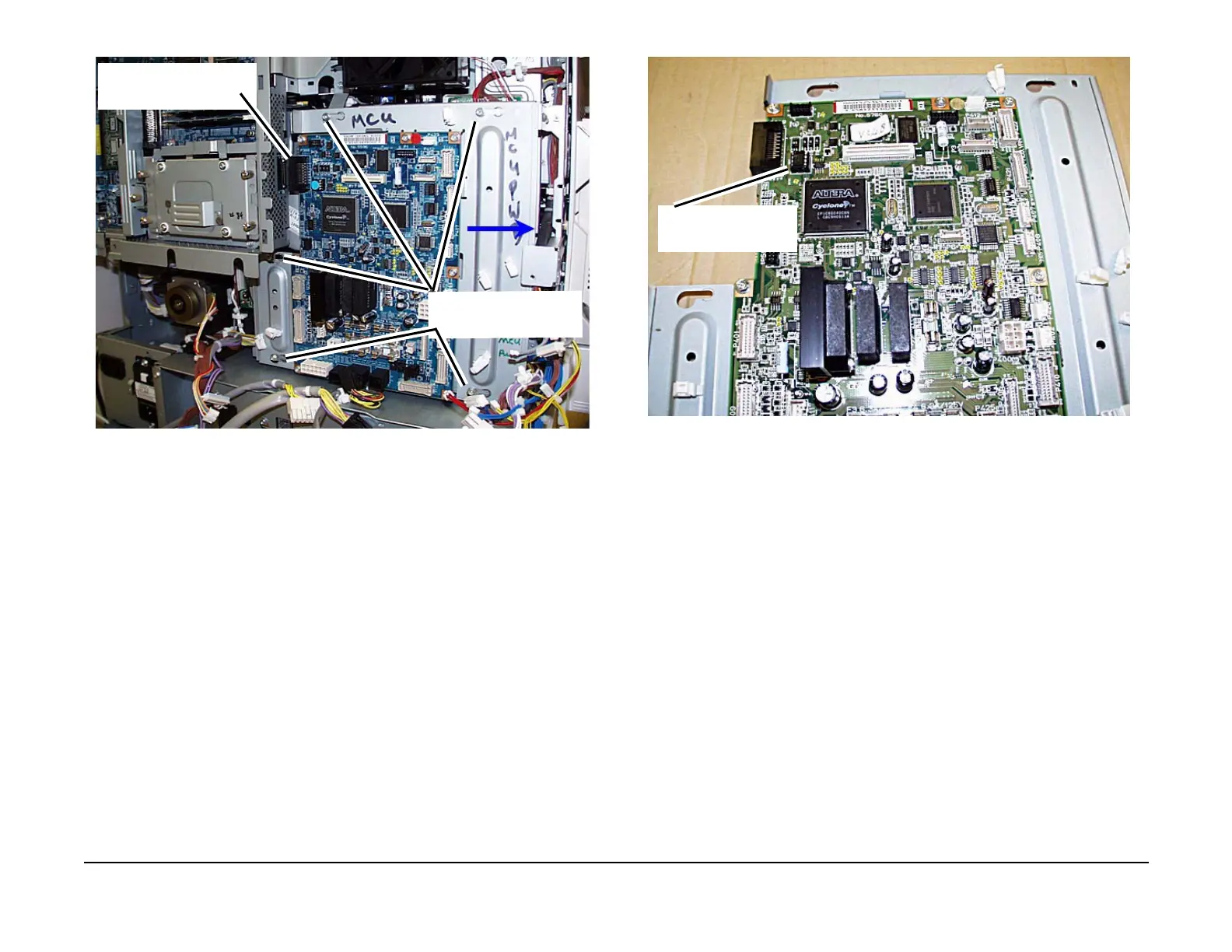May 2006
4-60
WorkCentre 7132
REP 9.1.1
Launch Version 3.0
Repairs/Adjustments
Figure 3 Disconnecting the P 389 connector on the MCU PWB
6. Remove the MCU PWB.
CAUTION
Pin breakage occurs if the EPROM is carelessly removed.
NOTE: Be sure to notice the orientation of the EPROM in the connector on the PWB. Be
sure to install the EPROM in the same orientation.
7. If a new MCU PWB will be installed, remove EPROM from old MCU PWB and save for
installation on new MCU PWB. (Figure 4)
Figure 4 MCU PWB EPROM Location
Replacement
1. If installing the same MCU PWB that was just removed, use the reverse of the removal
procedure to install.
2. If replacing the MCU PWB with a new MCU PWB continue with these steps.
CAUTION
Pin breakage occurs if the EPROM is carelessly replaced.
3. Install the EPROM from the old MCU PWB on the new MCU PWB. (Figure 5)
1
Loosen the screws (5)
Disconnect the connector
(1)
1
MCU EPROM location
