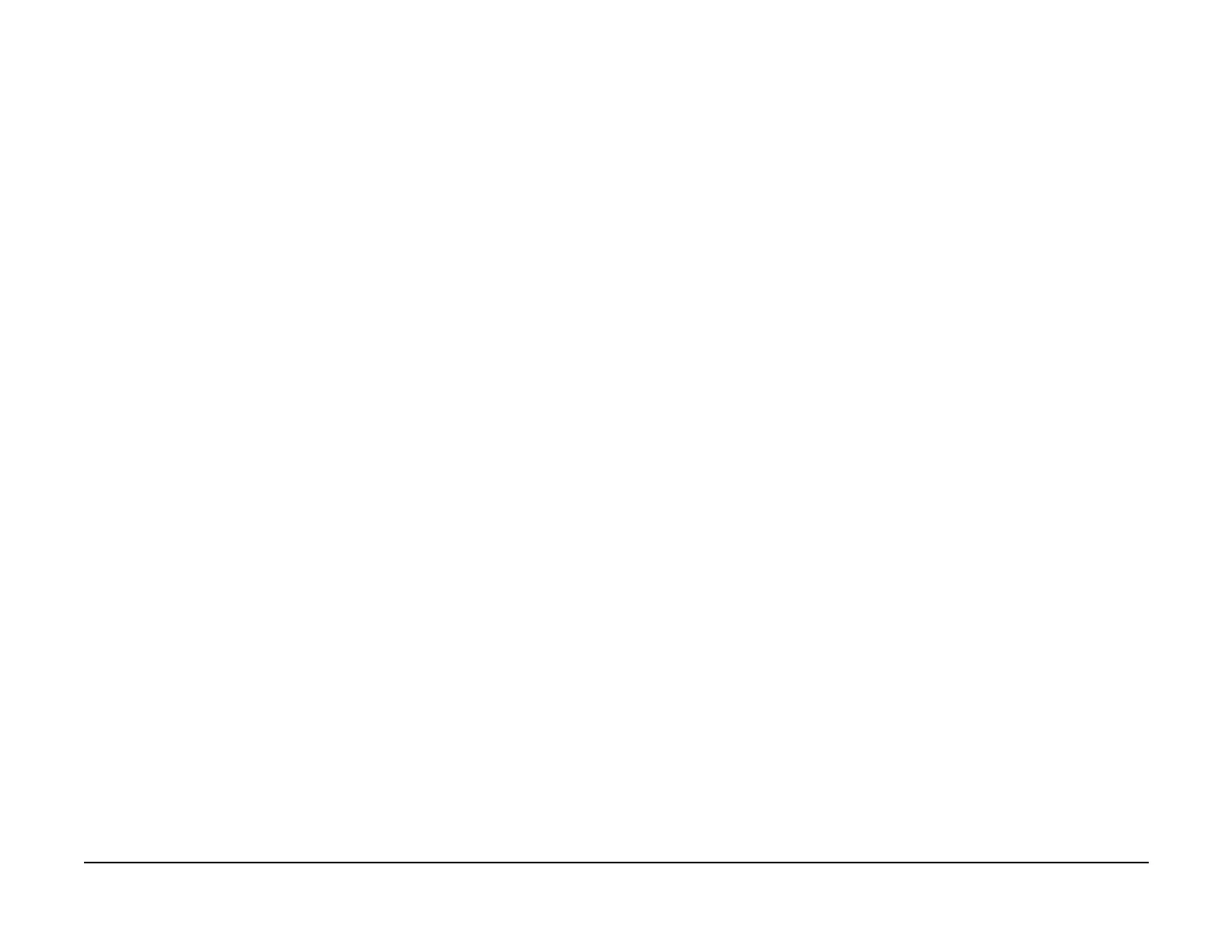January 2007
2-264
WorkCentre 7132
016-780, 016-781
Revision
Status-indicator-raps
016-781 Scan Server Connect Error RAP
This fault can occur in the following circumstances:.
• The machine was unable to establish a connection to the Scan Server during the Network
Scanning file transfer operation.
• The machine was either unable to establish a connection to the Email (SMTP) server or
was unable to authenticate (log in) to the Email server during the Scan to Email or Inter
-
net Fax file transfer operation.
Procedure
The customer can print to the machine through the Ethernet port on the machine.
YN
Confirm that the Ethernet network drop cable is securely connected to the machine and
the wall port. The recessed green LED next to the Ethernet port on the machine should be
lit if the machine is connected to a live Ethernet drop.
The green LED is lit.
YN
Connect another Ethernet straight through cable between the machine and the wall
port and have the customer confirm that the wall port is live.
If the LED is still off, replace the Printer PWB in the machine.
Verify that the machine has the correct TCP/IP settings with the customer. The cause of
the printing problem is likely to be the cause for the Scanning failure as well.
For Scan to Email or Internet Fax failures, perform the following:
1. Print a Print Mode System Settings list report.
2. Check the SMB section on page 5 of the report for the following:
• The Host Name setting must have no spaces in the name and no periods (.), slashes
(/ or \) or star symbols (*) in the name. If the Host Name has a space in it or has any
of these characters, have the customer change the Host Name to eliminate these
characters. If the problem continues, proceed to step 3.
3. Have the customer confirm that the Email / Internet Fax Settings section on page 5 of
the report contain the correct settings for their network:
• The Send Email setting must be set to Enabled.
• The Server Name / IP Address setting under the sub-header SMTP Server must
either be set with the IP address or Host Name of the customer’s SMTP E-mail
server.
NOTE: If the Host Name of the SMTP Server is entered into the machine, then the
machine must be configured with the customer’s DNS settings (listed on page 3 of
the report).
• The Machine’s E-mail Address setting must contain an email address with the cus-
tomer’s domain name and the address must be entered in the proper syntax (i.e.:
wc7132@company.com).
• The E-mail Send Authentication setting will be set in one of the following ways:
– Set to OFF if the customer’s SMTP E-mail server does not require the machine
to authenticate or log in prior to sending the e-mail message.
– Set to SMTP AUTH if the customer’s SMTP E-mail server requires that the
machine authenticate or log in to the server using an SMTP log in name and
password prior to sending the e-mail message.
• If the E-mail Send Authentication setting is set to SMTP AUTH, then an
additional setting labeled SMTP AUTH Login Name will appear on page 5
of the report along with the Log in name that the machine will use. The
customer must verify the Log in name listed on the report. A Password
may also have been entered into the machine, however, it will not be listed
on the report.
– Set to POP3 AUTH if the customer wants the machine to authenticate or log in
to their POP3 server using a POP3 log in name and password prior to sending
the e-mail message.
•If the E-mail Send Authentication setting is set to POP3 AUTH, then
have the customer verify the Login Name that is listed under the header
POP3 Server on page 5 on the report. A POP3 Password may also have
been entered into the machine, however, it will not be listed on the report.
The customer confirmed that the Email / Internet Fax settings are correct.
YN
If the customer is not available or has confirmed that the settings are not correct, then
they must confirm that the settings are correct or they must enter the correct settings into
the machine before any further troubleshooting can be done.
Escalate to your next level of support.
For Network Scanning failures, perform the following:
Use the procedure in GP 14 to configure your PWS as a “scan server” and then use the Net-
work Scanning feature on the machine to scan a document into your PWS.
The fault 16-781 is displayed when scanning using GP 14.
YN
The cause for the fault is either on the customer’s network or with the settings in the
machine. Press the [All Services] button on the machine Control Panel, then select the
[Network Scanning] button on the Touch screen.
There is at least one Template listed.
YN
Have the customer demonstrate how they are scanning and how they get the fault to
occur.
The customer is selecting the [Scan to FTP/SMB] button after pressing
the [All Services] button.
YN
Have the customer contact the Customer Support Center for help with properly
configuring their machine for Network Scanning.
The Scan to FTP/SMB feature allows the customer to manually enter the destination
server settings at the machine UI prior to scanning a document rather than using a
previously created Template. If a fault is occurring when they use this feature, then
they are either entering the wrong IP address or Host Name of their destination
server or the server is not capable of accepting a connection from the machine.
Refer the customer to the WC7132 User Guide for details on using this feature and
to ensure that they are entering their settings correctly.
Select each one of the listed Templates and press the <Start> button to determine if the
fault only occurs when certain Templates are used.
NOTE: Templates that prompt for a password were created as “Private” Templates, which
require that a password be entered at the machine UI before the scanning job will start.
The fault occurs with at least one of the listed Templates.
