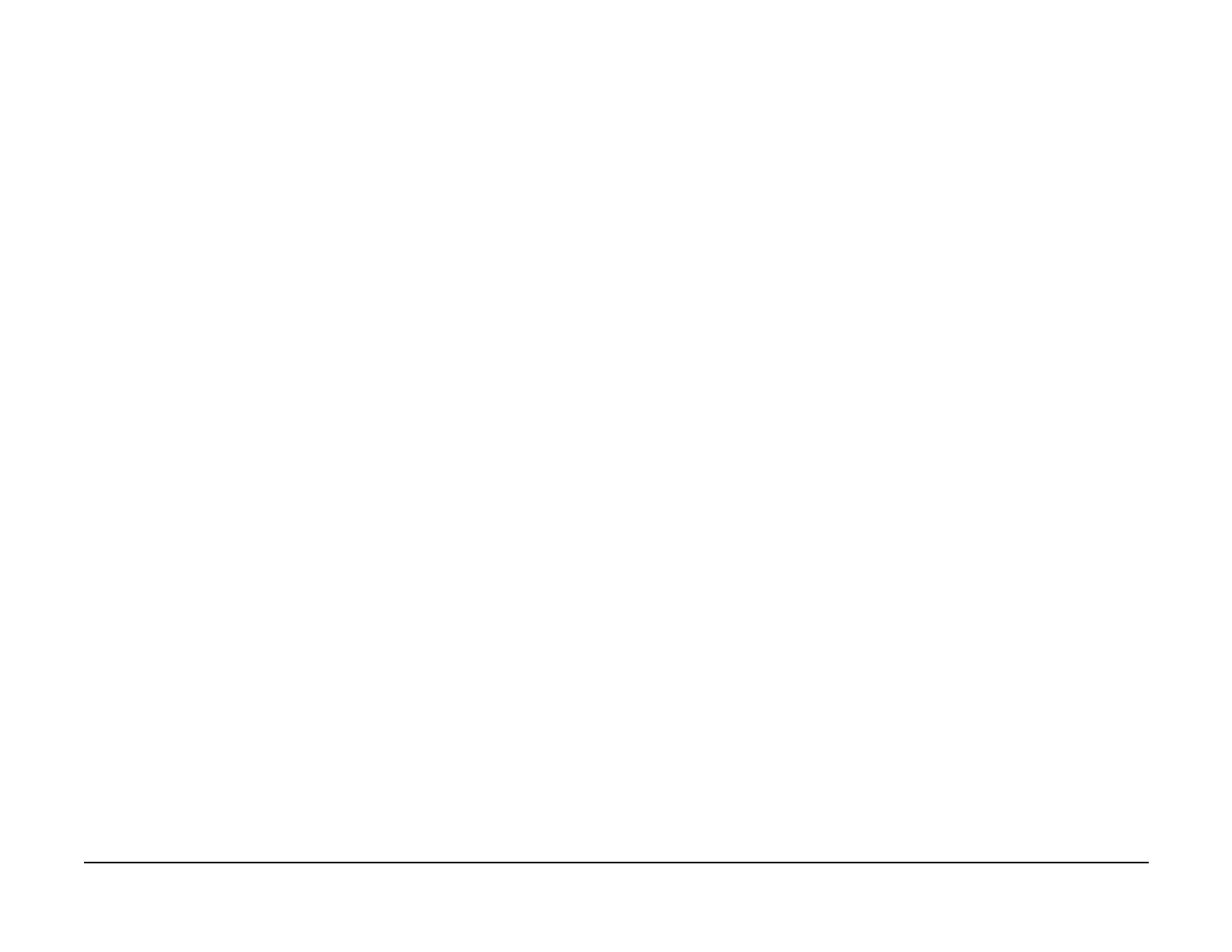January 2007
6-213
WorkCentre 7132
GP 13
General procedures information
Reversion 4.0
GP 13 Network Scanning Template Removal and
Repository Reset Procedure
Procedure
This procedure provides the steps necessary for removing Network Scanning Templates from
a machine when all other removal methods were unsuccessful.
Network Scanning Template Removal:
NOTE: The following procedure will remove all displayed Network Scanning Templates as well
as any Fonts, Forms and Logos that the customer may have downloaded to the machine.
Inform the customer of this prior to proceeding with this procedure.
1. Switch the machine on.
2. Press the <Log In\Out> button on the machine Control Panel.
3. Enter the correct User ID using the numeric keypad on the Control Panel or the keyboard
screen, then select [Confirm].
NOTE: The default Key Operator ID is (five one’s) 11111. If the Auditron feature is
enabled, you may be required to enter the Key Operator ID and the password. The default
password is x-admin (lower case letters).
4. Select [System Settings] on the [System Administration menu] screen.
5. Select [System Settings] on the [System Settings] screen.
6. Select [Common Settings] on the [System Settings] screen.
7. Select [Maintenance] on the [Common Settings] screen.
8. Select [Initialize Hard Disk] on the [Maintenance] screen.
9. Select [Partition A], then select [Start], then select [Yes] to confirm that you want to per-
form this operation.
10. Select [Confirm] once the procedure has completed.
11. Select [Close] several times, then select [Exit]. The machine will reboot automatically.
Network Scanning Repository Reset Procedure:
NOTE: This procedure will reset all 5 Network Scanning Repositories to factory defaults. As a
result, all Templates that utilize the Repositories will no longer function.
NOTE: NOTE: This procedure will also delete the following settings:
•*
•*
•*
•*
1. Switch the machine on.
2. Enter UI Diagnostic Mode. The Touch screen background should turn black.
3. Press the <Log In/Out> button.
4. Select [System Settings] on the [System Administration menu] screen.
5. Select [Common Settings] on the [System Settings] screen.
6. Select [Maintenance / Diagnostics] on the [Common Settings] screen.
7. Select [Initialize NVM] on the [Maintenance] screen.
8. Select [Sys_SYSTEM], then select [Start], then select [Yes] to confirm that you want to
perform this operation.
9. Select [Confirm] once the procedure has completed.
10. Select [Exit (Keep Log)] then select [Yes] to confirm your choice.
11. Select [Close] several times, then select [Exit]. The machine will reboot automatically.
