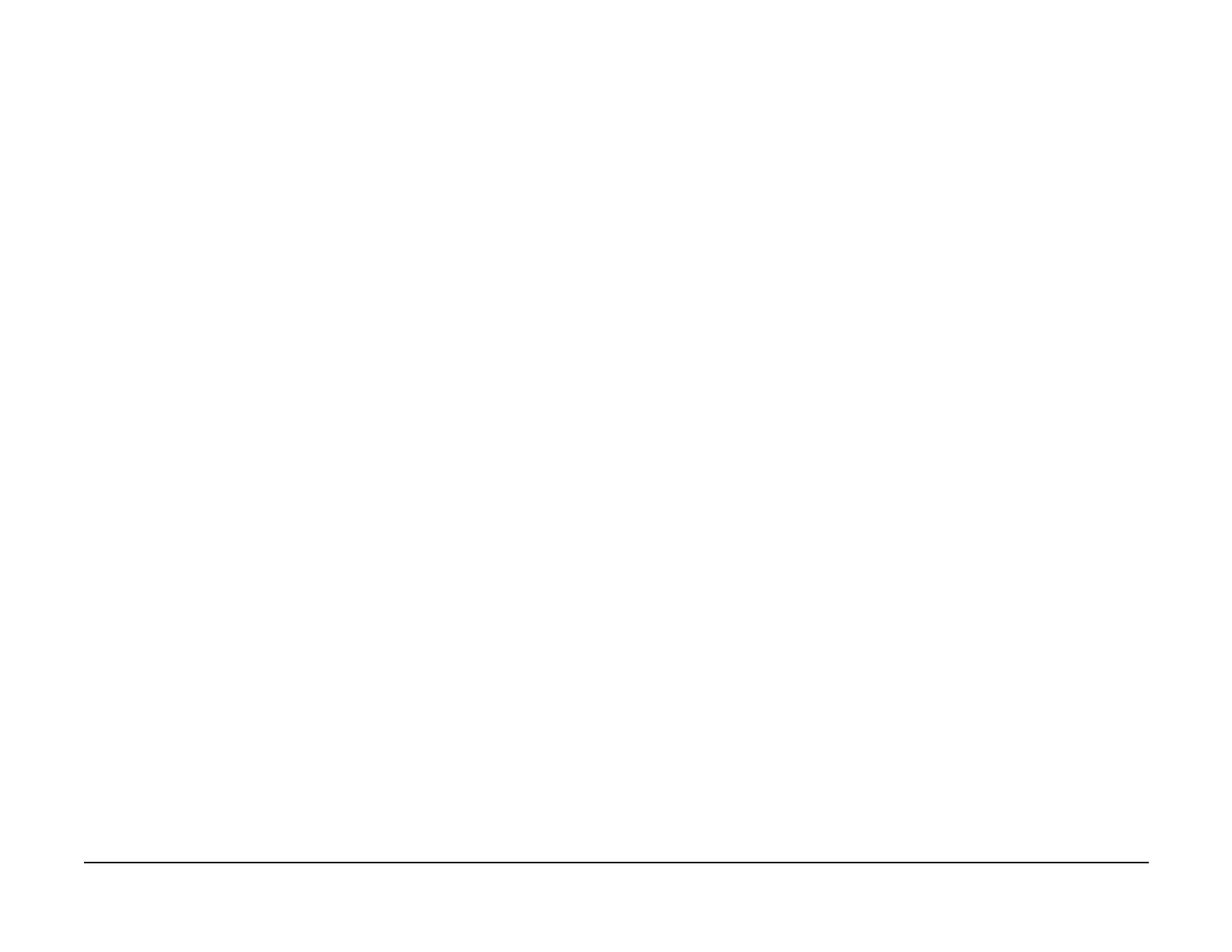January 2007
6-208
WorkCentre 7132
GP 8, GP 9
Reversion 4.0
General procedures information
e. Record the Current Value. If Current Value is a single digit, add a leading zero and
record behind decimal from first read. This is the Duplex Firmware Version.
f. Select Cancel as required to exit.
GP 9 Save and Restore
Description
The purpose of this procedure is to use the Save and Restore Tool to Save and Restore NVM
values.
Procedure
Save Machine Settings
1. Remove the cover from the USB Diagnostic port (Figure 1).
2. Connect the USB cable to the IOT USB Diagnostic port (on the ESS Controller) and to the
PWS laptop.
3. Close all applications, including virus scan and Bus Station.
4. Insert a blank formatted floppy (storage media) in your floppy drive.
5. Ensure that the machine is in the ready to copy mode.
6. On the PWS laptop, select Start / Programs / Xerox Applications / PWS Diagnostic
Tools / Xerox Workcentre 7132 PWS Diagnostics Tool.
7. Select Enter Diagnostics.
8. Select dC351.
9. Select the All radio button, then Save Machine Settings.
10. When Save is complete, then Close Diagnostic Tool by selecting File then Exit.
11. When Save As dialog box opens, save file to default location (C:\ Xerox \ PWS Diagnostic
Tool \ Data \ WC_7132 \ Backup).
Restore Machine Settings
1. When the machine is Ready to Copy, select Start / Programs / Xerox Applications /
PWS Diagnostic Tools / Xerox Workcentre 7132 PWS Diagnostics Tool.
2. Check Use Saved Database box.
3. Select Enter Diagnostics.
4. Select the File that was saved when the NVM’s were saved, then select Open.
5. Select dC351.
6. Select the All radio button then Restore Machine Settings.
7. Select Yes when the dC351 Restore Conform Dialog box opens.
8. When Restore is complete, then close Diagnostic Tool by selecting File then Exit.
9. Select Cancel when Save As dialog box opens.
